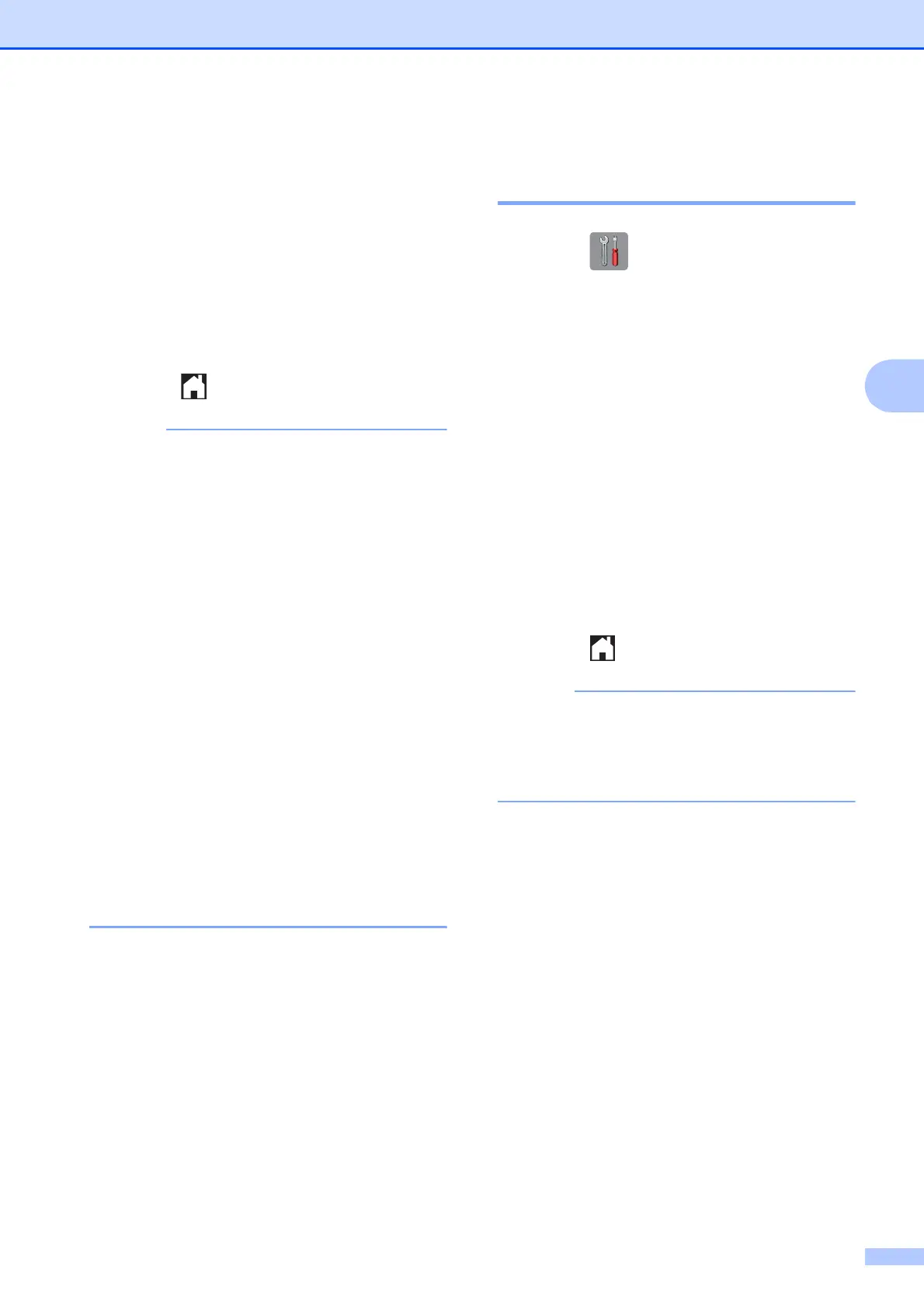Receiving a fax
15
4
i The Touchscreen shows the message
Run PC-Fax on your computer.
Press OK.
j Press <USB> or the name of the PC you
want to receive faxes if you are on a
network.
k Press Backup Print:On or
Backup Print:Off.
l Press .
• PC-Fax Receive is not supported by the
Mac OS.
• Before you can set up PC-Fax Receive,
you must install the MFL-Pro Suite
software on your PC. Make sure your PC
is connected and turned on.
For more information, see Software and
Network User’s Guide: Receive Faxes
Using Brother's PC-FAX Receive
Software (Windows
®
).
• If you get an error message and the
machine cannot print the faxes in the
memory, you can use this setting to
transfer your faxes to your PC. (See Basic
User’s Guide: Transferring your faxes or
Fax Journal report.)
• When you receive a color fax, your
machine prints the color fax at your
machine but does not send the fax to your
PC.
Changing the destination PC 4
To change the destination PC, see PC-Fax
Receive (Windows
®
) on page 14 and repeat
steps a to l.
Turning off Memory Receive
operations 4
a Press (Settings).
b Press s or t on the Touchpanel to
display Fax.
c Press Fax.
d Press s or t to display
Setup Receive.
e Press Setup Receive.
f Press s or t to display
Memory Receive.
g Press Memory Receive.
h Press Off.
i Press .
The Touchscreen will show you more
options if there are still received faxes in
the machine’s memory. (See Changing
Memory Receive operations on page 16.)
