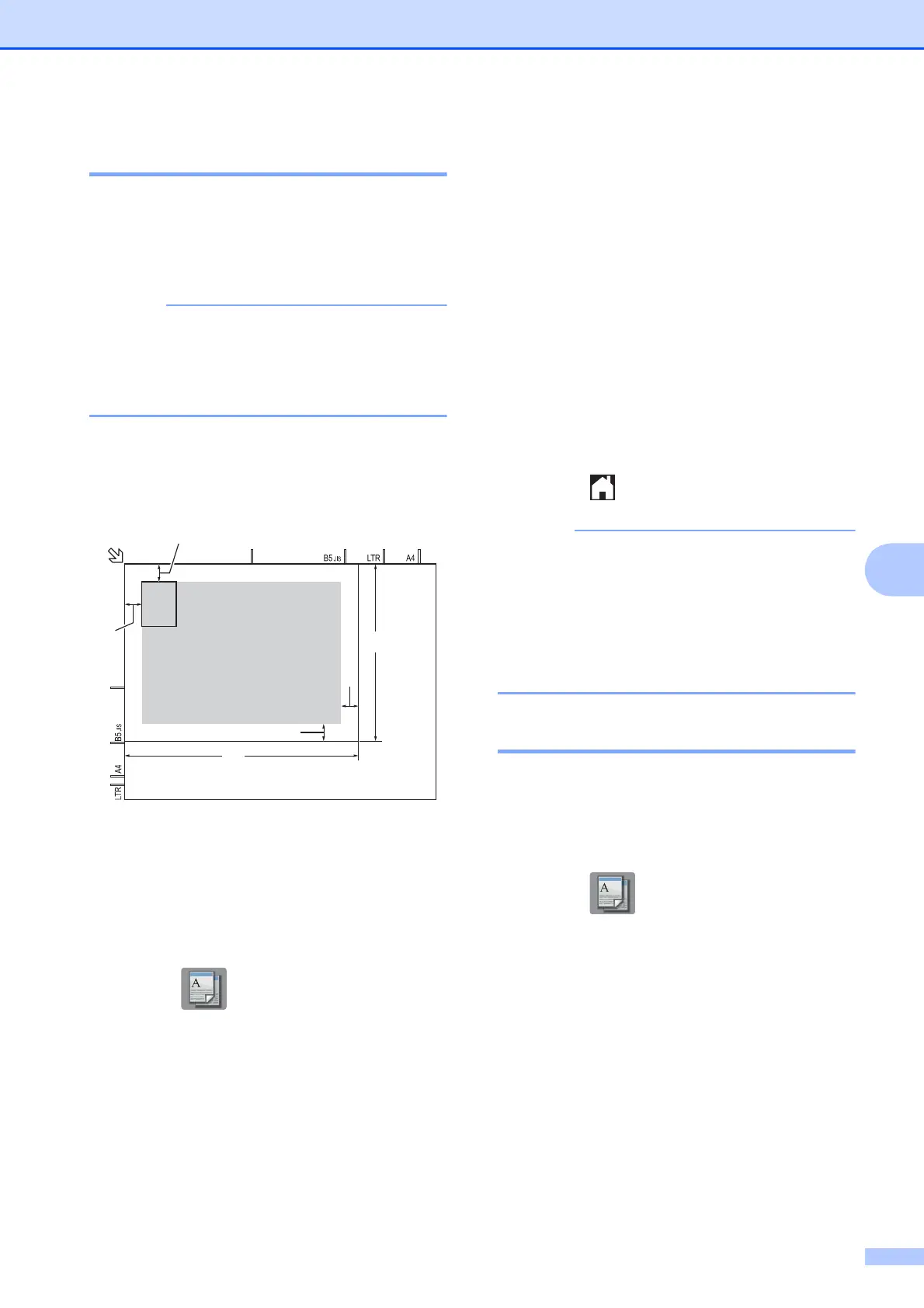Making copies
33
7
2 in 1 ID copy (Page Layout) 7
You can copy both sides of your identification
card onto one page, keeping the original card
size. Make sure the paper size is set to
Letter or A4.
You can copy an identification card to the
extent permitted under applicable laws.
(See Product Safety Guide: Legal
limitations for copying.)
a Place your identification card face down
near the left corner of the scanner glass
as shown in the illustration.
1 0.12 in. (3 mm) or greater (top, left)
2 8.5 in. (216 mm)
3 5.5 in. (140 mm)
4 scannable area
b Press (Copy).
c Enter the number of copies you want.
d Press Options.
e Press s or t on the Touchpanel to
display Page Layout.
f Press Page Layout.
g Press s or t to display 2in1(ID).
h Press 2in1(ID).
i Press OK.
j Press Black Start or Color Start.
The machine scans the first side of the
identification card.
k After the machine has scanned the first
side, press Yes. Turn over the
identification card and place it at the left
side of the scanner glass.
Press OK to scan the other side.
l Press .
• Sort, 2-sided Copy,
Remove Background and
Enlarge/Reduce are not available with
2in1(ID).
• You can only make one color copy at a
time.
Sorting copies 7
You can sort multiple copies. Pages will be
stacked in the order 123, 123, 123, and so on.
a Load your document.
b Press (Copy).
c Enter the number of copies you want.
d Press Options.
e Press s or t on the Touchpanel to
display Stack/Sort.
f Press Stack/Sort.
g Press Sort.
h Press OK.
