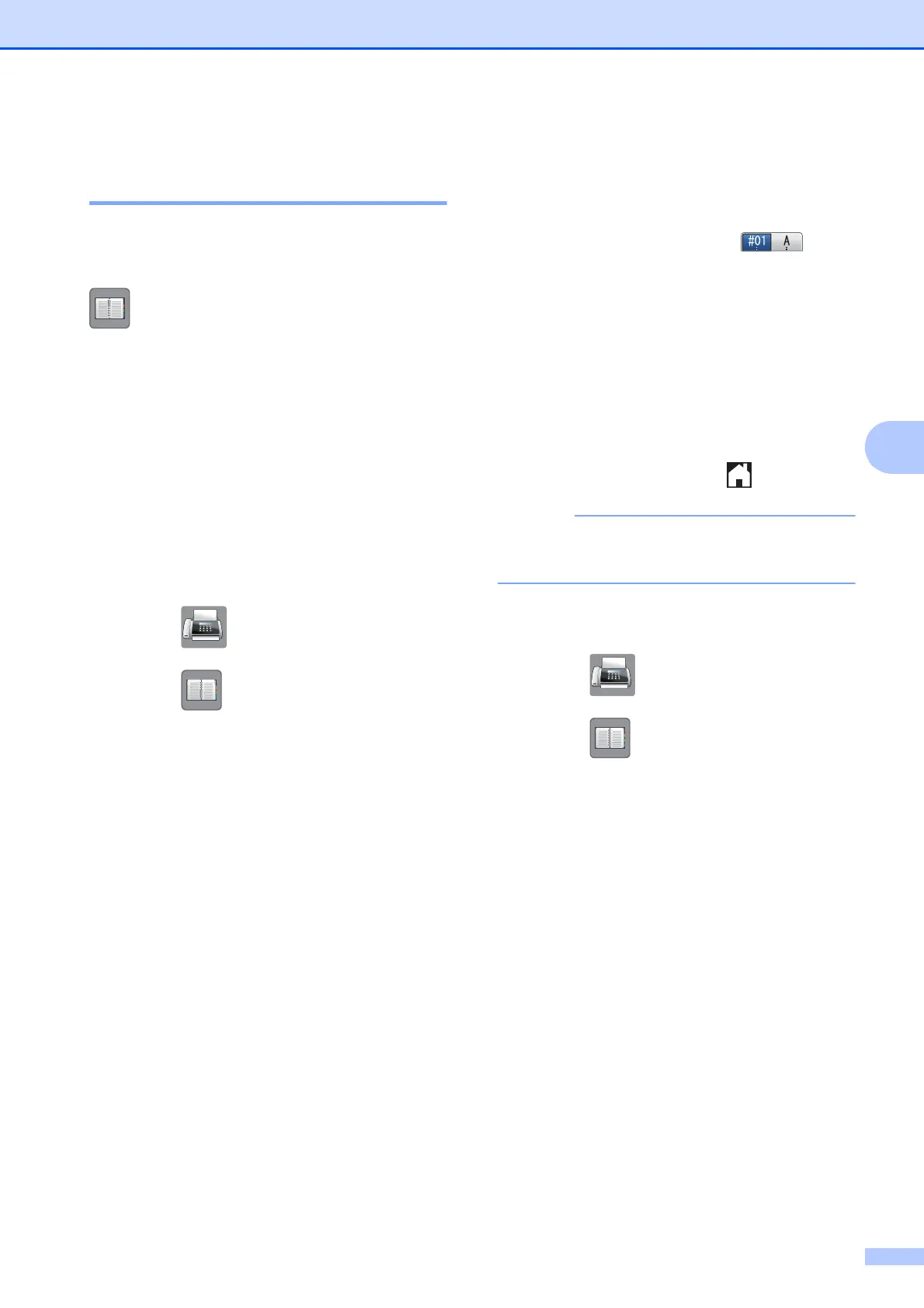Dialing and storing numbers
25
5
Setting up Groups for
Broadcasting 5
A Group, which is stored in a Speed Dial
location, allows you to send the same fax
message to many fax numbers by pressing
(Address), the two-digit location,
Send a fax and Fax Start.
(See Broadcasting (Black & White only)
on page 10.)
First, you'll need to store each fax number in
a Speed Dial location. (See Basic User’s
Guide: Storing Speed Dial numbers.) Then
you can include them as numbers in the
Group. Each Group uses up a Speed Dial
location. You can have up to six Groups, or
you can assign up to 78 numbers to a large
Group.
a Press (Fax).
b Press (Address).
c Press Alphabetical or Numerical.
d Press More.
e Press s or t on the Touchpanel to
display Setup Groups.
f Press Setup Groups.
g Enter the Group name (up to
16 characters) using the keyboard on
the Touchscreen.
Press OK.
h When the Touchscreen displays the
next available Group number, press OK.
This Group number and name will be
assigned to the next available
Speed Dial location.
i Add Speed Dial numbers to the Group
by pressing them to display a red check
mark. Press OK.
If you want to list the numbers in
alphabetical order, press .
j When the Touchscreen displays the
Group Name and numbers, press OK to
confirm.
k Do one of the following:
To store another Group for
broadcasting, repeat steps d to j.
To finish storing Groups for
broadcasting, press .
You can print a list of all the Speed Dial
numbers. (See Reports on page 28.)
Changing a Group name 5
a Press (Fax).
b Press (Address).
c Press Alphabetical or Numerical.
d Press More.
e Press s or t on the Touchpanel to
display Change.
f Press Change.
g Press s or t to display the Group you
want to change.
h Press the Group.
i Press Name.
j Enter the new name (up to
16 characters) using the keyboard on
the Touchscreen.
Press OK.
(For example, type NEW CLIENTS.)
