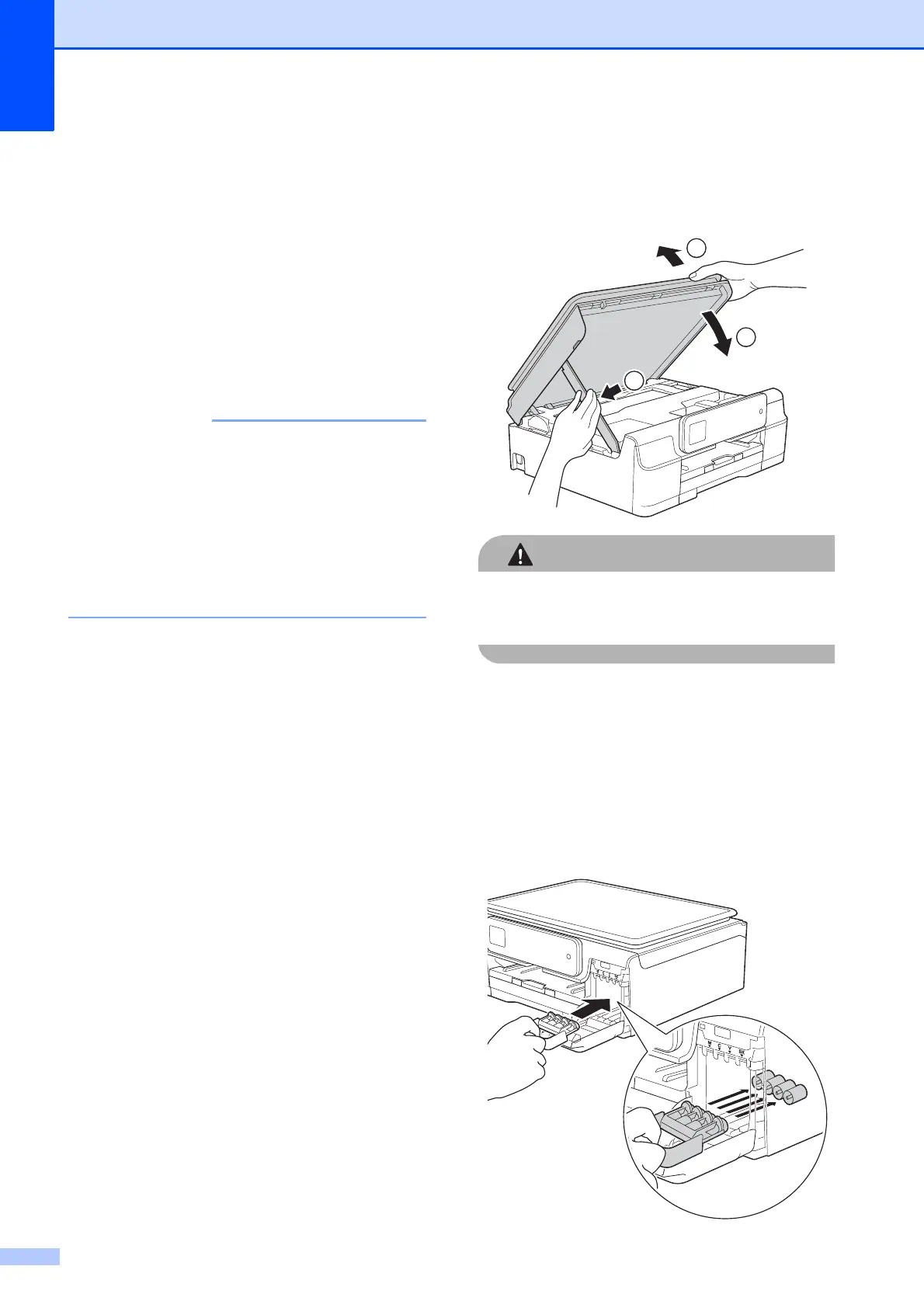42
Packing and shipping
the machine
A
When you transport the machine, use the
packing materials that came with your
machine. If you do not pack the machine
correctly, any damage that may occur in
transit may not be covered by your warranty.
The machine should be adequately insured
with the carrier.
It is important to allow the machine to
“park” the print head after a print job.
Listen carefully to the machine before
unplugging it to make sure that all
mechanical noises have stopped. Not
allowing the machine to finish this parking
process may lead to print problems and
possible damage to the print head.
a Unplug the machine from the AC power
outlet.
b Place both hands under the plastic tabs
on both sides of the machine to lift the
scanner cover into the open position.
Then unplug the machine from the
telephone wall jack and take the
telephone line cord out of the machine.
c Unplug the interface cable from the
machine, if it is connected.
d Lift the scanner cover (1) to release the
lock. Gently push the scanner cover
support down (2) and close the scanner
cover (3) using both hands.
Be careful not to pinch your fingers when
you close the scanner cover.
e Open the ink cartridge cover.
f Press the ink release levers to release
the ink cartridges, and then take out the
ink cartridges. (See Basic User’s Guide:
Replacing the ink cartridges.)
g Install the orange protective part, and
then close the ink cartridge cover.
