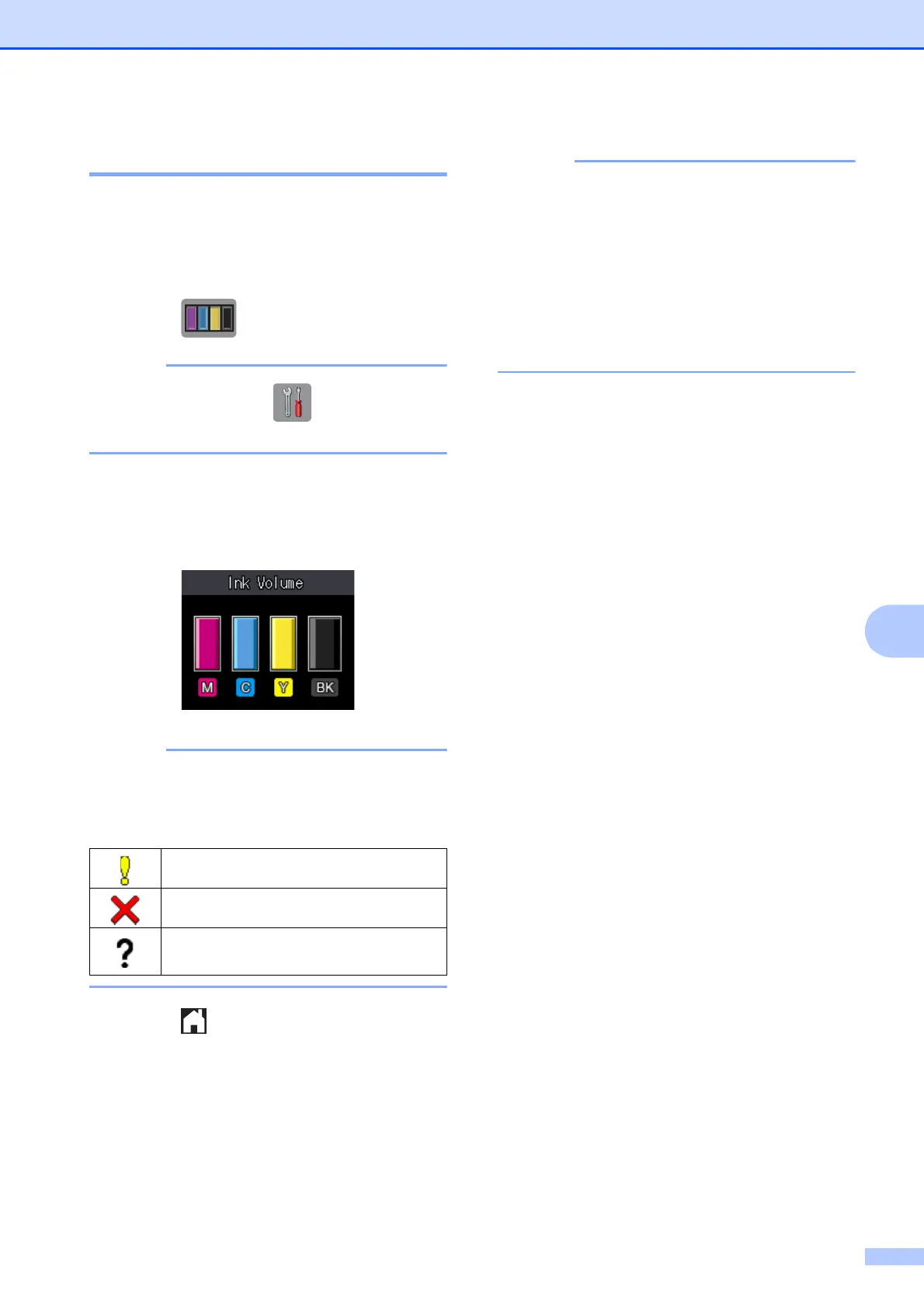Routine maintenance
41
A
Checking the ink volume A
Although an ink volume icon appears on the
Touchscreen, you can use the ink menu to
see a large graph showing the ink that is left
in each cartridge.
a Press .
You can also press (Settings),
General Setup and Ink.
b Press s or t to display Ink Volume.
c Press Ink Volume.
The Touchscreen shows the ink volume.
When the ink cartridge is near the end of
its life or having a problem, one of the
following icons is displayed.
d Press .
You can check the ink volume from your
computer.
For more information, see Software and
Network User’s Guide: Monitor the Ink
Level and Status of the Machine from
Your Computer (Windows
®
) or Monitor
the Ink Level and Status of the Machine
from Your Computer (Macintosh).
The ink level is low.
The ink cartridge is empty.
There is a problem with the ink
cartridge.
