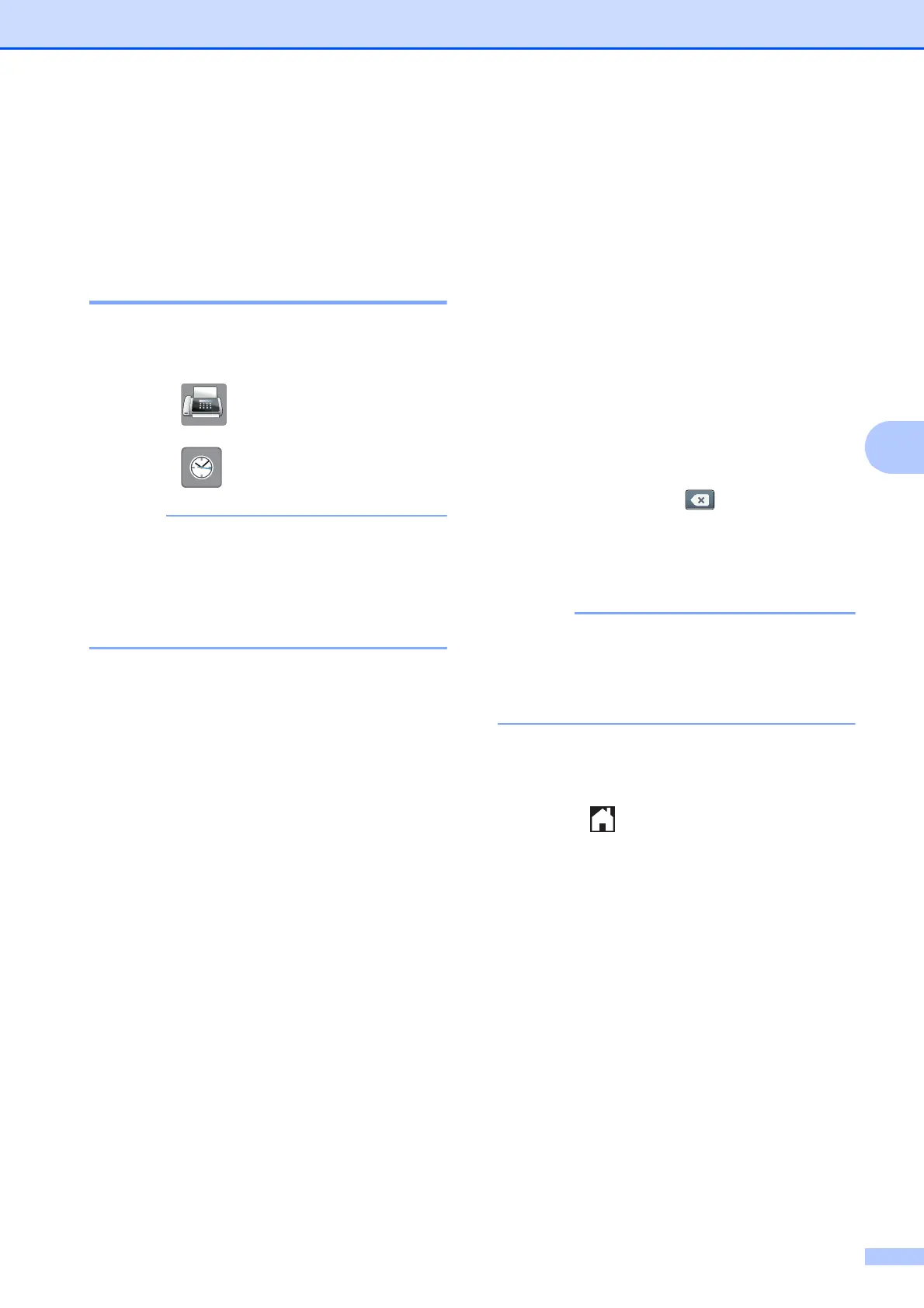Dialing and storing numbers
23
5
Additional ways to
store numbers
5
Storing Speed Dial numbers
from the Outgoing Call history5
You can also store Speed Dial numbers from
the Outgoing Call history.
a Press (Fax).
b Press (History).
You can also add numbers from the
history in a different way by pressing
Settings, Fax, Setup AddressBook,
Set Speed Dial and
Add Number from History.
c Press s or t on the Touchpanel to
display the number you want to store.
d Press the number you want to store.
e Press More.
f Press Add to Address Book.
g Do one of the following:
Enter the name (up to 16 characters)
using the keyboard on the
Touchscreen.
(For help entering letters, see Basic
User’s Guide: Entering Text.)
Press OK.
To store the number without a name,
press OK.
h Press OK to confirm the fax or telephone
number you want to store.
i Do one of the following:
Enter the second fax or telephone
number (up to 20 digits) using the
keyboard on the Touchscreen.
Press OK.
If you do not want to store a second
number, press OK.
j To choose where the number will be
stored, do one of the following:
To accept the displayed next
available Speed Dial location, press
OK.
To enter a different Speed Dial
location, press and then enter a
two-digit number using the keyboard
on the Touchscreen.
Press OK.
If the two-digit Speed Dial location you
choose is already taken, the OK button on
the Touchscreen will not work. Choose a
different location.
k When the Touchscreen displays your
settings, press OK to confirm.
l Press .
