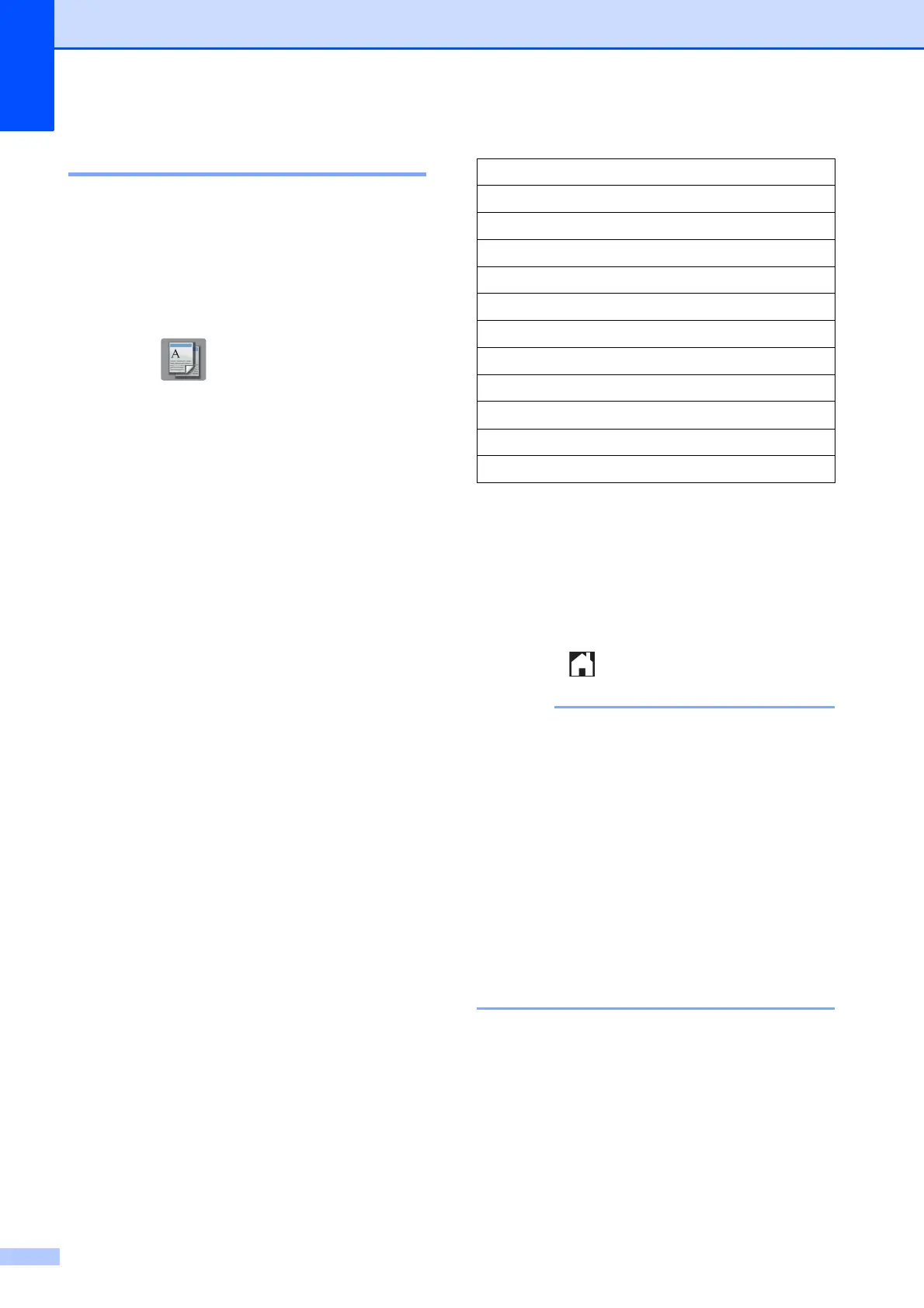Chapter 7
30
Enlarging or reducing copies 7
You can choose an enlargement or reduction
ratio. If you choose Fit to Page, your
machine will adjust to the size you set in
Paper Size.
a Load your document.
b Press (Copy).
c Enter the number of copies you want.
d Press Options.
e Press s or t on the Touchpanel to
display Enlarge/Reduce.
f Press Enlarge/Reduce.
g Press s or t to display the available
options, and then press the option you
want to change.
h Do one of the following:
If you chose Enlarge or Reduce,
press the enlargement or reduction
ratio you want to use.
If you chose Custom(25-400%),
enter an enlargement or reduction
ratio from 25% to 400%.
Press OK.
If you chose 100% or Fit to Page,
go to step i.
i Press s or t to review and confirm the
displayed list of settings for this copy.
If you do not want to change additional
settings, press OK.
j Press Black Start or Color Start.
k Press .
• Page Layout is not available with
Enlarge/Reduce.
• Page Layout, 2-sided Copy, Sort
and Remove Background are not
available with Fit to Page.
• Fit to Page does not work correctly
when the document on the scanner glass
is skewed more than three degrees. Using
the document guidelines on the left and
top, place your document in the upper-left
corner, with the document face down on
the scanner glass.
198% 4"x6"iA4
186% 4"x6"iLTR
104% EXEiLTR
100%
97% LTRiA4
93% A4iLTR
85% LTRiEXE
83%
78%
46% LTRi4"x6"
Fit to Page
Custom(25-400%)
