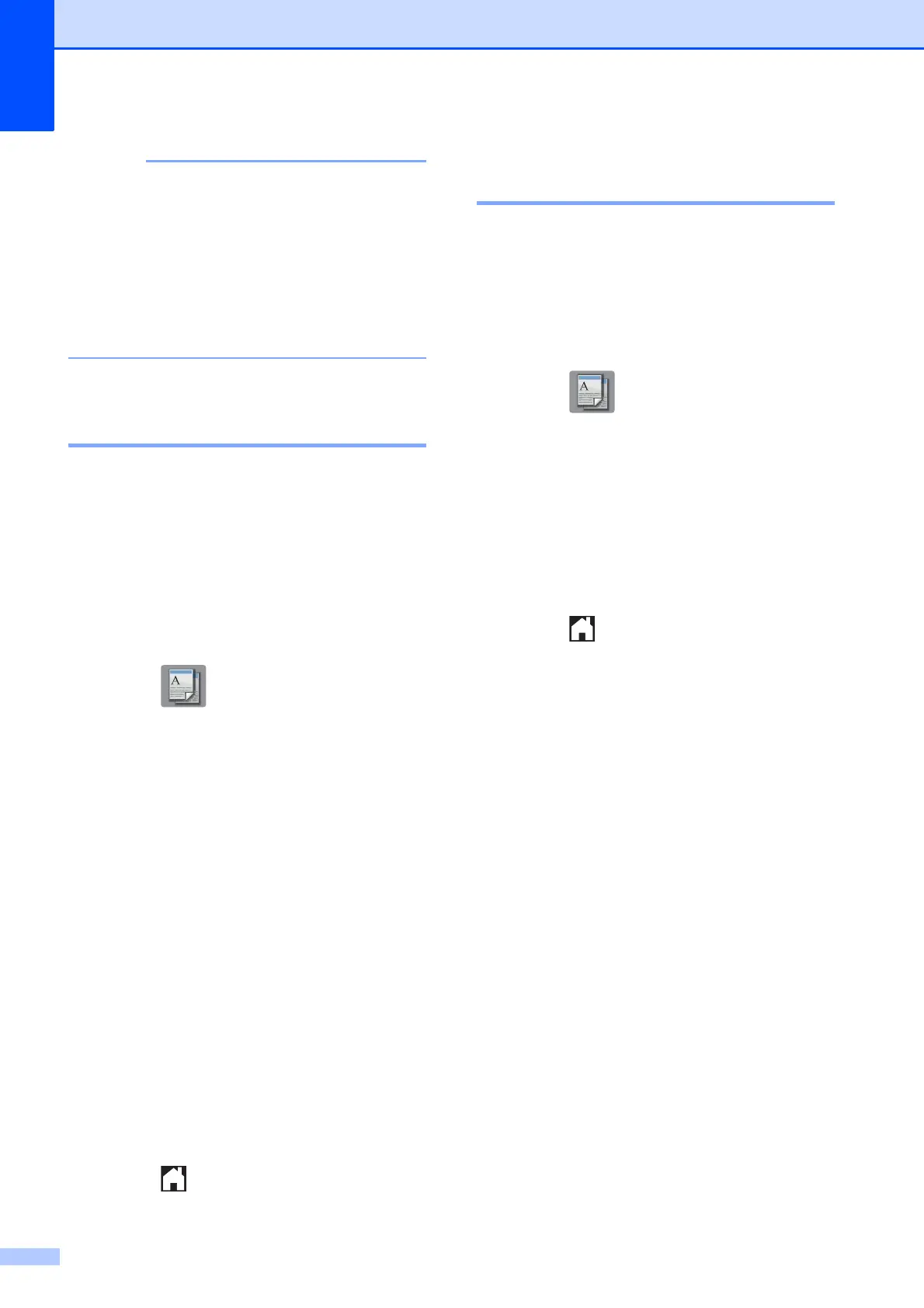Chapter 7
36
If you get a paper jam, press Advanced
after step i, and then press one of the
jam prevention settings: 2-sided1 or
2-sided2.
2-sided1 uses a longer print time for the
ink to dry.
2-sided2 uses a longer print time and
will also print in lighter colors.
Setting your changes as the
new default 7
You can save the settings for the copy
options you use most often—such as
Quality, Enlarge/Reduce, Density,
Page Layout, Remove Background and
2-sided Copy—by setting them as the
defaults.
These settings will remain until you change
them again.
a Press (Copy).
b Press Options.
c Press s or t on the Touchpanel to
display the available settings, and then
press the setting you want to change.
Press s or t to display the available
options, and press the option you want
to set. Repeat this step for each setting
you want to change.
d After changing the last setting, press
s or t to display Set New Default.
e Press Set New Default.
f Press OK.
The Touchscreen asks you again to
confirm that you want to set the changes
as the new default settings.
Press Yes.
g Press .
Restoring all settings to the
factory settings 7
You can restore the copy settings that you
have changed—such as Quality,
Enlarge/Reduce, Density,
Page Layout, Remove Background and
2-sided Copy—to the default factory
settings.
a Press (Copy).
b Press Options.
c Press s or t on the Touchpanel to
display Factory Reset.
d Press Factory Reset.
e Press Yes.
f Press .
