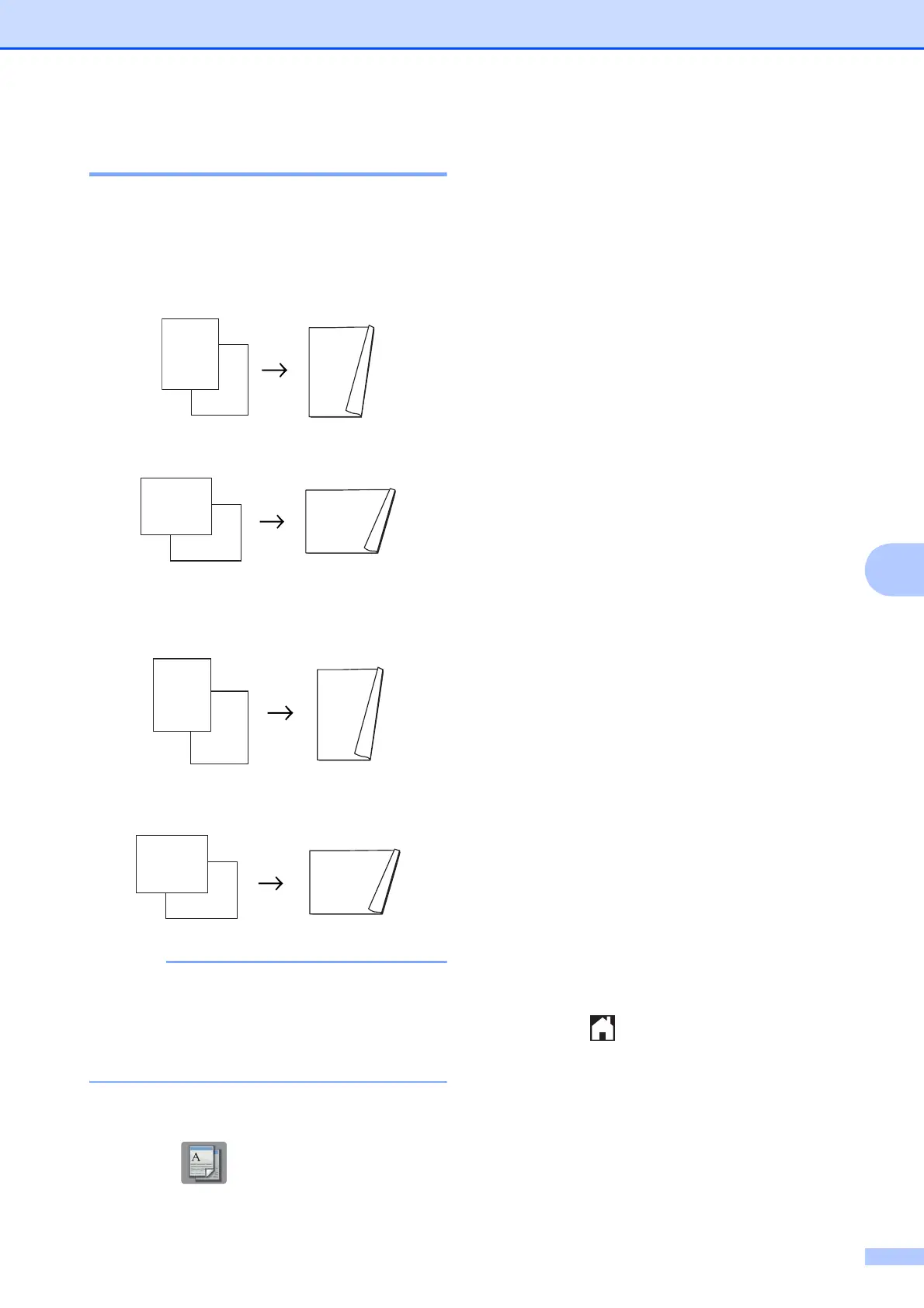Making copies
35
7
2-sided copying 7
You can reduce the amount of paper used for
copies by copying on both sides of the paper.
(Long edge flip)
Portrait
Landscape
(Short edge flip)
Portrait
Landscape
• 2in1(ID), Poster and Fit to Page
are not available with 2-sided Copy.
• You can use only Letter, A4, A5 or
Executive size plain paper.
a Load your document.
b Press (Copy).
c Enter the number of copies you want.
d Press Options.
e If you want to sort multiple copies, press
s or t on the Touchpanel to display
Stack/Sort.
f Press Stack/Sort.
g Press Sort.
h Press s or t to display
2-sided Copy.
i Press 2-sided Copy.
j Press s or t to display the 2-sided
copy layout you want to use, and press
Portrait LongEdgeFlip,
Landscape LongEdgeFlip,
Portrait ShortEdgeFlip,
Landscape ShortEdgeFlip
(or Off).
k Press OK.
l Press Black Start or Color Start.
m The Touchscreen shows:
Set the next page, then press
Scan. When you finish, press
Complete.
Place the next page on the scanner
glass and press Scan.
Press OK.
The machine starts printing.
n If you pressed Sort for multiple copies,
repeat step m for each page. After all
the pages have been scanned, press
Complete.
The machine starts printing.
o Press .
DO NOT touch the printed page until it is
ejected the second time. The machine will
print the first side and eject the paper, and
then pull the paper in to print the second side.
