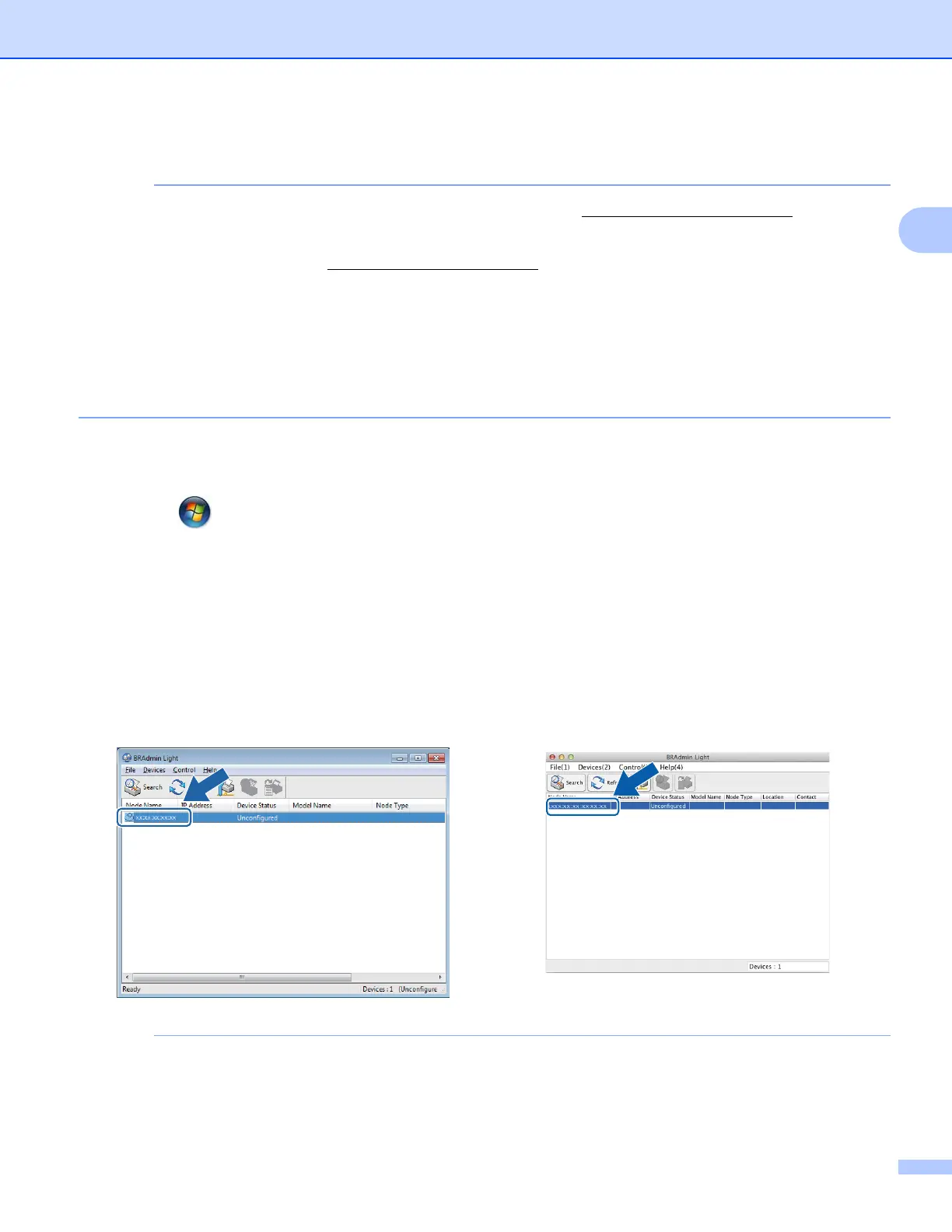Changing your machine’s network settings
6
2
Setting the IP address, Subnet Mask and Gateway using BRAdmin Light 2
• You can download the latest BRAdmin Light utility version from http://solutions.brother.com/.
• If you require more advanced printer management, use the latest BRAdmin Professional 3 utility that is
available as a download from http://solutions.brother.com/
. This utility is only available for Windows
®
users.
• If you are using a firewall function of anti-spyware or antivirus applications, temporarily disable them. Once
you are sure that you can print, re-enable the application.
• Node Name: The Node Name appears in the current BRAdmin Light window. The default Node Name of
the print server in the machine is “BRNxxxxxxxxxxxx” or “BRWxxxxxxxxxxxx”. (“xxxxxxxxxxxx” is your
machine’s MAC Address / Ethernet Address.)
a Start the BRAdmin Light utility.
Windows
®
Click / All Programs / Brother / BRAdmin Light / BRAdmin Light.
Macintosh
When the download has completed, double click the BRAdmin Light.jar file to start the BRAdmin
Light utility.
b BRAdmin Light will search for new devices automatically.
c Double-click the unconfigured device.
• If the print server is set to its factory default settings (if you don’t use a DHCP/BOOTP/RARP server), the
device will appear as Unconfigured in the BRAdmin Light utility screen.
Windows
®
Macintosh
