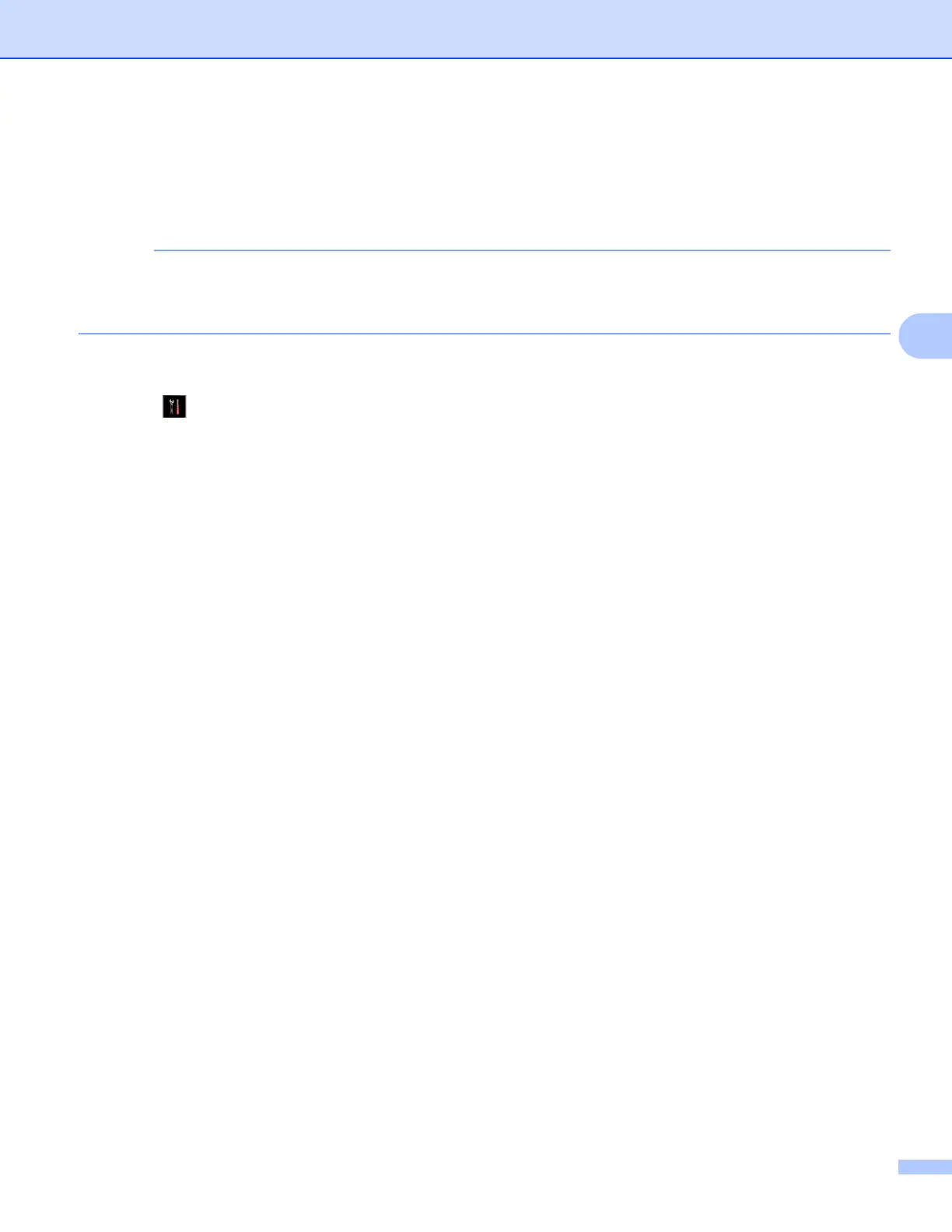Control panel setup
39
4
Printing the Network Configuration Report 4
The Network Configuration Report prints a report listing the current network configuration including the
network print server settings.
Node Name: The Node Name appears in the Network Configuration Report. The default Node Name is
“BRNxxxxxxxxxxxx” for a wired network or “BRWxxxxxxxxxxxx” for a wireless network (“xxxxxxxxxxxx” is
your machine’s MAC Address / Ethernet Address).
(For MFC-J2510/J4510DW/J4710DW) 4
a Press .
b Press All Settings.
c Press Print Reports.
d Press Network Configuration.
e Press OK.
(For DCP-J4110DW, MFC-J2310/J4310DW/J4410DW/J4610DW) 4
a Press Settings.
b Press s or t to display Print Reports and then press Print Reports.
c Press s or t to display Network Config and then press Network Config.
d Press Start.
