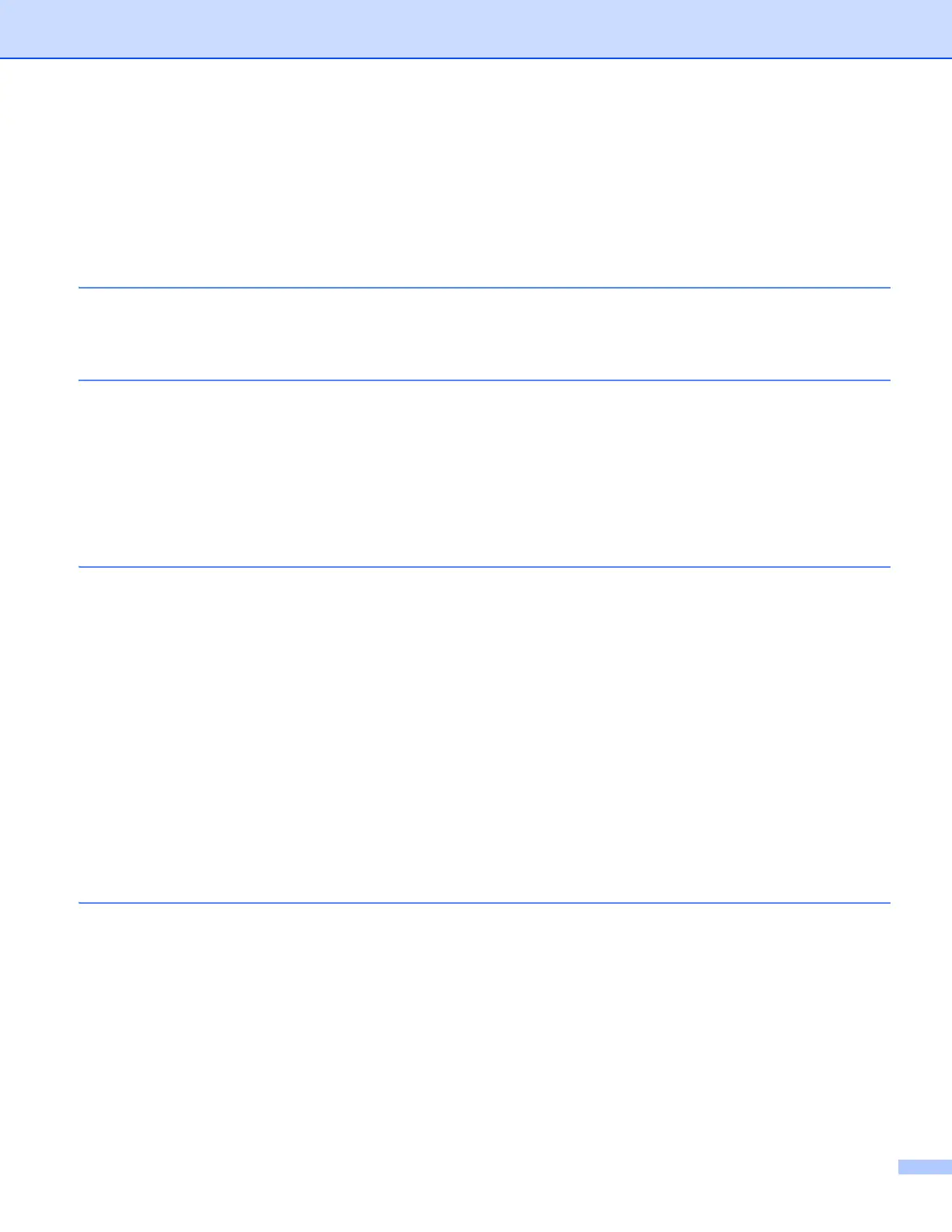iii
Table of Contents
Section I Network Operation
1 Introduction 2
Network features........................................................................................................................................2
Other Network features .......................................................................................................................4
2 Changing your machine’s network settings 5
How to change your machine’s network settings
(IP address, Subnet mask and Gateway)...............................................................................................5
Using the control panel........................................................................................................................5
Using the Web Based Management (web browser)............................................................................5
Using the BRAdmin Light utility ...........................................................................................................5
Other Management Utilities .......................................................................................................................8
BRAdmin Professional 3 utility (Windows
®
) ........................................................................................8
3 Configuring your machine for a wireless network 9
Overview....................................................................................................................................................9
Confirm your network environment..........................................................................................................10
Connected to a computer with a WLAN access point/router in the network
(Infrastructure mode) .....................................................................................................................10
Connected to a wireless capable computer without a WLAN access point/router in the network
(Ad-hoc mode)...............................................................................................................................10
Wireless configuration temporarily using a USB cable............................................................................12
One push configuration using WPS (Wi-Fi Protected Setup™) or AOSS™............................................14
One-push configuration using WPS (Wi-Fi Protected Setup) or AOSS™ .........................................14
Configuration using the PIN Method of WPS (Wi-Fi Protected Setup)..............................................16
Configuration using the machine’s control panel Setup Wizard ..............................................................20
Manual configuration from the control panel .....................................................................................20
Configuring your machine when the SSID is not broadcast ..............................................................23
Configuration in Ad-hoc Mode .................................................................................................................27
Configure the wireless settings..........................................................................................................27
4 Control panel setup 31
Network settings ......................................................................................................................................31
TCP/IP...............................................................................................................................................31
Setup Wizard (wireless network only) ...............................................................................................33
WPS (Wi-Fi Protected Setup)/AOSS™ (wireless network only)........................................................33
WPS w/PIN Code (wireless network only).........................................................................................34
WLAN Status (wireless network only) ...............................................................................................34
Ethernet (wired network only)............................................................................................................34
MAC Address ....................................................................................................................................34
E-mail / IFAX (For MFC models) (Available when IFAX is downloaded)...........................................34
Network I/F ........................................................................................................................................37
Restoring the network settings to factory default.....................................................................................38
