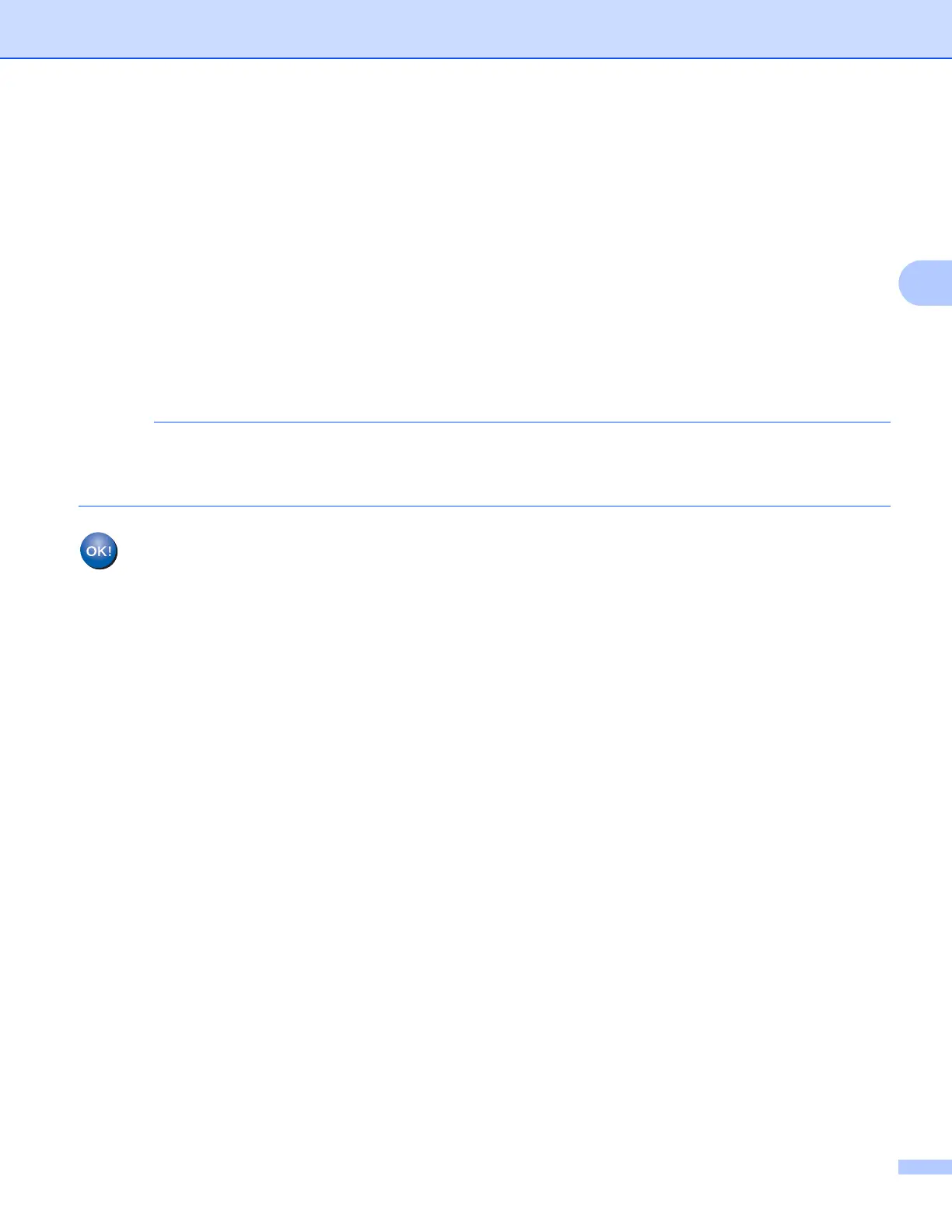Configuring your machine for a wireless network
13
3
Macintosh
1 Put the supplied CD-ROM into your CD-ROM drive. Double-click the BROTHER icon on your
desktop.
2 Double-click Utilities.
3 Double-click Wireless Device Setup Wizard.
c When Do you have a USB cable? is displayed, choose
Yes, I have a USB cable to use for installation.
d Follow the on-screen instructions to configure the wireless settings, and to install the drivers and
software.
When the Available Wireless Networks screen appears, if your access point is set to not broadcast the
SSID you can manually add it by clicking the Advanced button. Follow the on-screen instructions for
entering the Name (SSID).
(Windows
®
)
You have completed the wireless network setup. If you would like to continue installing drivers
and software necessary for operating your device, please choose Install MFL-Pro Suite from
the CD-ROM menu.
(Macintosh)
You have completed the wireless network setup. If you would like to continue installing drivers
and software necessary for operating your device, please double-click Start Here OSX in the
CD-ROM.
