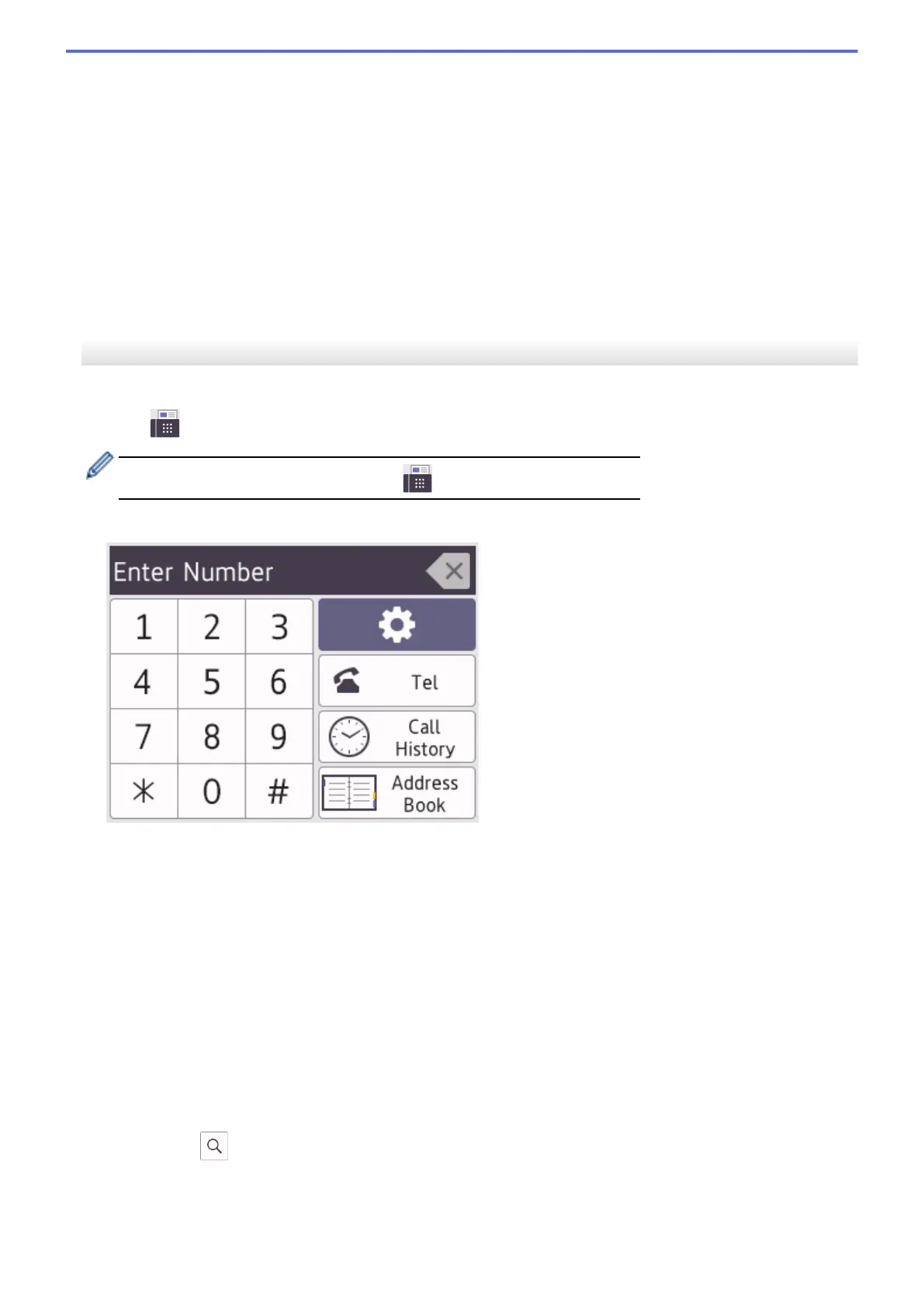• If you are using the ADF, the machine starts scanning and sending the document.
• If you are using the scanner glass and pressed Mono Start, the machine starts scanning the first page.
Go to the next step.
• If you are using the scanner glass and pressed Colour Start, the LCD asks if you want to send a colour
fax.
Press c to confirm. The machine starts dialling and sending the document.
7. When the LCD displays [Next page?], do one of the following:
• Press c to scan another page. Place the next page on the scanner glass, and then press c. The machine
starts scanning the page.
Repeat this step for each additional page.
• Press d to send the fax when finished scanning pages. The machine starts sending the document.
MFC-J4440DW/MFC-J4540DW
1. Load your document in the ADF or place it on the scanner glass.
2. Press [Fax].
If [Fax Preview] is set to [On], press [Fax] > [Sending Faxes].
The touchscreen displays:
3. Enter the fax number in one of the following ways:
• Dial Pad (Enter the fax number manually.)
Press all digits of the number using the touchscreen.
• Call History
Press [Call History].
Press [Redial], [Outgoing Call] or [Caller ID History].
If you select [Outgoing Call] or [Caller ID History], select the number you want, and then
press [Apply].
• Address Book
Press [Address Book].
Do one of the following:
- Select the number you want, and then press [Apply].
- Press
, and then enter the first letter of the name and press [OK]. Press the name you want to
dial. If the name has two numbers, press the number you want. Press [Apply].
178
