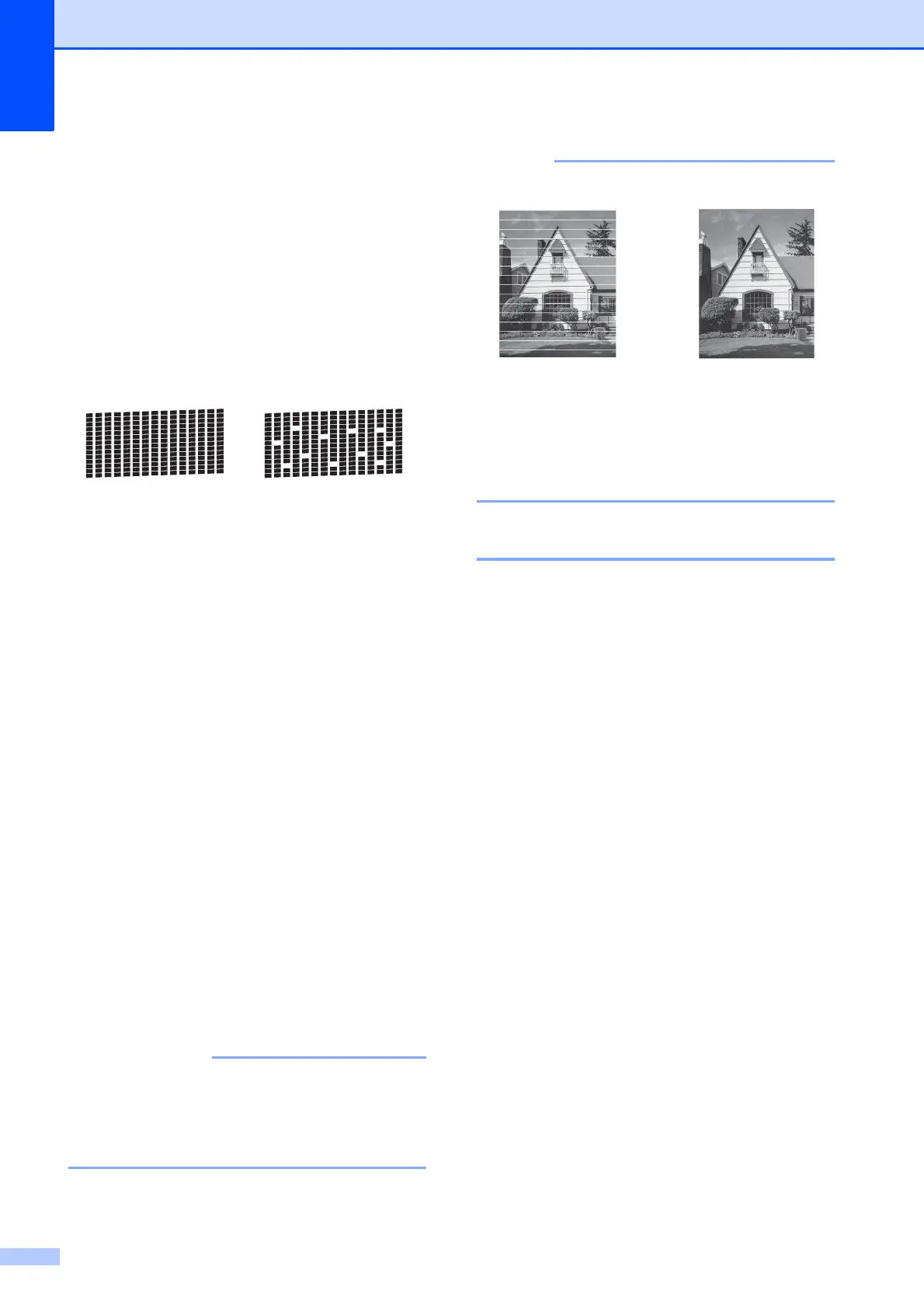60
g The LCD asks you if the print quality is
OK.
Do one of the following:
If all lines are clear and visible, press
1 (Yes) to finish the Print Quality
check and go to step k.
If you can see missing short lines as
shown below, press 2 to choose No.
h The LCD asks you if the print quality is
OK for black and then the three colours.
Press 1 (Yes) or 2 (No).
i The LCD asks you if you want to start
cleaning.
Press 1 (Yes).
The machine starts cleaning the print
head.
j After the cleaning procedure is finished,
press Colour Start.
The machine prints the Print Quality
Check Sheet again. Return to step f.
k Press Stop/Exit.
If you clean the print head at least five times
and the print has not improved, try installing a
new Brother Original replacement ink
cartridge for each problem colour. Try
cleaning the print head again up to five more
times. If the print has not improved, contact
Brother customer service or your local
Brother dealer.
DO NOT touch the print head. Touching
the print head may cause permanent
damage and may void the print head's
warranty.
Checking the print alignment A
If your printed text becomes blurred or
images become faded, you may need to
adjust the print alignment after transporting
the machine.
a Press Menu.
b Press a or b to choose Ink.
Press OK.
c Press a or b to choose Test Print.
Press OK.
d Press a or b to choose Alignment.
Press OK.
OK Poor
i
When a print head
nozzle is clogged
the printed
sample looks like
this.
After the print
head nozzle is
cleaned, the
horizontal lines
are gone.
