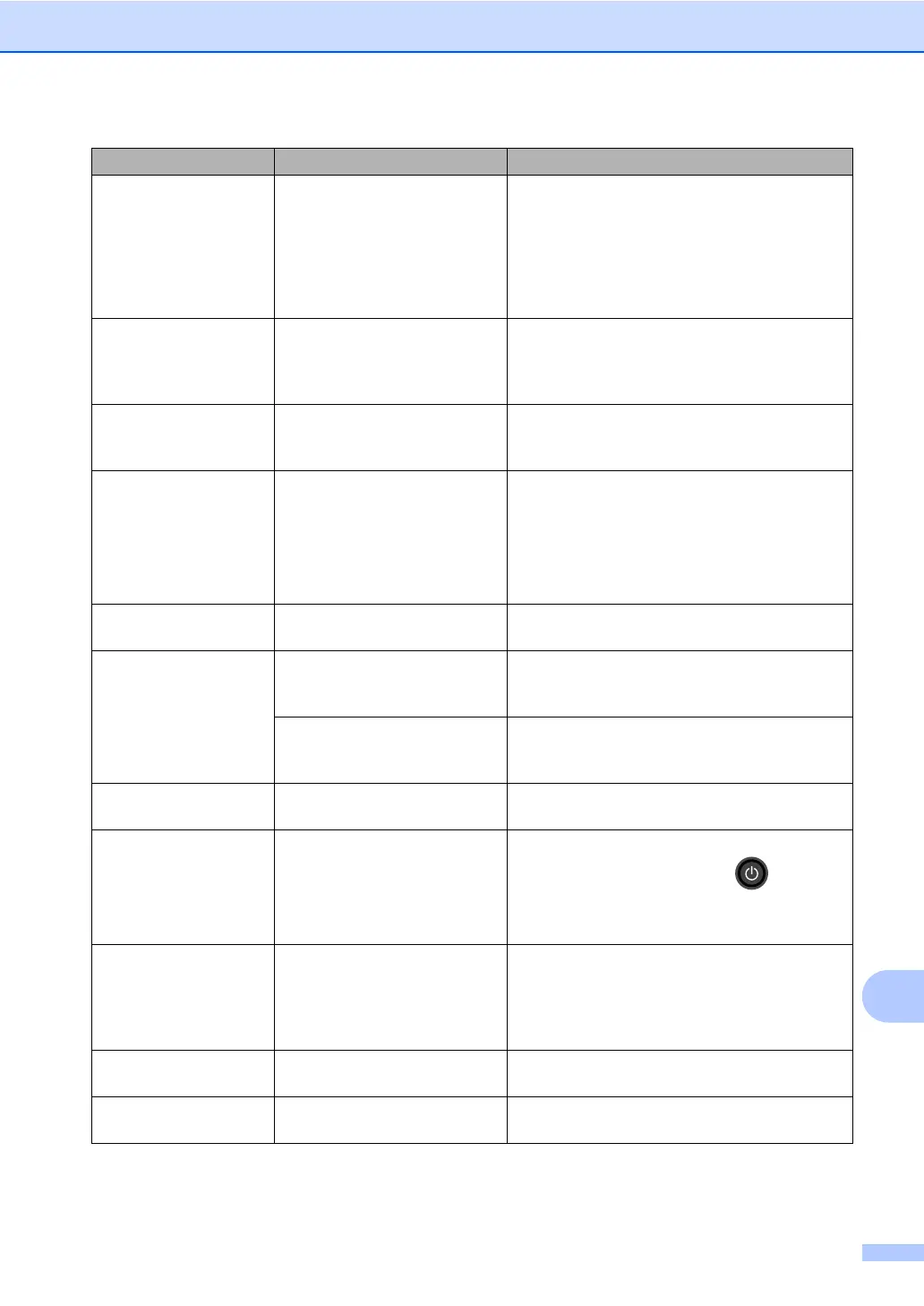Troubleshooting
135
B
Size mismatch The paper in the tray is not the
correct size.
Do one of the following:
Put the same size of paper in the paper tray
that is selected in the printer driver, and
then press Start.
In the printer driver select the size of paper
that you loaded in the indicated paper tray.
Small paper The paper size specified in the
printer driver is too small for the
machine to deliver it to the
face-down output tray.
Open the back cover (back output tray) to let
the printed paper out on the face-up output tray
and then press Retry.
Toner Error One or more toner cartridges
are not installed correctly.
Pull out the drum unit. Remove all of the toner
cartridges, and then put them back into the
drum unit.
Toner Low:X
1
1
(X) indicates the toner
cartridge colour that is
near the end of its life.
BK=Black, C=Cyan,
M=Magenta, Y=Yellow
If the Touchscreen displays
Toner Low you can still print;
however, the machine is telling
you that the toner cartridge is
near the end of its life.
Order a new toner cartridge for the colour that
is indicated on the Touchscreen now so a
replacement toner cartridge will be available
when the Touchscreen displays Replace
Toner.
Too Many Files There are too many files stored
on the USB flash drive.
Reduce the number of files stored on the USB
flash drive.
Touchscreen
Initialisation
Failed
The Touchscreen was pressed
before the power on
initialization was completed.
Make sure nothing is touching or resting on the
Touchscreen.
Debris may be stuck between
the lower part of the
Touchscreen and its frame.
Insert a piece of stiff paper between the lower
part of the Touchscreen and its frame and slide
it back and forth to push out the debris.
Tray2 Error The optional lower tray is not
installed correctly.
Reinstall the optional lower tray.
Unusable Device
Remove the
Device. Turn the
power off and back
on again.
A defective USB device or a
high power consumption USB
device has been connected to
the USB direct interface.
Unplug the device from the USB direct
interface. Press and hold down to turn the
machine off, and then turn it on again.
Unusable Device A USB device or USB flash
drive that is not supported/is
encrypted has been connected
to the USB direct interface.
Unplug the device from the USB direct
interface (see the specifications for supported
USB flash drives in Printing from a USB flash
drive or digital camera supporting mass
storage on page 69).
USB
Write-protected
The protect switch of the USB
flash drive is on.
Turn off the protect switch of the USB flash
drive.
WT Box End Soon The waste toner box is near the
end of its life.
Buy a new waste toner box before you get a
Replace WT Box message.
Error Message Cause Action
