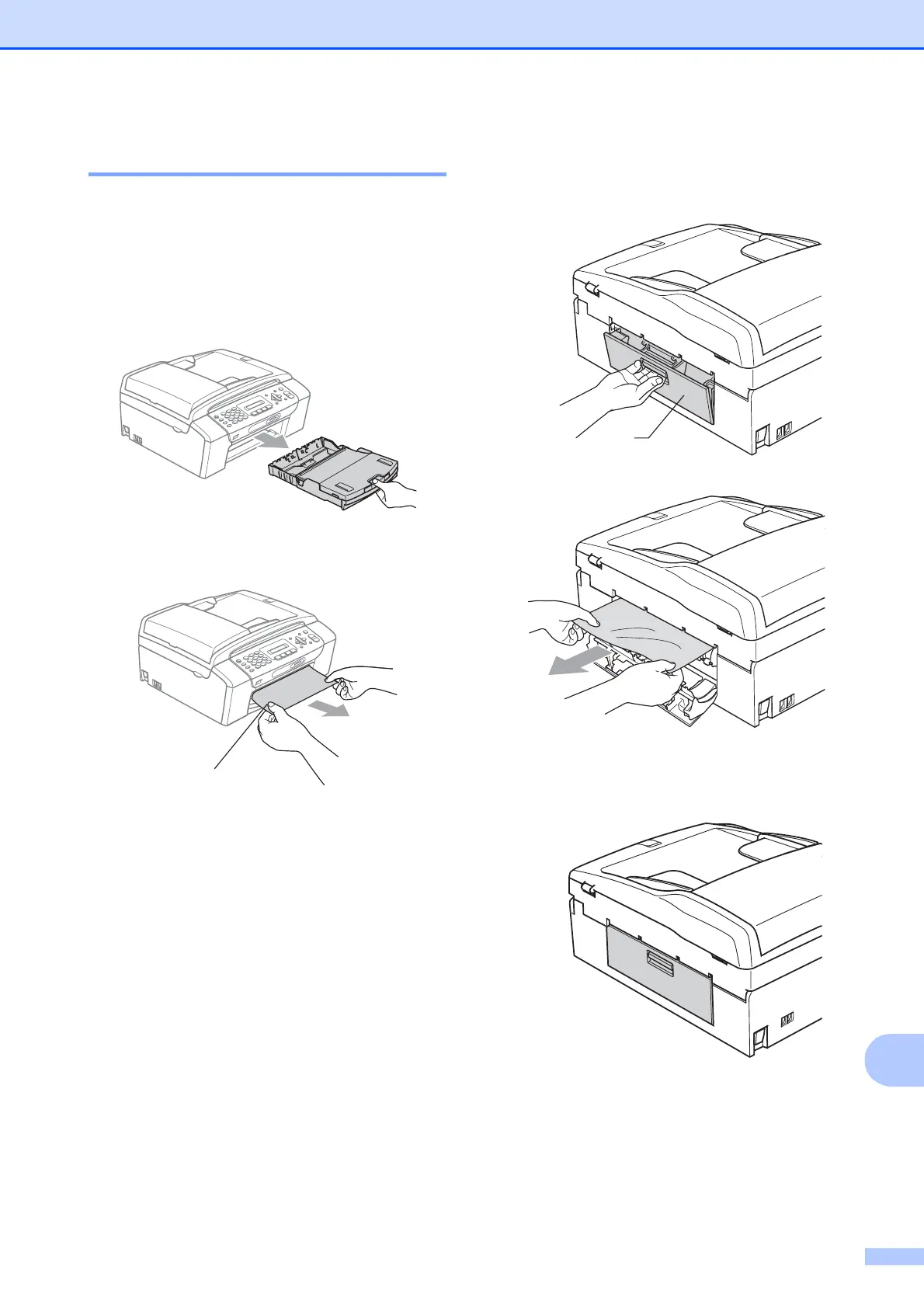Troubleshooting and Routine Maintenance
117
B
Printer jam or paper jam B
Take out the jammed paper depending on
where it is jammed in the machine.
a If the paper support flap is open, close it,
and then close the paper support. Pull
the paper tray completely out of the
machine.
b Pull out the jammed paper (1) and press
Stop/Exit.
c Clear the error message by lifting the
scanner cover from the front of the
machine and then close it.
If the error message is still displayed,
or if you cannot remove the jammed
paper from the front of the machine,
please go to the next step.
d Open the Jam Clear Cover (1) at the
back of the machine. Pull the jammed
paper out of the machine.
e Close the Jam Clear Cover.
Make sure the cover is closed properly.
1
1
