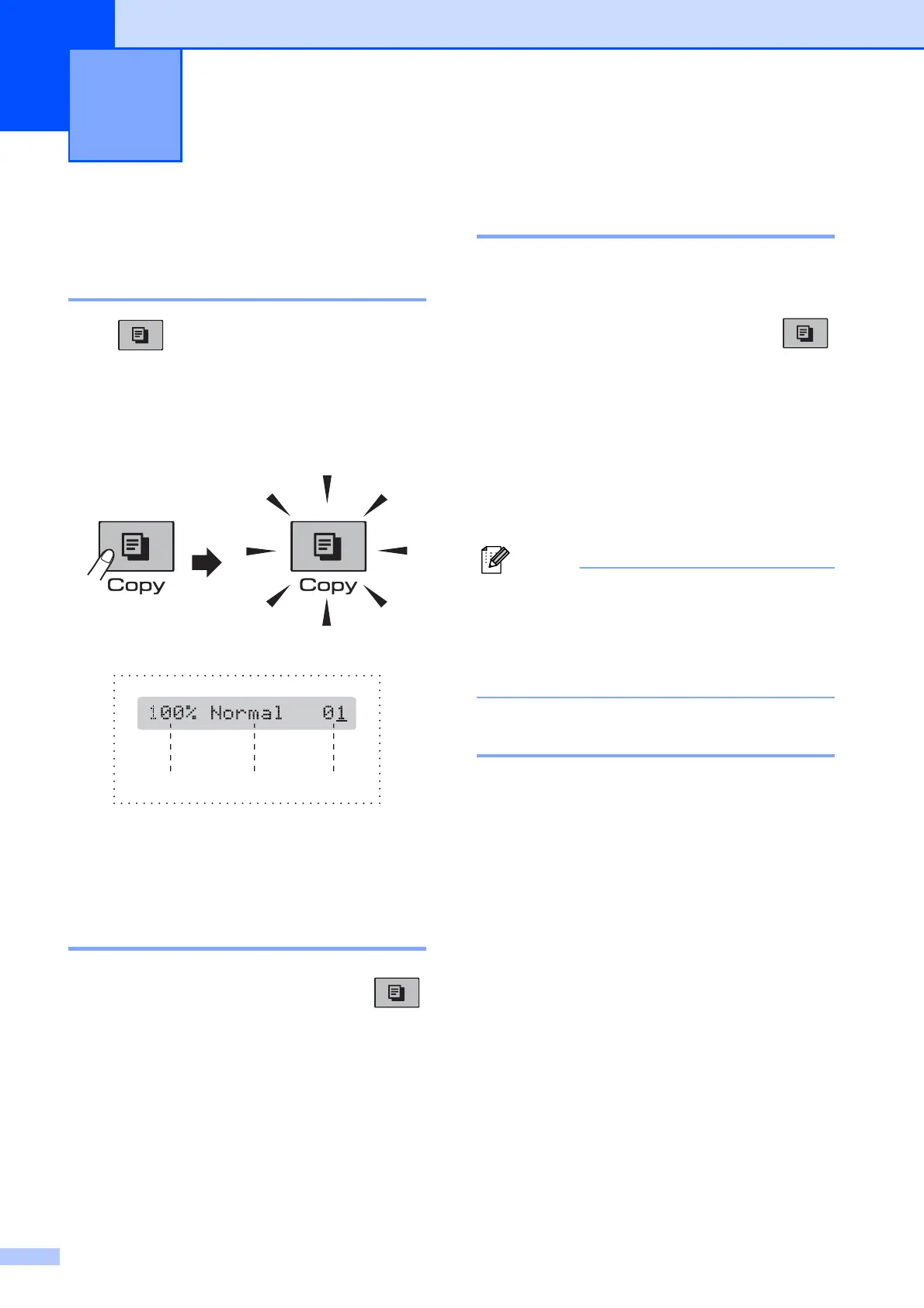58
10
How to copy 10
Entering Copy mode 10
Press (Copy) to enter Copy mode. The
default mode is Fax. You can change the
number of seconds or minutes that the
machine stays in Copy mode after the last
copy operation. (See Mode Timer
on page 21.)
The LCD shows the default copy settings:
1 Copy Ratio
2 Quality
3 No. of Copies
Making a single copy 10
a Make sure you are in Copy mode .
b Load your document.
(See Loading documents on page 18.)
c Press Mono Start for B&W copy or
Colour Start for colour copy.
Making multiple copies 10
You can make up to 99 copies in one print
run.
a Make sure you are in Copy mode .
b Load your document.
(See Loading documents on page 18.)
c Use the dial pad to enter the number of
copies (up to 99).
d Press Mono Start for B&W copy or
Colour Start for colour copy.
Note
(MFC-295CN only)
To sort your copies, press the
Copy Options key. (See Sorting copies
using the ADF (Monochrome only)
(MFC-295CN only) on page 63.)
Stop copying 10
To stop copying, press Stop/Exit.
Making copies 10
123
