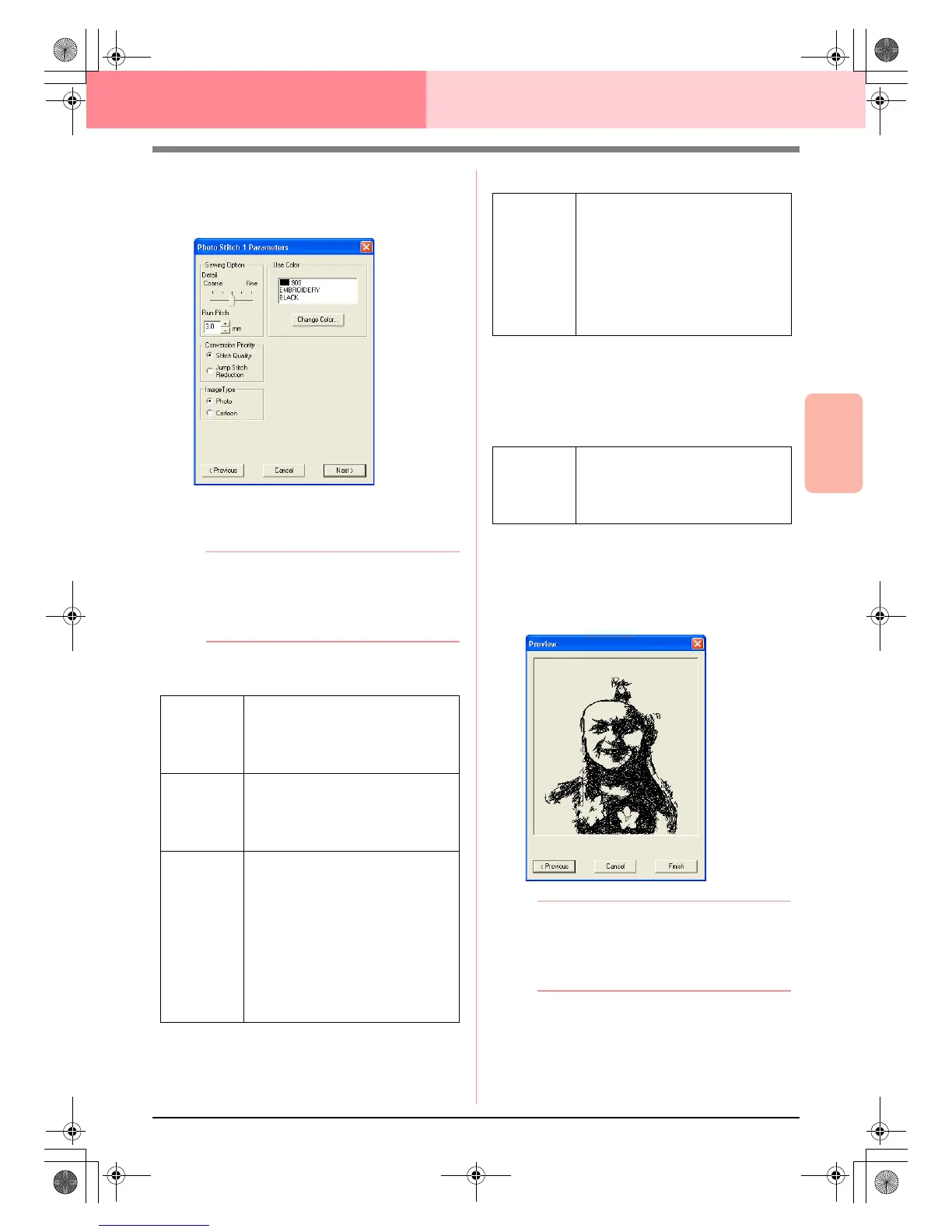Advanced Opreation
Layout & Editing
121
Layout & Editing Inputting Images and Embroidery Patterns
5. In the Gray Balance dialog box, click Next.
→ The Photo Stitch 1 Parameters dialog
box appears.
6. Specify the settings for creating the
embroidery pattern.
b Memo:
• To return to the previous dialog box, click
Previous
.
• To quit the operation and close the dialog
box, click
Cancel
.
Sewing Option
Image Type
Use Color
Specifies the color of thread used to create the
embroidery pattern.
The default setting is the darkest color in the
current thread chart.
7. In the Photo Stitch 1 Parameters dialog box,
click Next.
→ A Preview dialog box similar to the one
shown below appears, allowing the creat-
ed embroidery pattern to be previewed.
b Memo:
• To return to the previous dialog box, click
Previous
.
• To quit the operation and close the dialog
box, click
Cancel
.
Detail
Specifies how detailed the created
embroidery pattern will be. Selecting a
setting closer to Fine creates more
details in the pattern and increases the
number of stitches.
Run pitch
Sets the sewing pitch. The pattern is
created with this setting value as the
minimum length.
Range: 2 to 10 mm (0.08 to 0.39 inch)
Default: 3 mm (0.12 inch)
Conversion
Priority
Select what parameter is given priority
when converting to embroidery pattern.
Stitch Quality: Creates a pattern while
giving priority to the stitching quality.
However, many jump stitches will result.
Jump Stitch Reduction: Creates a
pattern while giving priority to reducing
the number of jump stitches in order to
reduce complications during
embroidering. However, the stitching
quality will be slightly reduced.
Photo/
Cartoon
If Photo is selected, the thread colors
will be mixed together, which will result
in a more natural look.
If Cartoon is selected, the thread colors
will not be mixed together, which will
result in a more simply colored look.
Select Photo for image data from a
photograph, etc. Select Cartoon for
image data from an illustration, etc.
Change
Color
In the list, select the color that you want
to change, and then click this button to
open the Thread Color dialog box,
which lets you change the thread color
used in the embroidery pattern.
PeDesignV6Eng.book Page 121 Thursday, July 8, 2004 11:59 AM
