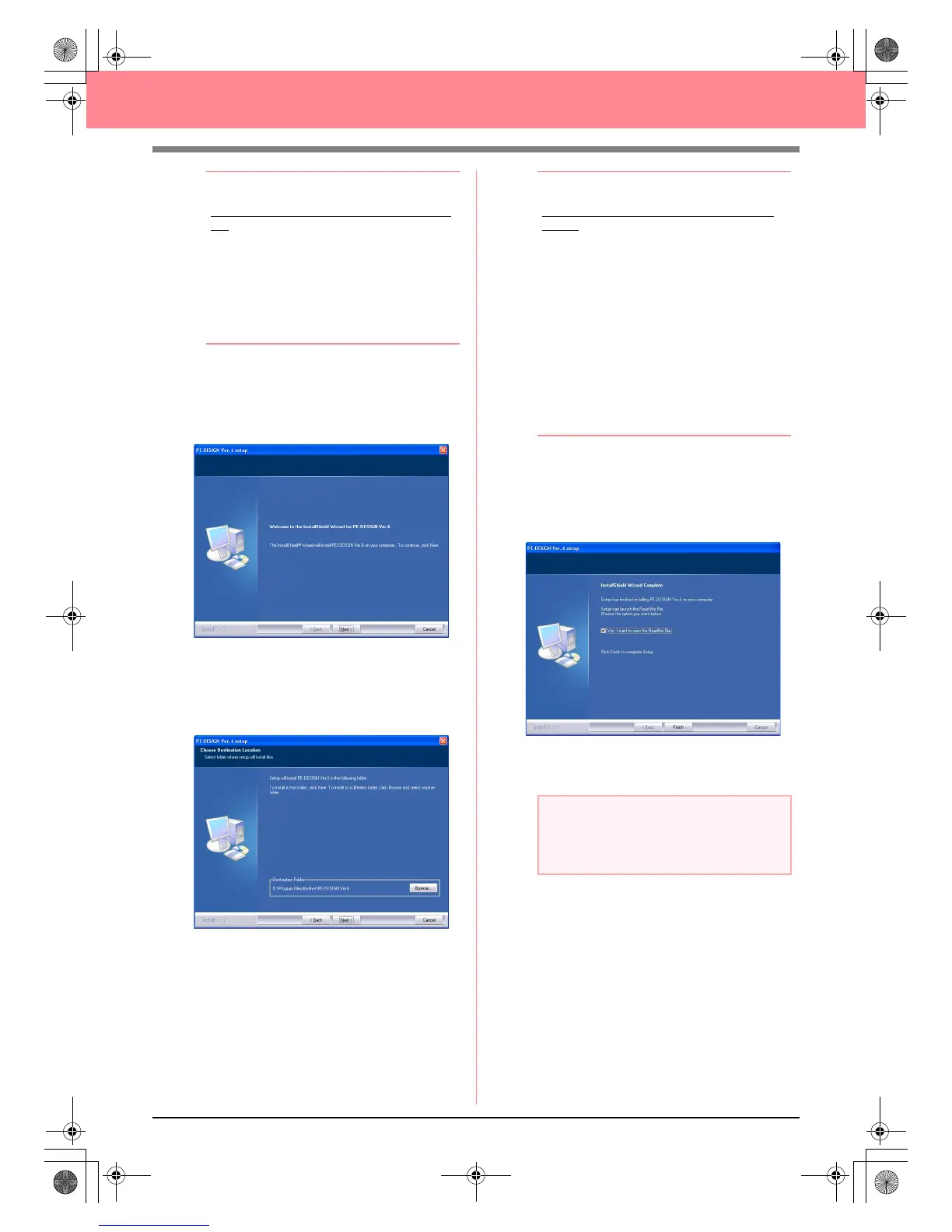9
Before Use
b Memo:
If the installer does not automatically start
up:
1) Click the Start button.
2) Click Run.
→
The Run dialog box appears.
3) Type in the full path to the installer, and
then click OK to start up the installer.
For example: D:\setup.exe (where “D:”
is the name of the CD-ROM drive)
2. Select the desired language, and then click
OK.
→ The InstallShield Wizard starts up, and
the first dialog box appears.
3. Click Next to continue with the installation.
→ A dialog box appears, allowing you to se-
lect the folder where the software will be
installed.
b Memo:
To install the application into a different
folder:
1) Click Browse.
2) In the Choose Folder dialog box that
appeared, select the drive and folder. (If
necessary, type in the name of a new
folder.)
3) Click OK.
→
The Choose Destination Location
dialog box of the InstallShield Wizard
shows the selected folder.
4) Click Next to install the application into
the selected folder.
• To return to the previous step, click
Back
.
• To quit the installation, click
Cancel
.
4. Click Next to install the application into the
default folder.
→ When the installation is completed, the di-
alog box shown below appears.
5. Click Finish to complete the installation of the
software.
a Note:
Even though the installation is completed, do
not remove the CD-ROM from the
computer’s CD-ROM drive.
PeDesignV6Eng.book Page 9 Thursday, July 8, 2004 11:59 AM
