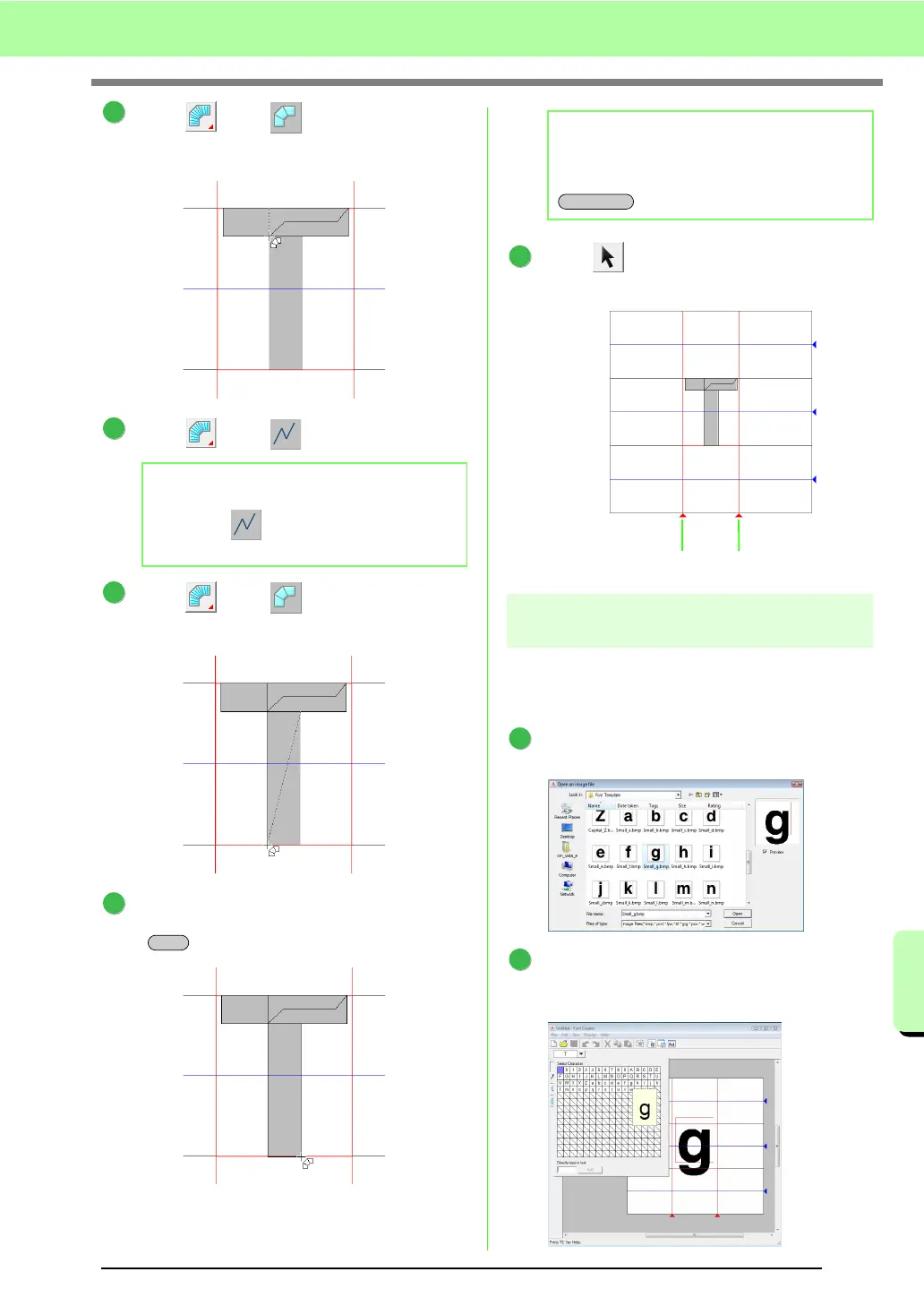221
Basic Font Creator Operations
Basic Font Creator Operations
Click , then .
And then click points 8 through 10.
Click , then .
Click , then .
And then click points 11 through 12.
Double-click point 13 (the last point of the
entire pattern), or click point 13 and press the
key.
Click , then drag Set Line to adjust the
character width.
Step 3 Creating other font
character patterns
Next, we will create another font character
pattern. For this example, we will create a pattern
for the letter “g”.
Import file Small_g.bmp in the same way that
“T” was imported.
Click the Select Character button, and then
select the character to be created. For this
example, select “g”.
b Memo:
By clicking at this point, overlapping
stitching can be prevented.
4
9
8
10
5
6
11
12
7
Enter
13
b Memo:
To remove the last point that was entered,
click the right mouse button, or press the
key.
BackSpace
8
Set Line Set Line
1
2
