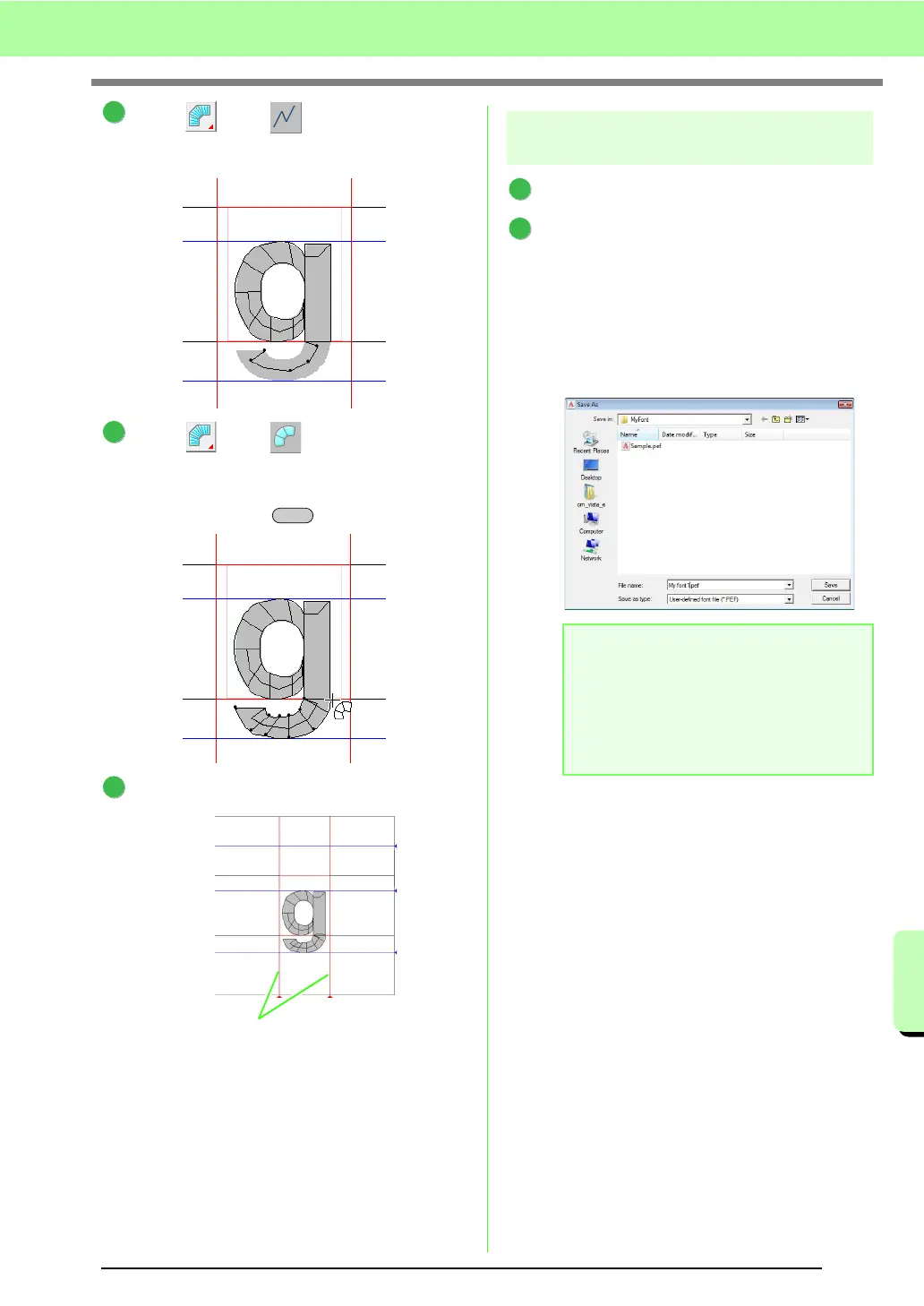223
Basic Font Creator Operations
Basic Font Creator Operations
Click , then .
And then click points 30 though 34.
Click , then .
Next, click points 35 though 44, and then
double-click point 45 (end point), or click point
45 and press the key.
Drag Set Line to adjust the character width.
Step 4 Save the font character
pattern
Click File, then Save.
Select the MyFont folder in the folder where
PE-DESIGN was installed. (For example,
clicking the drive where PE-DESIGN was
installed, then Program Files, then Brother,
then PE-DESIGN 8, then MyFont) And then
type in the file name. For this example, type in
the name “My font1”.
Click Save.
8
34
33
32
31
30
9
Enter
35
37
36
39
38
41
40
43
4544
42
10
Set Line
a Note:
Save the font created in the location below.
The font will not be usable in the Layout &
Editing if it’s stored in a different folder.
For example, (Drive where PE-DESIGN
was installed) \Program Files\Brother\
PE-DESIGN 8\MyFont.
1
2
