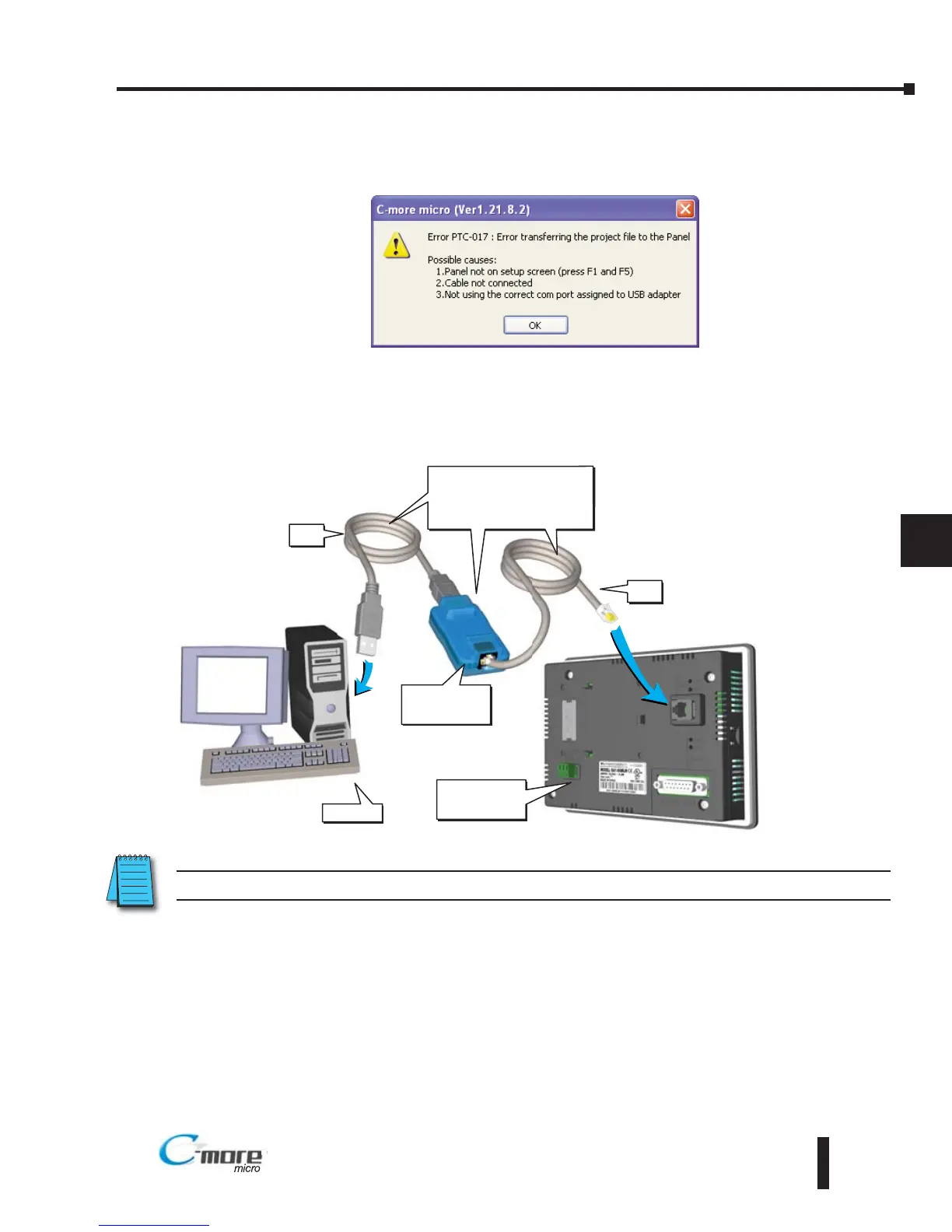8–5
Chapter 8: Troubleshooting
8
EA1-MG6-USER-M Hardware User Manual, 1st Ed. Rev C, 09/10
No Communications between Panel and PC (Personal Computer)
There are three possible causes that prevent transferring the project to the C-more Micro-
Graphic panel.
1. Panel not on setup screen (press F1 and F5) - Press and hold the F1 and F5 buttons
simultaneously for three seconds to enter the setup screen.
2. Cable not connected - Double check the programming cable asembly to make sure the panel is
correctly connected to the USB port on the PC.
No communications between panel and PC continued top of next page.
NOTE: When properly installed the programming cable will look like a serial communications port to the PC.