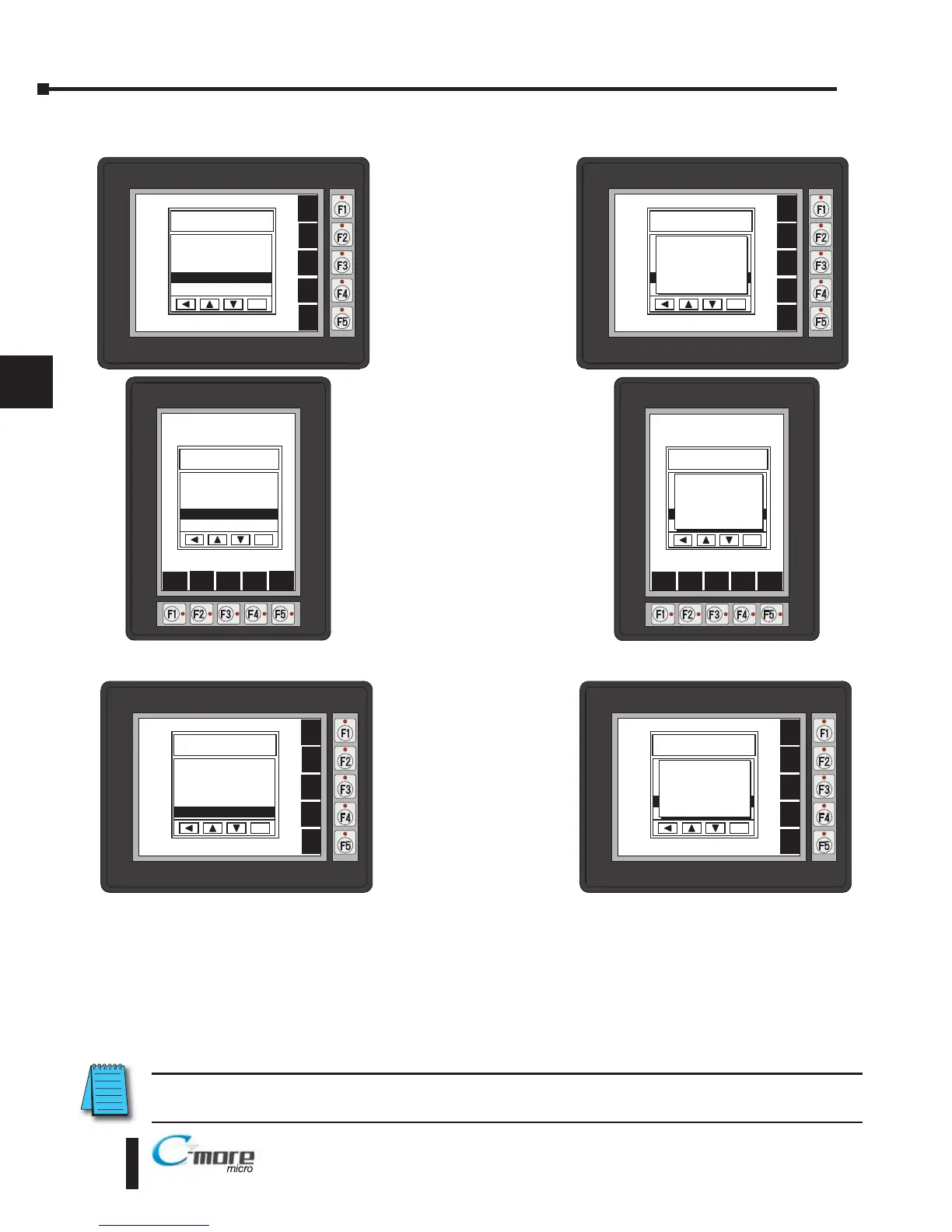Setting – Clear User Memory
With Clear User
Memory
highlighted, press
ENT [F5]. You will
be given the choice
to either proceed
with clearing the
user memory by
pressing [F5] for
YES or allowed to
cancel by pressing
[F1] for NO.
Setting – Reset to Factory Default
With Reset to
Factory Default
highlighted, press
ENT [F5]. Press [F5]
to restore all settings
to factory defaults
and clear user
memory. Press [F1] to
cancel.
The Factory Default values are:
• LCD Contrast value of 8
• Green backlight color for EA1-S6ML, white backlight color for EA1-S6MLW
• The internal audible beeper enabled
• Forced touch panel calibration
• User program cleared from memory
• Hourglass icon delay of 350 ms.
• Horizontal orientation
NOTE: User memory is cleared when factory defaults are reset. Use the C-more Micro-Graphic
programming software to read the program from the panel iand save a backup copy.
5–12
Chapter 5: System Setup Screens
5
ENT
SETTING
BAK
UP
DWN
ENT
NXT
Are you sure you
want to clear
memory?
No[F1] / Yes[F5]
ENT
SETTING
1 LCD Contrast >
2 Backlight >
3 Beep >
4 Calibration >
5 Clear User Memory
6 Reset to Factory Default
BAK
UP
DWN
ENT
NXT
ENT
SETTING
BAK
UP
DWN
ENT
NXT
Are you sure you
want to clear
memory?
No[F1] / Yes[F5]
ENT
SETTING
1 LCD Contrast >
2 Backlight >
3 Beep >
4 Calibration >
5 Clear User Memory
6 Reset to Factory Default
BAK
UP
DWN
ENT
NXT
ENT
SETTING
1 LCD Contrast >
2 Backlight >
3 Beep >
4 Cal bration >
5 Clear User Memory
6 Reset to Factory Default
BAK
UP
DWN ENT
NXT
BAK
UP
DWN ENT
NXT
ENT
SETTING
Are you sure you
want to clear
memory?
No[F1] / Yes[F5]