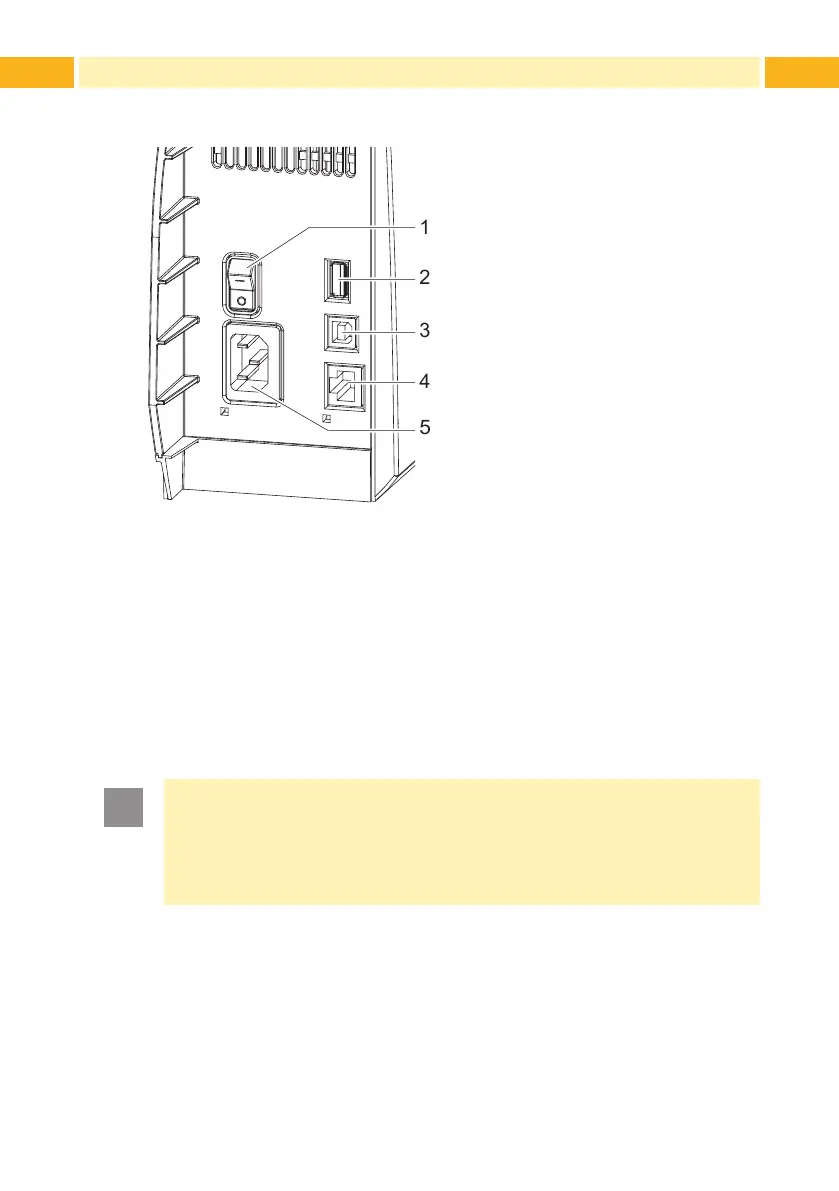12 12
2 Installation
2.4 Connecting the Device
1 Power switch
2 USB master ports for
keyboard, scanner, memory
stick or service key,
I
max
=500mA
3 USB full-speed slave port
4 Ethernet 10/100 Base-T
5 Power connection jack
Fig. 7 Connections
2.4.1 Connecting to the Power Supply
The printer is equipped with a wide area power unit for a supply voltage of
100 V to 240 V.
1. Check that the device is switched off.
2. Plug the power cable into the power connection jack (5).
3. Plug the power cable into a grounded socket.
2.4.2 Connecting to a Computer or Computer Network
Attention!
Inadequate or no grounding can cause malfunctions during
operations.
Ensure that all computers and cables connected to the label printer
are grounded.
Connect the label printer to a computer or network by a suitable cable.
For details of the conguration of the individual interfaces Conguration
Manual.
