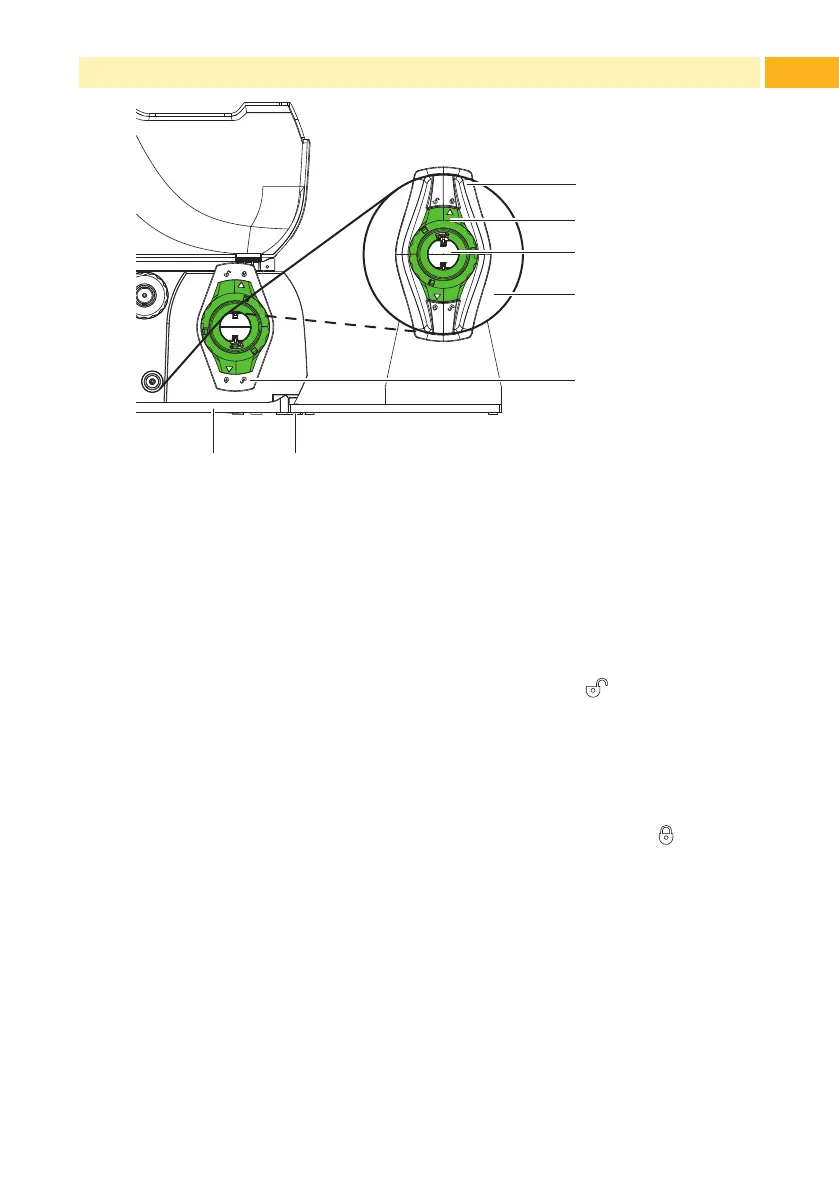21
5 External Supply Hub
2
1
3
4
5
Fig. 15 Load Material to External Supply Hub
Mount External Supply Hub
1. Position External supply hub behind the printer.
2. Lift printer slightly and position ground plate (7) on both hooks (6) of the
external supply hub.
Load Material
1. Turn ring (2), so that the arrows points to the symbol , and thus release
the margin stop (1) from the roll retainer (3).
2. Load label roll (4) on the roll retainer (3) in such a way that the printing
side of the labels is visible from above.
3. Re-mount the margin stop (1) and push against the label roll as far as
possible.
4. Turn ring (2) clockwise, so that the arrow points to the symbol , and thus
x the margin stop (1) on the roll retainer (3).
5. Adjust guide (5) of the printer to the material width.
6. Guide material over roll retainer of the printer and load into printing unit
( 4.1 on page 17).
