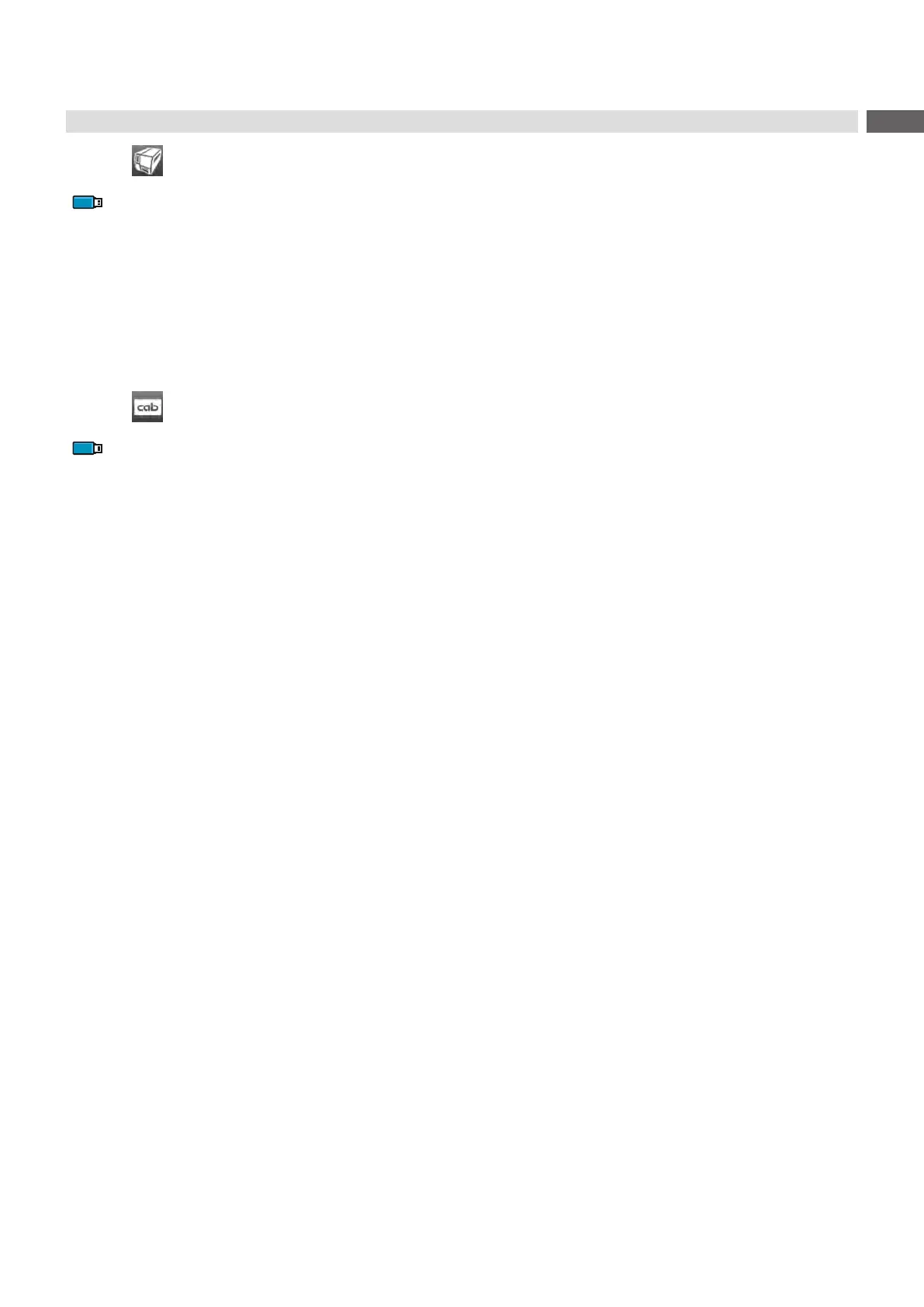53
11.4 Printer Model
Access only with service key inserted!
With the Printer model functionthermwarecanbeadaptedtothedevicetype.
Start menu.
Select Service > Printer Model.
Select a model.
Following the Info function, all test prints and the web interface show the selected printer model.
11.5 No Branding
Access only with service key inserted!
With the activation of the No branding parameter the cab Logo in the display can be suppressed.
"3.2" on page 12
Start menu.
Select Service > No branding.
Activate the parameter.
11 Service Menu
