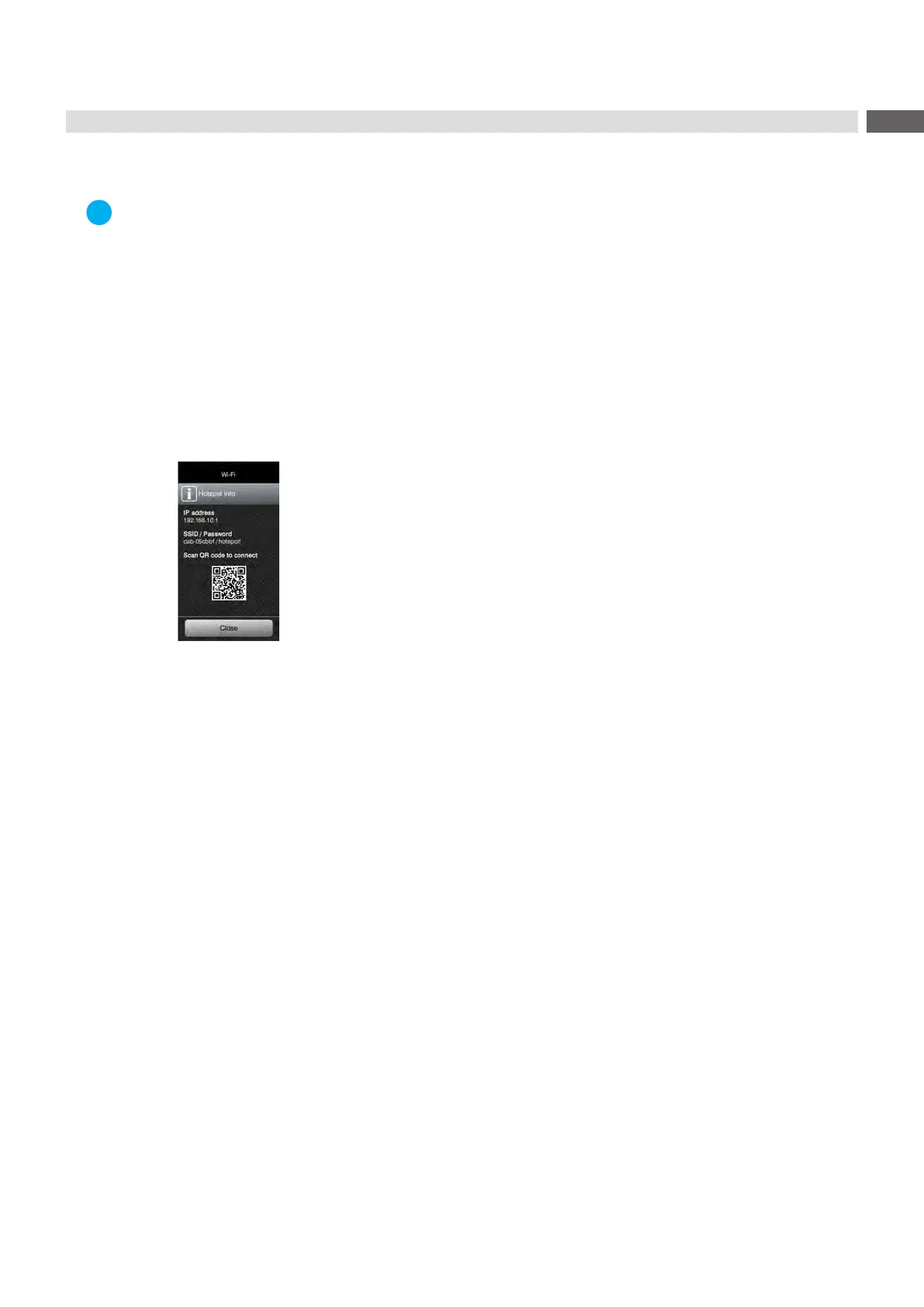9
2.4.2 Installing a Hotspot
Access only with service Wi-Fi stick installed.
Note!
In that mode the Wi-Fi stick will be congured as a hotspot. That way a printer-own wireless network will be
installed and the printer can be controlled and congured by a mobile device.
Start menu.
Select Setup > Interfaces > Wi-Fi.
Activate Wi-Fi page 23.
Select Operation mode > Hotspot.
The new network gets a SSID generated of the OEM name and the last six digits of the MAC address and the
password hotspot!. Both parameters can be changed if necessary.
Select Hotspot Info.
The display shows the IP address of the printer, the SSID and the password of the network and a QR code which
can be scanned by a mobile device.
Figure 2 Hotspot info
Scan the QR code.
The mobile device will be connected with the printer hotspot.
Alternatively the connection can be established using the Settings of the mobile device.
Following the network services can be used depending on the settings of both devices.
2 Connecting Label Printer to Computer
