
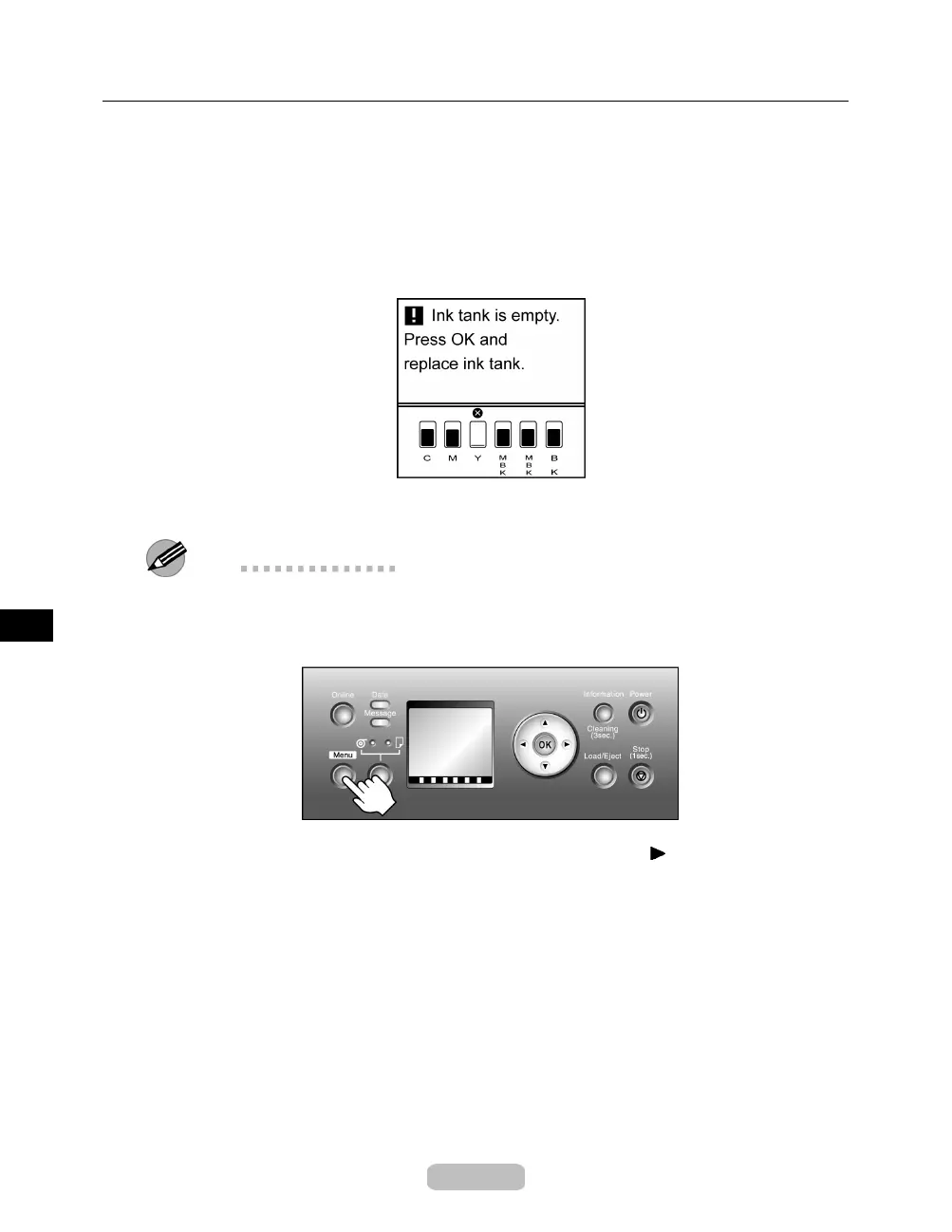 Loading...
Loading...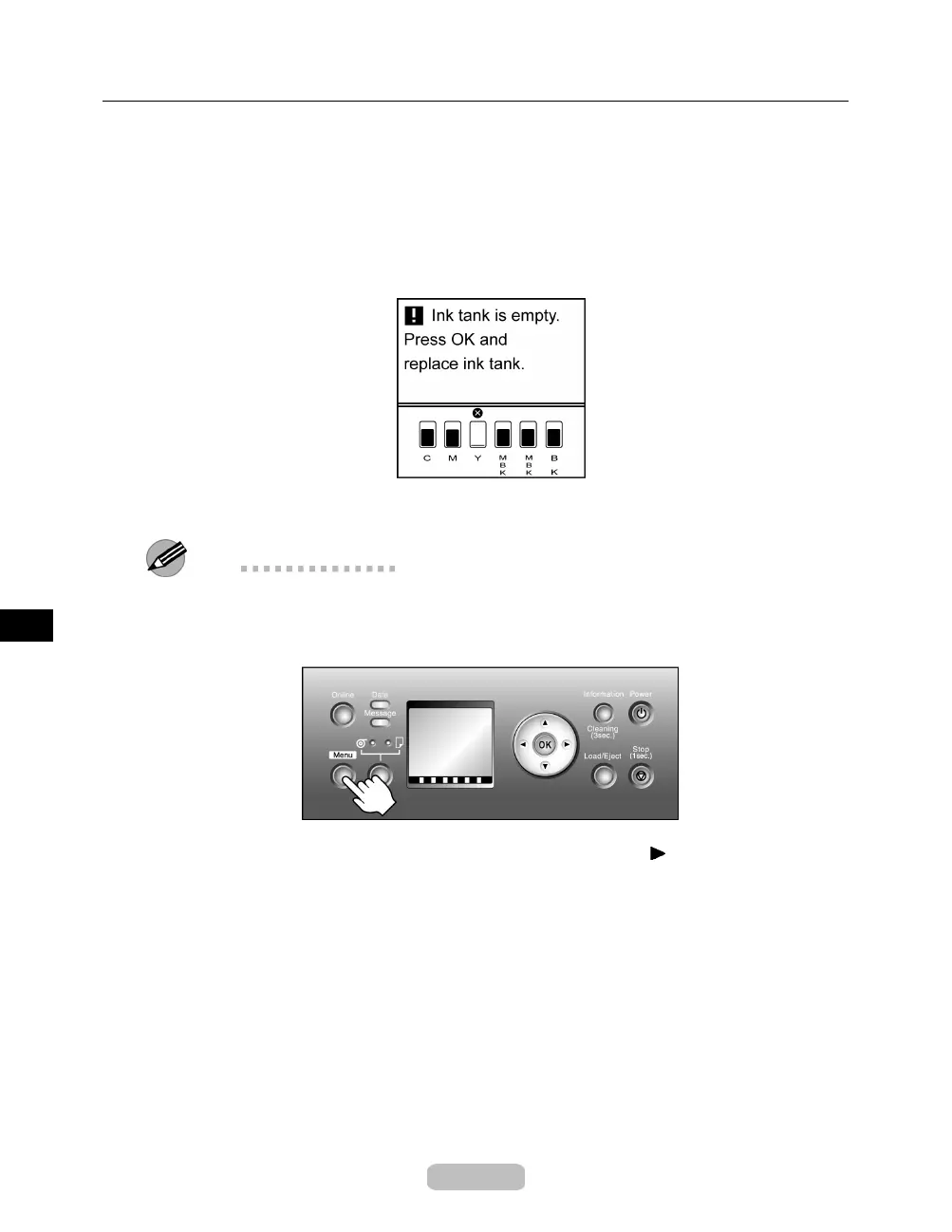
Do you have a question about the Canon imagePROGRAF iPF710 and is the answer not in the manual?
| print resolution (max.) | 2400 x 1200 dpi |
|---|---|
| line accuracy | ±0.1% or Less |
| minimum line weight | 0.02mm |
| number of nozzles | Matte Black: 5, 120 Nozzles, Other Colors: 2, 560 Nozzles per Color |
| droplet size | 4 Picoliter |
| nozzle pitch (head resolution) | 1200 dpi x Two Rows |
| print head swath | 1.07 inch |
| ink type | Dye: Cyan (C), Magenta (M), Yellow (Y), Black (K); Pigment: Matte Black (MBK) – Two Channels |
|---|---|
| ink tank capacity | 130ml per Color |
| number of colors | 5 |
| media width (roll feed) | 10" – 36" (254mm – 914.4mm) |
|---|---|
| media width (cut sheet) | 8" – 36" (203.2mm – 914.4mm) |
| printable margins (roll feed) | All Sides: 0.12" (3mm) or 0" for Borderless |
| minimum printable media length (roll feed) | 8.0" (203mm) |
| maximum print length (roll feed) | 59' (18m) |
| maximum print length (cut sheet) | 5.2' (1.6m) |
| borderless printing widths (roll media only) | 10", 14", 16", 24", 36", B2 (20.28"/515mm), A1 (23.38"/594mm), B1 (28.66"/728mm), AO (33.11"/841mm) |
| media thickness (roll feed) | 0.07 – 0.8mm (2.8 – 31.4mil) |
| media thickness (cut sheet) | 0.07 – 0.8mm (2.8 – 31.4mil) |
| media core sizes | 2" or 3" Core (2/3" Core Adapter Included) |
| maximum roll outer diameter | 5.9" (150mm) |
| power supply | AC 100–240V (50-60Hz) |
|---|---|
| power consumption (maximum) | 140W or Less |
| power consumption (standby) | 5W or Less (10W or less when IEEE1394 is mounted) |
| power consumption (power off) | 1W or Less (Executive Order Compliant) |
| acoustic noise (operation) | 52dB (A) or Less |
| acoustic noise (standby) | 35dB (A) or Less |
| acoustic power | 6.6 Bels or Less |
| operational temperature | 59 – 86 F° (15 – 30 C°) |
|---|---|
| relative humidity | 10 – 80% (No Condensation) |
| printer dimensions (h x w x d) | 59.3" x 34.3" x 43.1" / 1507mm x 871mm x 1094mm |
|---|---|
| weight (with stand) | Approx. 141 lb. / 64kg |











