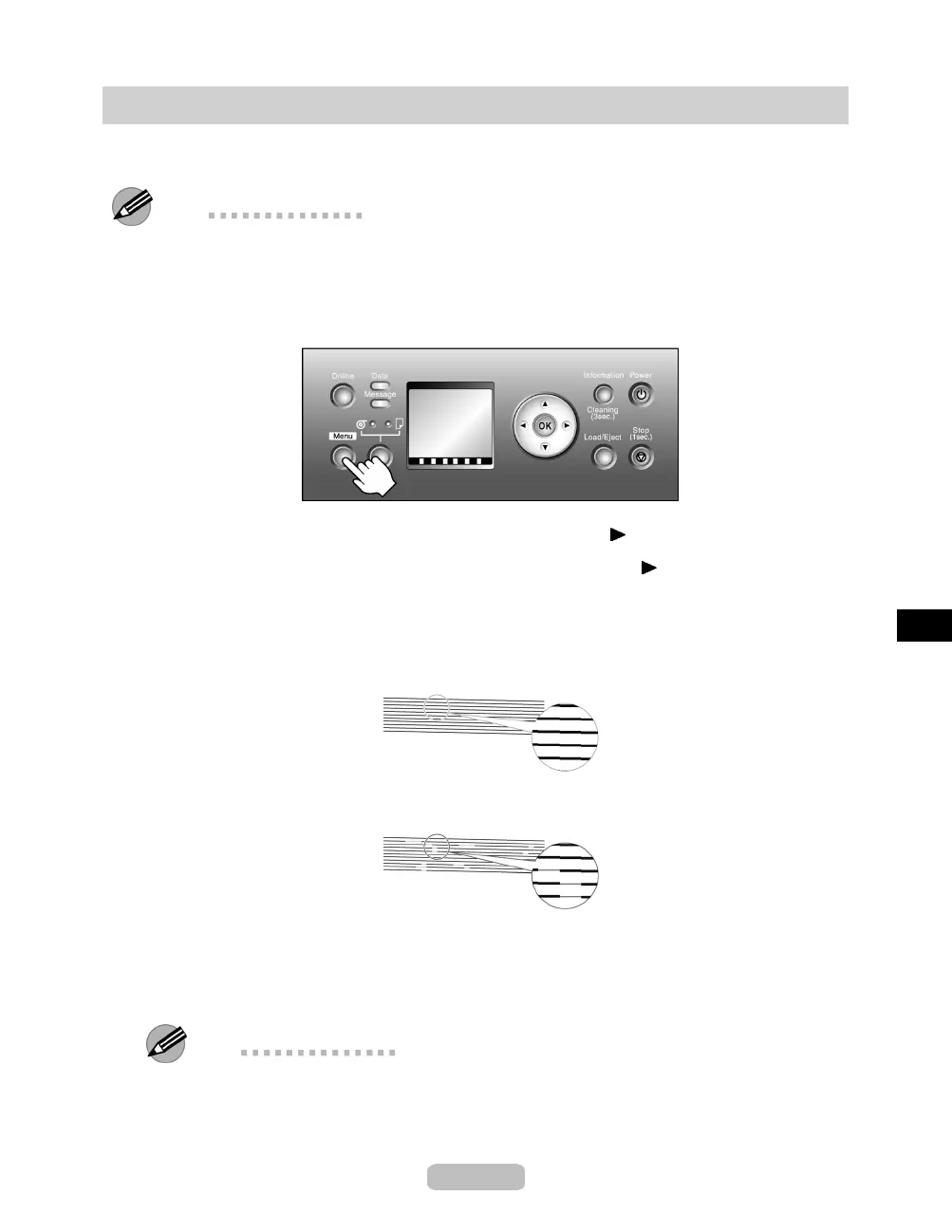Checking for Nozzle Clogging
If printing is faint or streaked in different colors, make sure the Printhead nozzles are clear
byprintingatestpatterntocheckth
e nozzles.
Note
•
You can specify a number of p ages in the printer’s Noz. Check Freq. menu for
automatic nozzle checking every time you finish printing that quantity.
1
Load unused paper.
2
Press the Menu buttontodisplayMAIN MENU.
3
Press ▲ or ▼ to select Test Print, and then press the button.
4
Press ▲ or ▼ to select Nozzle Check, and then press t he button.
5
Press ▲ or ▼ to select Ye s , and then press the OK button.
The printer goes online and prints a test pattern.
6
Check the printing results.
If the horizontal lines are not faint or incomplete, the nozzles are clear.
If some sections of the horizontal lines are faint or incomplete, the nozzles for those
colors are clogged.
If horizontal lines are faint or incomplete, follow the steps below and check again
for nozzle clogging.
1.
Clean the Printhead.(→ P.44)
2.
Print a test pattern to check the nozzles.
Note
•
If you repeat these steps several times but the horizontal lines ar e still faint or
incomplete, contact your Canon dealer.
43
