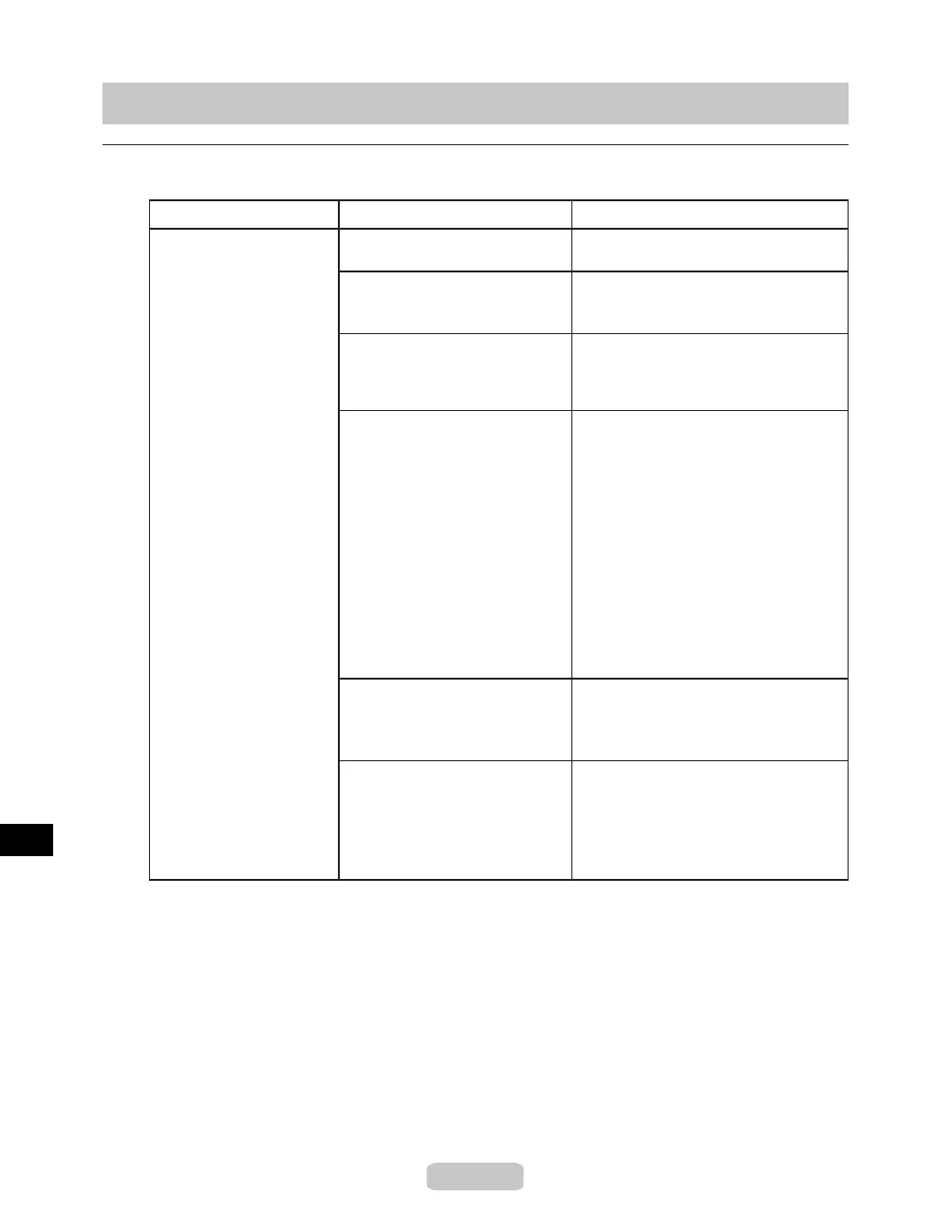64
Troubleshooting If You Cannot Print as Expected
Problems with the Printing Quality
Printing is faint You may be printing on the
wrong side of the paper.
Print on the printing surface.
The Printhead nozzles are
clogged.
Print a test pattern to check the nozzles
and see if they are clogged.
(→P.43)
Because the printer was left
without Ink Tanks installed
for some time, ink has become
clogged in the ink supply system.
After the Ink Tank has been installed
for 24 hours, run Head Cleaning B.
(→P.44)
Paper is jammed inside the Top
Cover.
Follow the steps below to remove the
jammed piece of paper inside the Top
Cover.
Printing may be faint if Print
Quality in Advanced Settings
in the printer driver is set to
Standard or Draft.
In Advanced Settings in the printer
driver, choose Highest or High in Print
Quality.
Press the Online button to bring the
printer ofine.
Open the Top Cover and make sure
the Carriage is not over the Platen.
2.
1.
Remove any scraps of paper inside
the Top Cover.
Close the Top Cover. 4.
3.
For tips on clearing paper jams, refer to
the following topics.
During borderless printing, the
ink was not dry enough before
cutting.
Specify a longer drying period in the
printer menu, in Roll DryingTime in
Paper Details.
(→"Main Menu Settings," User Manual)
Phenomenon
Cause
Corrective Action
(→P.73)
(→P.78)
(→"Giving Priority to Particular Graphic
Elements and Colors for Printing," User
Manual)
