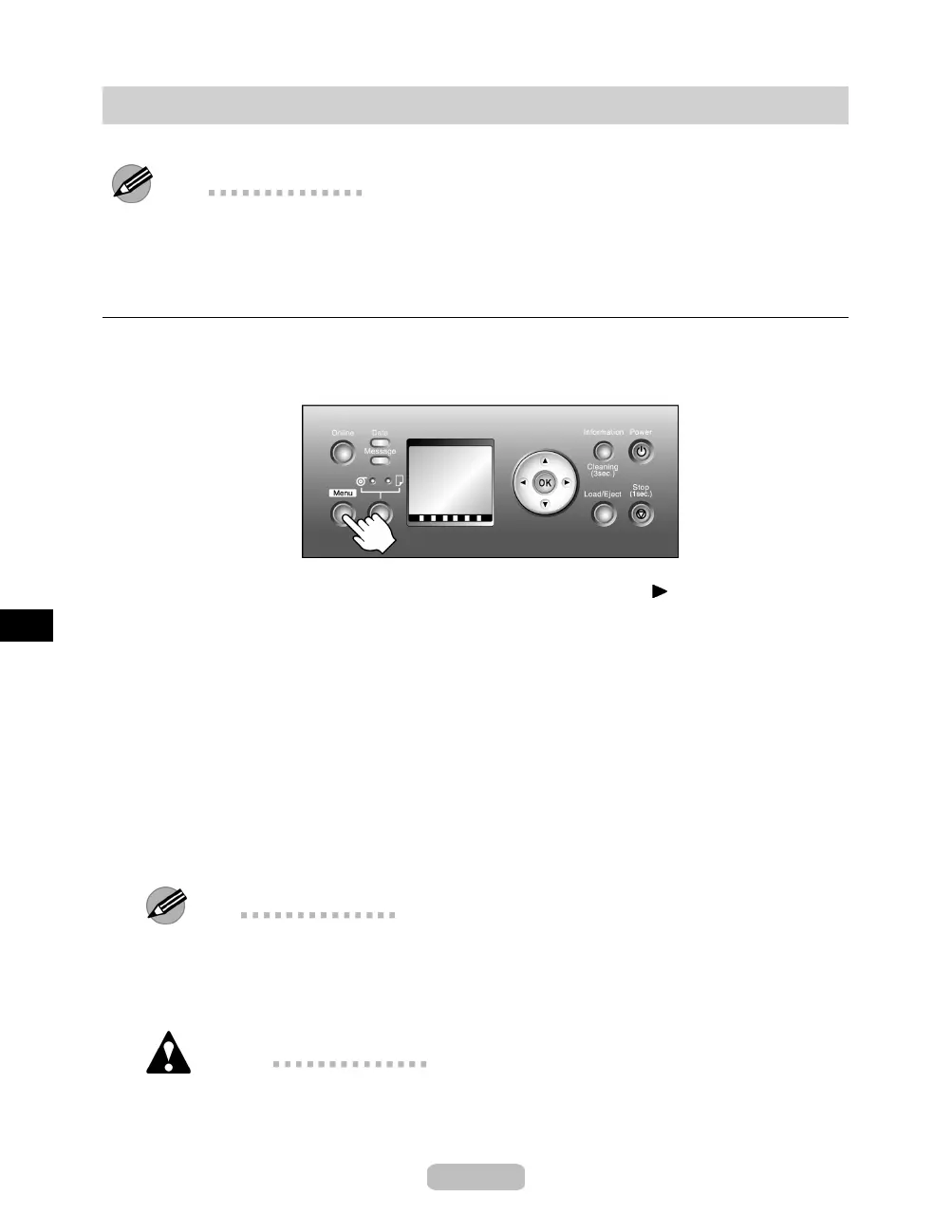Cleaning the Printhead
Cleaning the Printhead may help clear nozzles that are clogged.
Note
•
You can specify a number of p ages in the printer’s Noz. Check Freq. menu for
automatic nozzle checking and cleaning every tim e you fi
nish printing that quantity.
•
You can start Head Cleaning A by holding d own the Information button for three
seconds or more.
Cleaning the Printhead
1
Press the Menu buttontodisplayMAIN MENU.
2
Press ▲ or ▼ to select Head Cleaning, and then press the button.
3
Press ▲ or ▼ to select the type of cleaning, and then press the OK button.
•
Head Cleaning A
Use He ad Cleani ng A if printing is faint or contains foreign substances. This
method of cleaning consumes the least amount of ink. It takes about three minutes
to complete.
•
Head Cleaning B
Use Head Cleaning B if no ink comes out of the printhead, or if Head Cleaning A
does not solve the problem. It takes about four minutes to complete.
The printhead is cleaned, and the printer goes online.
4
Print a test pattern to check the nozzles, and determine whether cleaning has cleared
the n ozzles. (→P.43)
Note
•
If printing does not improve after Head Cleaning A,tryHead Cleaning B.Ifthis
does not so lve the pro blem , repeat Head Cleaning B two or three times. If this still
does not improve printing , the Printhead may have reached the end of its useful
life. Contact your Canon dealer.
Caution
•
Do not remove the Maintenance Cartridge or Ink Tanks during cleaning.
44
