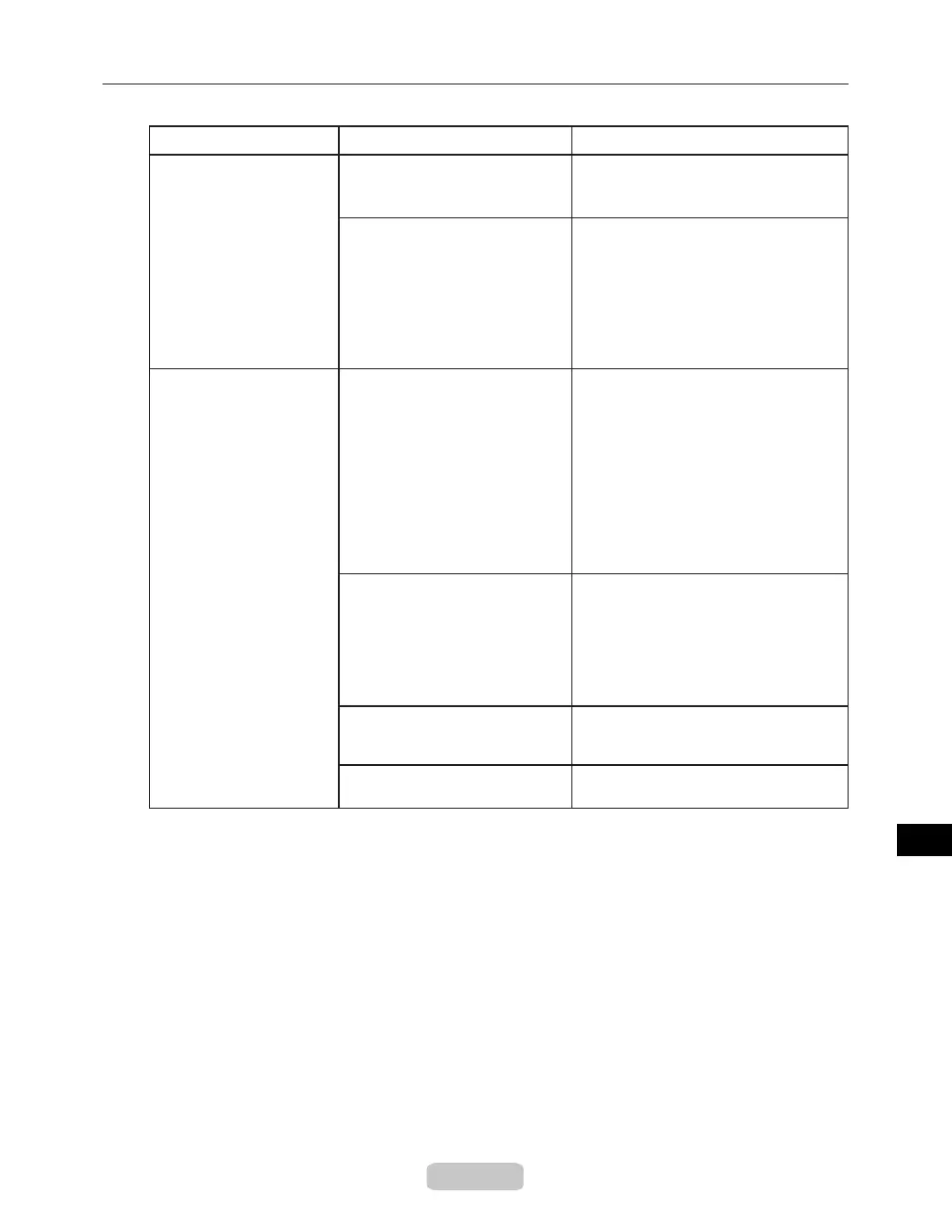Troubleshooting If You Cannot Print
61
An error message is
shown on the Display
Screen
An error message is displayed
during printing.
Check the error message and take
action as necessary.
(→"Removing the Roll from the Printer,"
User Manual)
The printer stops during a print job
(→P.48)
The last portion of roll paper
was used during a print job, and
paper could not be advanced
because the trailing edge is
taped to the roll.
Remove the used roll and insert a new
roll.
(→"Removing a Roll from the Roll
Holder," User Manual)
Phenomenon Cause Corrective Action
(→"Loading and Printing on Rolls,"
User Manual)
The printer ejects blank,
unprinted paper
The leading edge of the roll
paper was cut to straighten it.
This operation is normal.
A print job was received from an
incompatible printer driver.
Use the correct imagePROGRAF
printer driver for the printer and try
printing again.
The printer cuts the leading edge of the
roll to straighten it and ejects the scraps
when Trim Edge First in the printer
menu is On or when Trim Edge First
is Automatic and the leading edge is
slanted. The printer is ready to print
after this initial preparation.
When Off is selected under Trim Edge
First, the edge is not cut and scraps
are not removed.
The Printhead nozzles are
clogged.
Print a test pattern to check the nozzles
and make sure the Printhead is in
good condition for printing.
(→P.43)
Clean the Printhead if the nozzles are
clogged.
(→P.44)
The printer is damaged. Contact your Canon dealer for
assistance.
