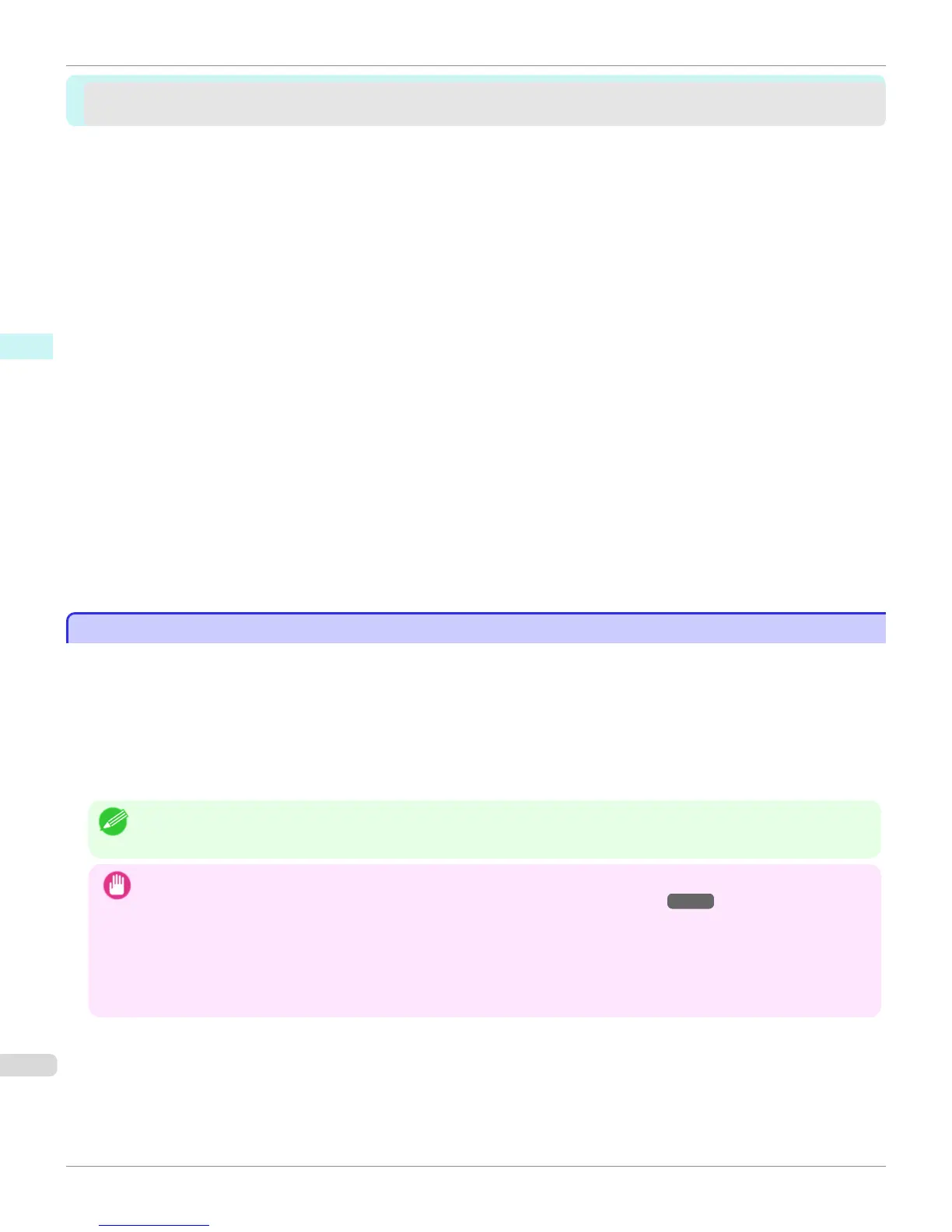Print Plug-In for Office
Print Plug-In for Office
Print Plug-In for Office features .......................................................................................................................... 252
Steps to install .................................................................................................................................................... 253
Steps to uninstall ................................................................................................................................................ 255
When Print Plug-In for Office is not displayed ................................................................................................... 256
To start from Microsoft Word .............................................................................................................................. 260
Print Matching Roll Width (Word) ....................................................................................................................... 261
Borderless Printing (Word) ................................................................................................................................. 263
Multi-Page Printing (Word) ................................................................................................................................. 266
Register the settings (Word) .............................................................................................................................. 267
Print Using Registered Settings (Word) ............................................................................................................. 268
Portrait Orientation / Landscape Orientation (Word) .......................................................................................... 270
To start from Microsoft PowerPoint .................................................................................................................... 271
Print Matching Roll Width (PowerPoint) .............................................................................................................. 273
Borderless Printing (PowerPoint) ....................................................................................................................... 275
Multi-Page Printing (PowerPoint) ........................................................................................................................ 278
Register the settings (PowerPoint) ..................................................................................................................... 279
Print Using Registered Settings (PowerPoint) .................................................................................................... 280
Portrait Orientation / Landscape Orientation (PowerPoint) ................................................................................ 282
To start from Microsoft Excel .............................................................................................................................. 283
Print Entire Sheet (Excel) .................................................................................................................................... 285
Print Selected Area (Excel) ................................................................................................................................ 287
Configuring Binding (Excel) ............................................................................................................................... 290
Configuring Special Settings .............................................................................................................................. 291
Print Plug-In for Office features
Print Plug-In for Office features
Print Plug-In for Office is a Plug-In that enables easy printing from Microsoft Office.
•
It is displayed on the toolbar/ribbon, so it is easily accessible.
•
It can be set by just selecting from the Wizard.
•
Large-Format Printing custom size can also be set in the Wizard from Microsoft Word or Microsoft Power-
Point.
•
Custom size can be set automatically from Microsoft Excel.
•
The layout can be checked before printing by starting the preview screen.
Note
• 64 bit edition Windows OS operates only on WOW64 (32 bit emulator).
Important
• The Print Plug-In for Office toolbar/ribbon might not be displayed in Microsoft Office after installing imagePROGRAF
Print Plug-In for Office. For details, refer to When Print Plug-In for Office is not displayed →P.256 .
• If you opened the Office document from Internet Explorer, the software will not run correctly.
• If you are editing an embedded object or link object, the software will not run correctly.
• If you added the imagePROGRAF Print Plug-In ribbon to the Microsoft Office 2007/2010 Quick Access toolbar, the soft-
ware will not run correctly.
Print Plug-In for Office features
iPF760
User's Guide
Windows Software Print Plug-In for Office
252
