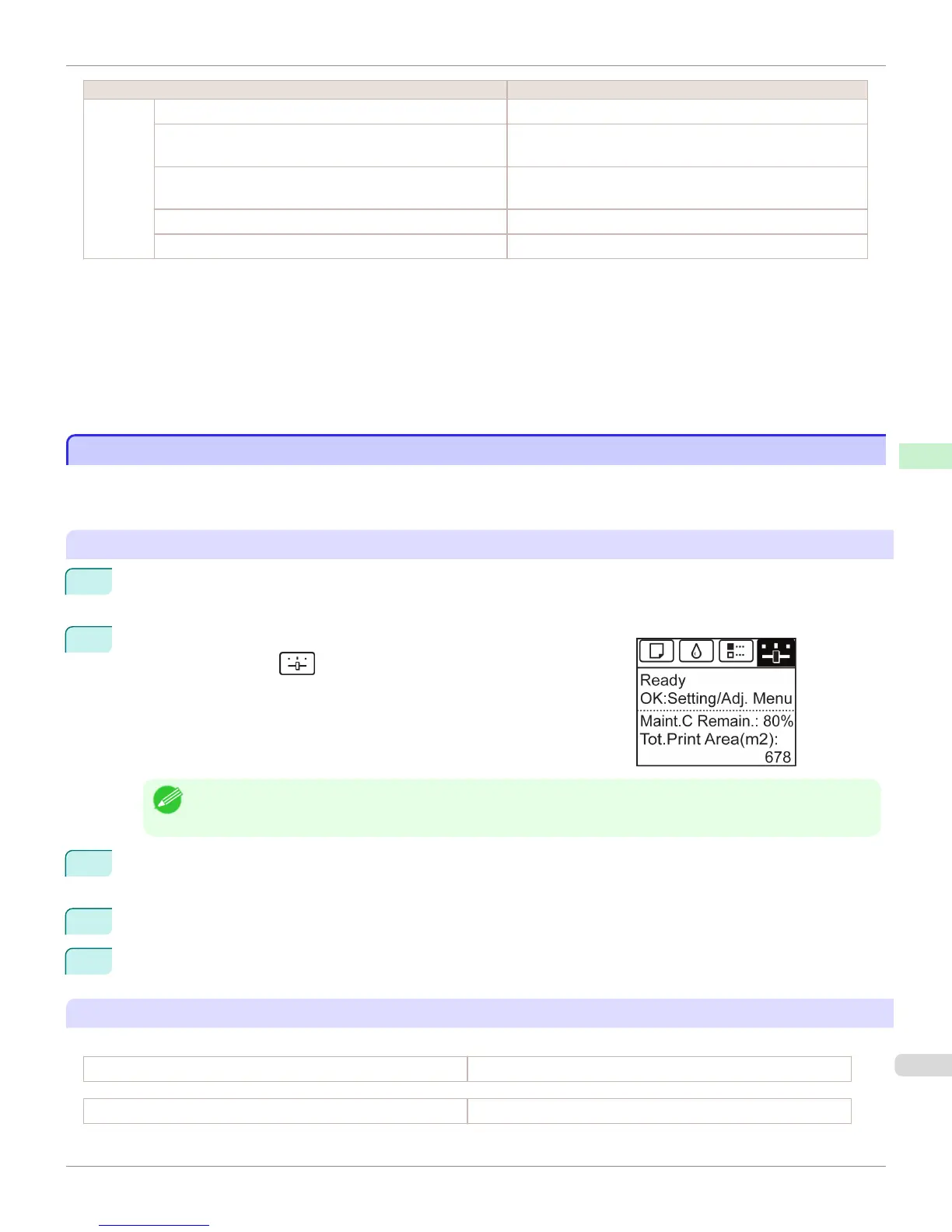Setting Item Description, Instructions
Printer
Info (*3)
Ink Info Indicates ink levels and maintenance cartridge capacity.
Head Info Indicates the model name, serial number, number of days
used, and dot count of the current printhead.
System Info Indicates the firmware version, serial number, and interface in-
formation.
Error Log Indicates the most recent error messages (up to five).
Other Counter Indicates the total printing volume of the printer.
*1: Indicates a rough estimate of how much ink was consumed per page. Actual ink consumption may be different. The average margin of
error for estimates calculated according to Canon measurement conditions for ink costs is ±15%. Canon does not guarantee the accu-
racy of these estimates. Estimates may vary depending on conditions of use. Calculation of these estimates does not include ink con-
sumed when cleaning printheads by forceful ejection of ink.
*2: It is not possible to match the colors and image quality produced by the specified printer exactly.
*3: Displayed as the menu during printing while printing is in progress.
*4: Not displayed in the regular menu.
Status Print
Status Print
You can print a Status Print report indicating the current status of the printer.
With Status Print, information is printed regarding the printer firmware version, various settings, and the status of con-
sumables.
Printing Status Print reports
1
Load paper.
If using sheets, load paper of A4/Letter size. You will need at least three sheets.
2
On the Tab Selection screen of the Control Panel, press ◀ or ▶ to se-
lect Settings/Adj. tab ( ).
Note
• If the Tab Selection screen is not displayed, press the Menu button.
3
Press the OK button.
The Set./Adj. Menu is displayed.
4
Press ▲ or ▼ to select Test Print, and then press the OK button.
5
Press ▲ or ▼ to select Status Print, and then press the OK button.
Checking the information in Status Print reports
The following information is included in Status Print reports.
Canon imagePROGRAF iPFxxxx Status Print Printer model
Firm Firmware Version
iPF760
Status Print
User's Guide
Control Panel Printer Menu
505
