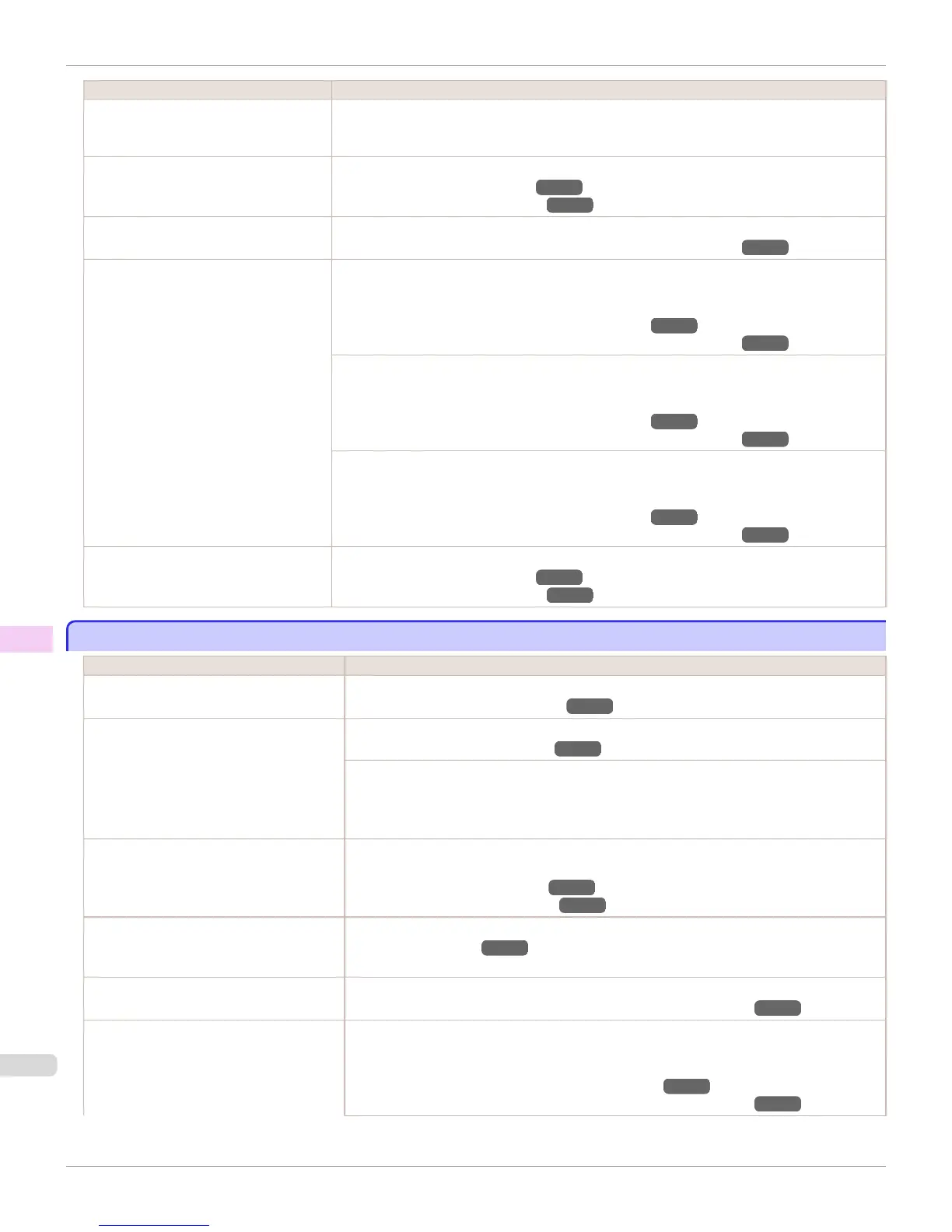Cause Corrective Action
The type of paper specified in the printer
driver does not match the type loaded in
the printer.
1.
Press the Stop button and stop printing.
2.
Change the type of paper in the printer driver and try printing again.
Paper has been loaded incorrectly, caus-
ing it to wrinkle.
Reload the paper.
(See "Loading Rolls in the Printer.") →P.442
(See "Loading Sheets in the Printer.") →P.461
The Printhead is set too low in the Control
Panel menu.
In the Control Panel menu, set Head Height to Automatic.
(See "Troubleshooting Paper Abrasion and Blurry Images (Head Height).") →P.558
You are printing on heavyweight paper or
paper that curls or wrinkles easily after ab-
sorbing ink.
When printing on Heavyweight Coated Paper or other paper-based media, choose a Vac-
uumStrngth setting of Strong or Strongest in the Control Panel menu. If the paper still rubs, set
Head Height to Highest in the Control Panel menu.
(See "Adjusting the Vacuum Strength (VacuumStrngth).") →P.565
(See "Troubleshooting Paper Abrasion and Blurry Images (Head Height).") →P.558
When printing on CAD Tracing Paper or other film-based media, choose a VacuumStrngth set-
ting of Standard, Strong, or Strongest in the Control Panel menu. If the paper still rubs, set Head
Height to Highest in the Control Panel menu.
(See "Adjusting the Vacuum Strength (VacuumStrngth).") →P.565
(See "Troubleshooting Paper Abrasion and Blurry Images (Head Height).") →P.558
When printing on paper 0.1 mm (0.004 in) thick or less, choose a VacuumStrngth setting of
Weakest in the Control Panel menu. If the paper still rubs, set Head Height to Highest in the
Control Panel menu.
(See "Adjusting the Vacuum Strength (VacuumStrngth).") →P.565
(See "Troubleshooting Paper Abrasion and Blurry Images (Head Height).") →P.558
When you have loaded paper, the paper
you have loaded does not match the type
selected on the Control Panel.
Be sure to select the correct type of paper in the Control Panel menu when loading paper.
(See "Loading Rolls in the Printer.") →P.442
(See "Loading Sheets in the Printer.") →P.461
The edges of the paper are dirty
The edges of the paper are dirty
Cause Corrective Action
The Platen has become dirty after border-
less printing or printing on small paper.
Open the Top Cover and clean the Platen.
(See "Cleaning Inside the Top Cover.") →P.590
The type of paper as specified on the printer
does not match the type specified in the
printer driver.
Make sure the same type of paper is specified on the printer as in the printer driver.
(See "Changing the Type of Paper.") →P.445
Make sure the same paper type is specified in the printer driver as on the printer.
1.
Press the Stop button and stop printing.
2.
Change the type of paper in the printer driver and try printing again.
The paper is wrinkled or warped. Straighten out the wrinkles or curls and reload the paper. Do not use paper that has been prin-
ted on previously.
(See "Loading Rolls in the Printer.") →P.442
(See "Loading Sheets in the Printer.") →P.461
A cut line is printed because CutDustRe-
duct. is On in the Control Panel menu to re-
duce cutting dust.
If this function is not needed, set CutDustReduct. to Off in the Control Panel menu.
(See "Menu Settings.") →P.495
The Printhead is set too low in the Control
Panel menu.
In the Control Panel menu, set Head Height to Automatic.
(See "Troubleshooting Paper Abrasion and Blurry Images (Head Height).") →P.558
You are printing on heavyweight paper or
paper that curls or wrinkles easily after ab-
sorbing ink.
When printing on Heavyweight Coated Paper or other paper-based media, choose a Vac-
uumStrngth setting of Strong or Strongest in the Control Panel menu. If the paper still rubs,
set Head Height to Highest in the Control Panel menu.
(See "Adjusting the Vacuum Strength (VacuumStrngth).") →P.565
(See "Troubleshooting Paper Abrasion and Blurry Images (Head Height).") →P.558
The edges of the paper are dirty
iPF760
User's Guide
Troubleshooting Problems with the printing quality
614
