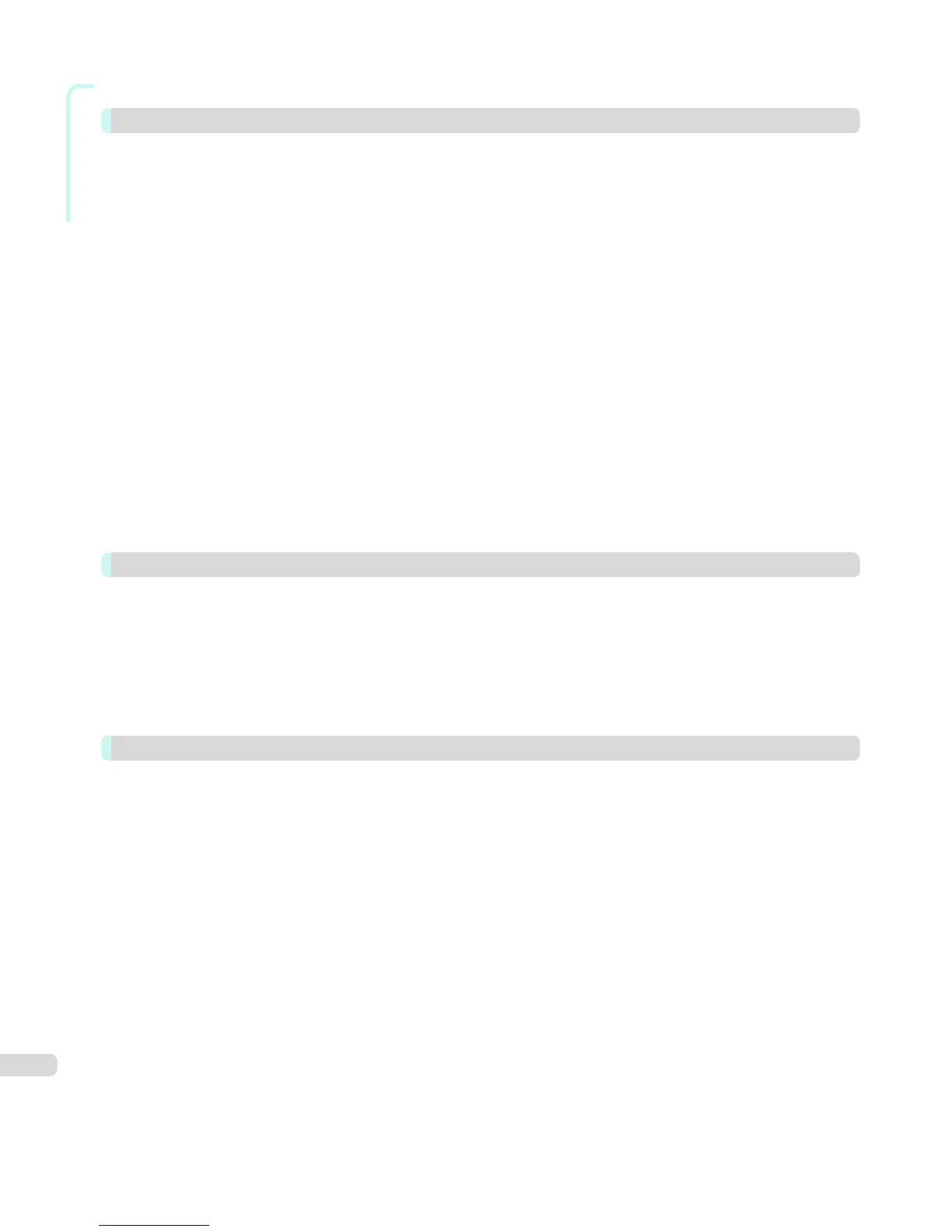Windows Software
Not Print Spaces at the Top/Bottom ...................................................................................................................... 217
Free Layout 218
The Features of Free Layout ................................................................................................................................. 218
Starting Free Layout .............................................................................................................................................. 219
Free Layout Main Window ..................................................................................................................................... 220
Detailed Settings ................................................................................................................................................... 221
Preferences Dialog Box ........................................................................................................................................ 222
Page Options Dialog Box ...................................................................................................................................... 223
Zoom Dialog Box .................................................................................................................................................. 224
Format Dialog Box ................................................................................................................................................ 224
Laying out a Multiple-File Document on One Page .............................................................................................. 226
Laying out a Document Created with Multiple Application Programs on One Page ............................................ 228
Selecting an Object .............................................................................................................................................. 231
Changing the Object Size ..................................................................................................................................... 232
Moving an Object .................................................................................................................................................. 233
Rotating an Object ................................................................................................................................................ 233
Laying out Objects Automatically ......................................................................................................................... 233
Aligning Objects ................................................................................................................................................... 234
Changing the Object Overlapping Order ............................................................................................................. 235
Pasting a Copied or Cut Object ............................................................................................................................ 237
Folded Duplex Window ......................................................................................................................................... 237
Finished Size Settings Dialog Box ........................................................................................................................ 238
Binding Settings Dialog Box ................................................................................................................................. 239
Prints using Folded Duplex ................................................................................................................................... 240
Color imageRUNNER Enlargement Copy 241
The Features of Color imageRUNNER Enlargement Copy ................................................................................... 241
Starting Color imageRUNNER Enlargement Copy ............................................................................................... 241
Color imageRUNNER Enlargement Copy Dialog Box .......................................................................................... 242
Hot Folder ............................................................................................................................................................. 243
Creating a New Hot Folder ................................................................................................................................... 244
Specifying an Existing Shared Folder as a Hot Folder ......................................................................................... 247
Setting the Print Parameters ................................................................................................................................. 250
Printing Enlargements of Scanned Originals from a Color imageRUNNER ......................................................... 250
Print Plug-In for Office 252
Print Plug-In for Office features ............................................................................................................................. 252
Steps to install ....................................................................................................................................................... 253
Steps to uninstall ................................................................................................................................................... 255
When Print Plug-In for Office is not displayed ...................................................................................................... 256
To start from Microsoft Word ................................................................................................................................. 260
Print Matching Roll Width (Word) .......................................................................................................................... 261
Borderless Printing (Word) .................................................................................................................................... 263
Multi-Page Printing (Word) .................................................................................................................................... 266
Register the settings (Word) ................................................................................................................................. 267
Print Using Registered Settings (Word) ................................................................................................................ 268
Portrait Orientation / Landscape Orientation (Word) ............................................................................................ 270
To start from Microsoft PowerPoint ........................................................................................................................ 271
Print Matching Roll Width (PowerPoint) ................................................................................................................ 273
Borderless Printing (PowerPoint) .......................................................................................................................... 275
Multi-Page Printing (PowerPoint) .......................................................................................................................... 278
Register the settings (PowerPoint) ........................................................................................................................ 279
Print Using Registered Settings (PowerPoint) ....................................................................................................... 280
Portrait Orientation / Landscape Orientation (PowerPoint) ................................................................................... 282
To start from Microsoft Excel ................................................................................................................................. 283
Print Entire Sheet (Excel) ...................................................................................................................................... 285
Print Selected Area (Excel) ................................................................................................................................... 287
6
