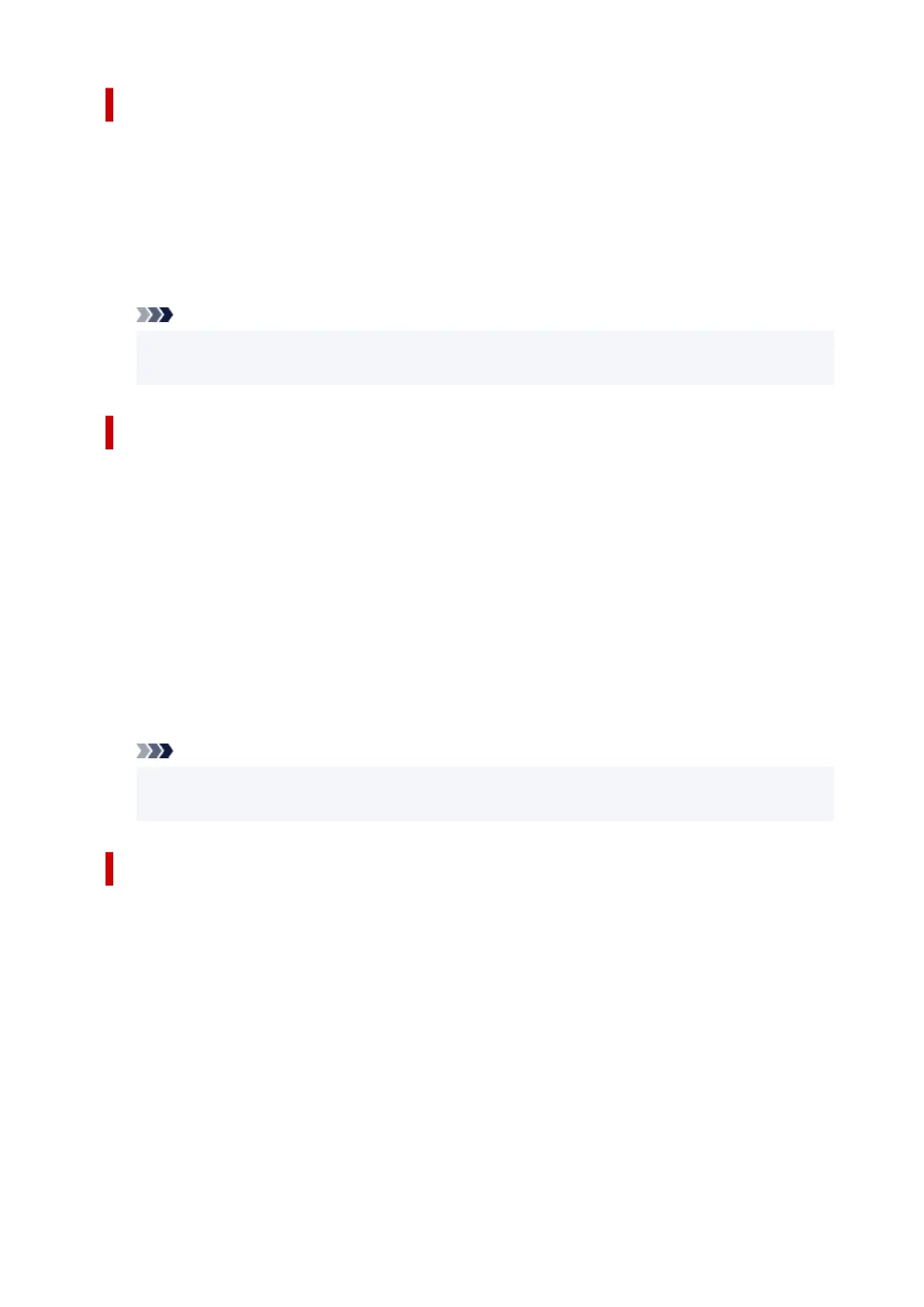Pages to Print dialog box
When printing a poster that has been divided into several pages, you can specify which pages to print and
just print those pages.
Simply clear the check boxes of the pages you do not want to print.
In the setting view, the pages that were unchecked are hidden, and only the pages to be printed are
displayed.
Invert
Switches the pages to be displayed or hidden.
Note
• The Pages to Print dialog box appears only when Poster (1 x 2) or Poster (2 x 2) is selected
for Page Layout.
Page Layout Printing dialog box
This dialog box allows you to select the number of document pages to be placed on one sheet of paper,
the page order, and whether a page border line is to be printed around each document page.
The settings specified in this dialog box can be confirmed in the settings preview on the printer driver.
Preview Icon
Shows the settings made on the Page Layout Printing dialog box.
You can check what the print result will look like before you actually print the data.
Page Order
Specifies the document orientation to be printed on a sheet of paper.
Page Border
Prints a page border line around each document page.
Select something other than None from the list to print the page border line.
Note
• The Page Layout Printing dialog box appears only when 2 Pages/Sheet, 4 Pages/Sheet, 6
Pages/Sheet, 8 Pages/Sheet, 9 Pages/Sheet, or 16 Pages/Sheet is selected for Page Layout.
Define Stamp dialog box
The Define Stamp dialog box allows you to specify settings for printing a stamp over the document
pages. In addition to the pre-registered ones, you can register and use your original stamp.
Stamps
This is a list of the pre-registered stamps.
Add
Creates an original stamp.
Click this item to set Name, Text, Font, Style, Size, and Color.
Name
Enter the stamp name to be registered.
Text
Enter the characters to be used in the stamp.
235