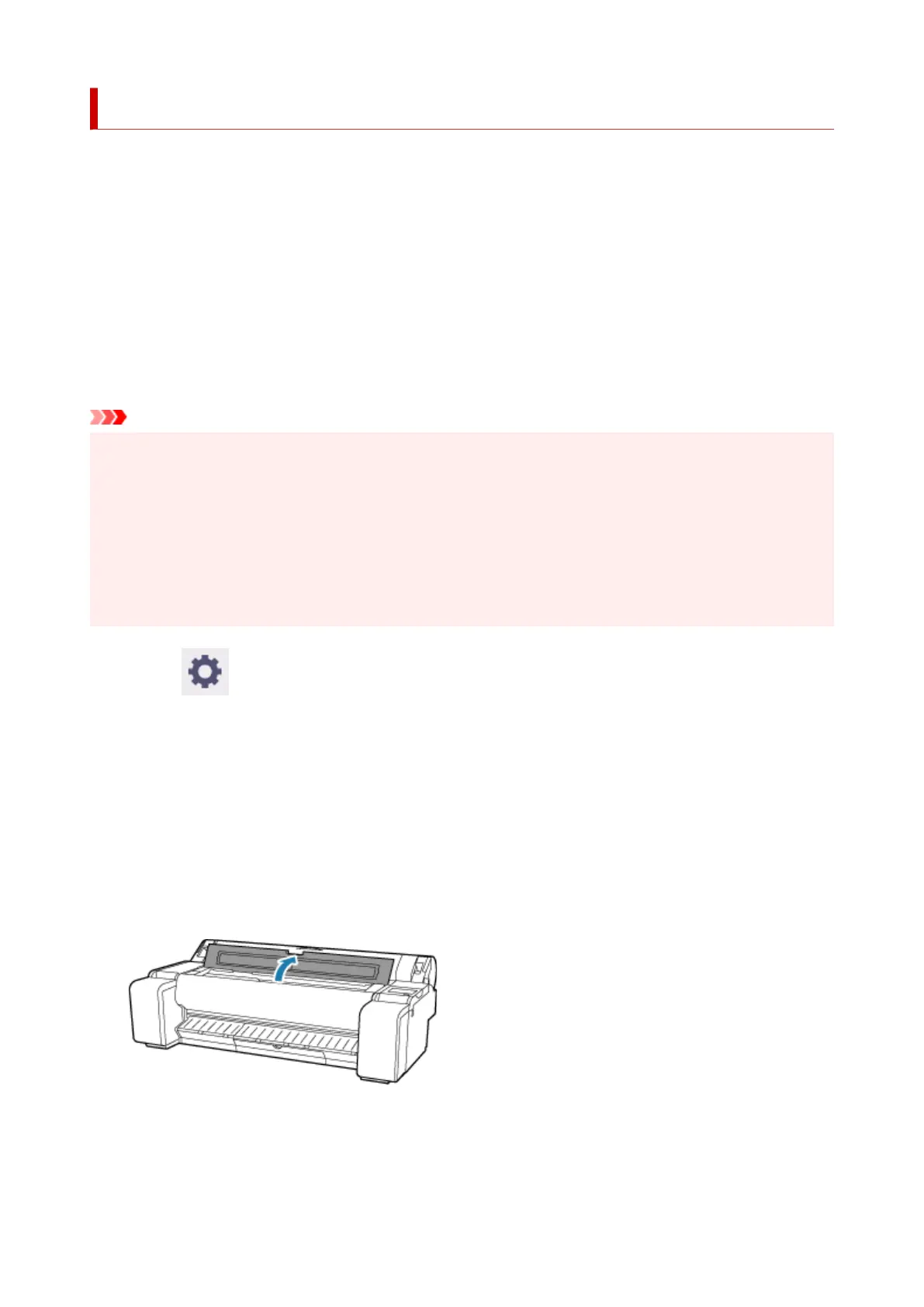Cleaning Inside the Top Cover
Clean inside the top cover about once a month to maintain better printing quality and help prevent problems.
Also clean inside the top cover in the following situations to ensure optimal operation.
• If the printed surface or the underside of paper is dirty after printing
• When a roll paper runs out
• After borderless printing
• After printing on small paper
• After printing on paper that generates a lot of cutting debris
• After changing the roll paper
• After printing on paper that generates a lot of paper dust
• After printing on adhesive paper
Important
• If the platen inside the top cover becomes dirty, it may soil the underside of paper. We recommend
cleaning the platen after borderless printing or printing on small paper.
• If the output guide is dirty, it may soil the edge of the paper when the paper is cut. We recommend
cleaning the output guide even if it does not appear dirty, because it may actually be covered with
paper dust.
• Printing on adhesive paper may leave adhesive on the platen, paper retainer, or other parts. To prevent
paper jams, we recommend cleaning inside the top cover after printing.
• Cleaning may not be performed if there is paper in the cleaning area. Remove the paper.
1. Select (Setup) on HOME screen.1.
2. Select Maintenance.2.
3. Select Platen cleaning.3.
4. Check the contents of the message and select Yes.4.
The carriage moves and after it stops moving, instructions appear on the touch screen.
5.
Open top cover.
5.
6.
If paper dust has accumulated in vacuum holes (A) on platen or in ink grooves (B), use
6.
cleaning brush (C), provided with printer, to wipe it away.
608