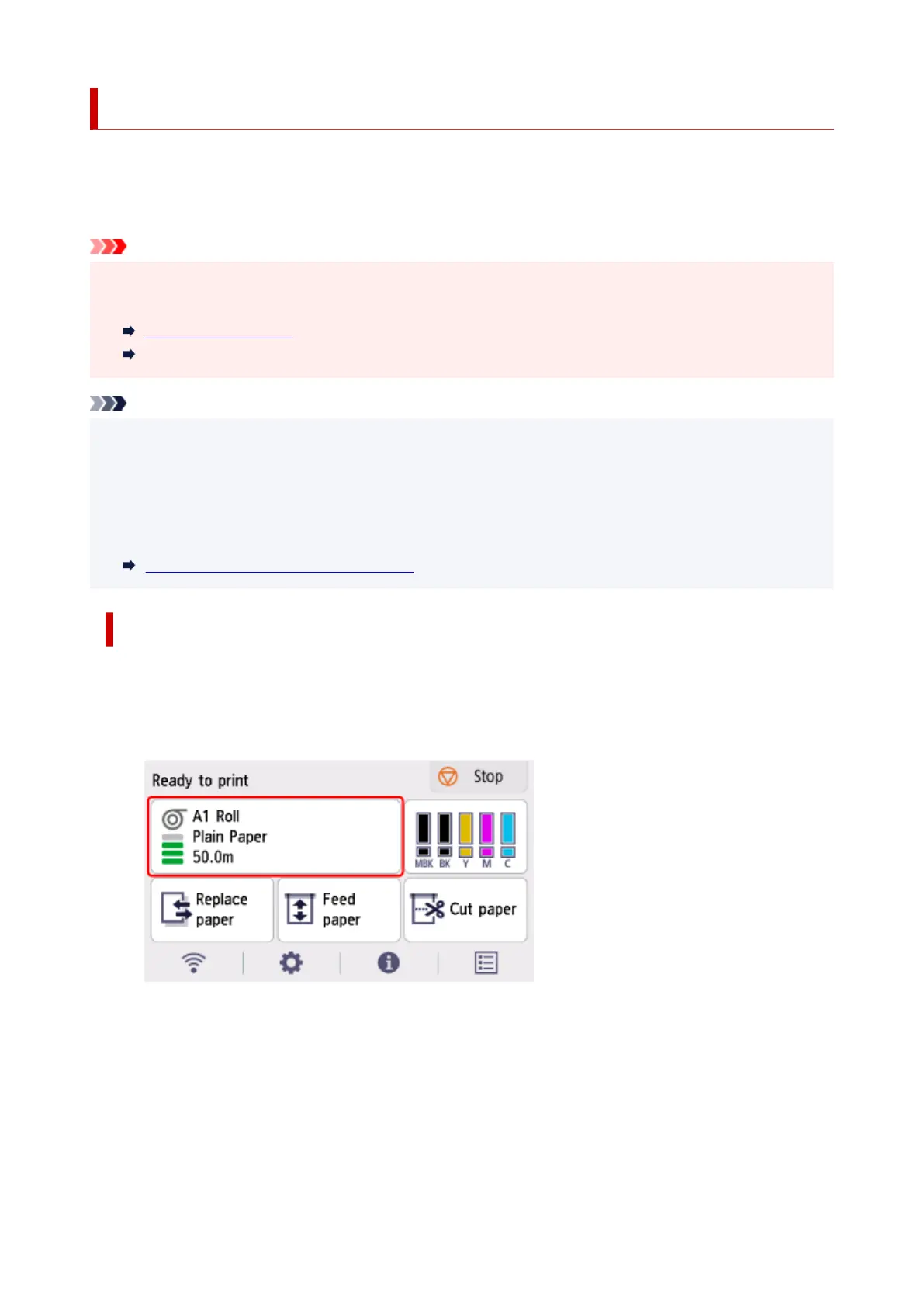Specifying the Ink Drying Time
When you are using paper that takes longer for ink to adhere, ink may be transferred onto the paper surface
during ejection, soiling it. In that case, you may be able to improve the condition by setting the time to wait
for the ink to dry after printing.
Important
• Printer settings are applied when the ink drying time is not set in the printer driver. If the ink drying time•
is set in the printer driver, that setting has priority.
Main Tab Description (Windows)
Advanced Paper Settings (macOS)
Note
• If the cutter touches the print surface on which the ink is not dry, the paper surface may become•
scratched or soiled, or the paper surface may rub when the paper falls and the surface may become
soiled.
To wait for the ink to dry without allowing printed materials to fall after printing, set Cutting mode on the
printer menu to Eject cut.
Specifying the Cutting Method for Rolls
Pausing Between Scans
Specify the waiting time between printing one scan and printing the next one. You can set the drying
waiting time and the target area where the waiting time occurs.
1.
Select paper settings display area on Home screen.
1.
2.
Select Paper settings.
2.
3.
Select Advanced.
3.
4.
Select Pause between scans.
4.
5.
Select Ink drying wait time.
5.
294
