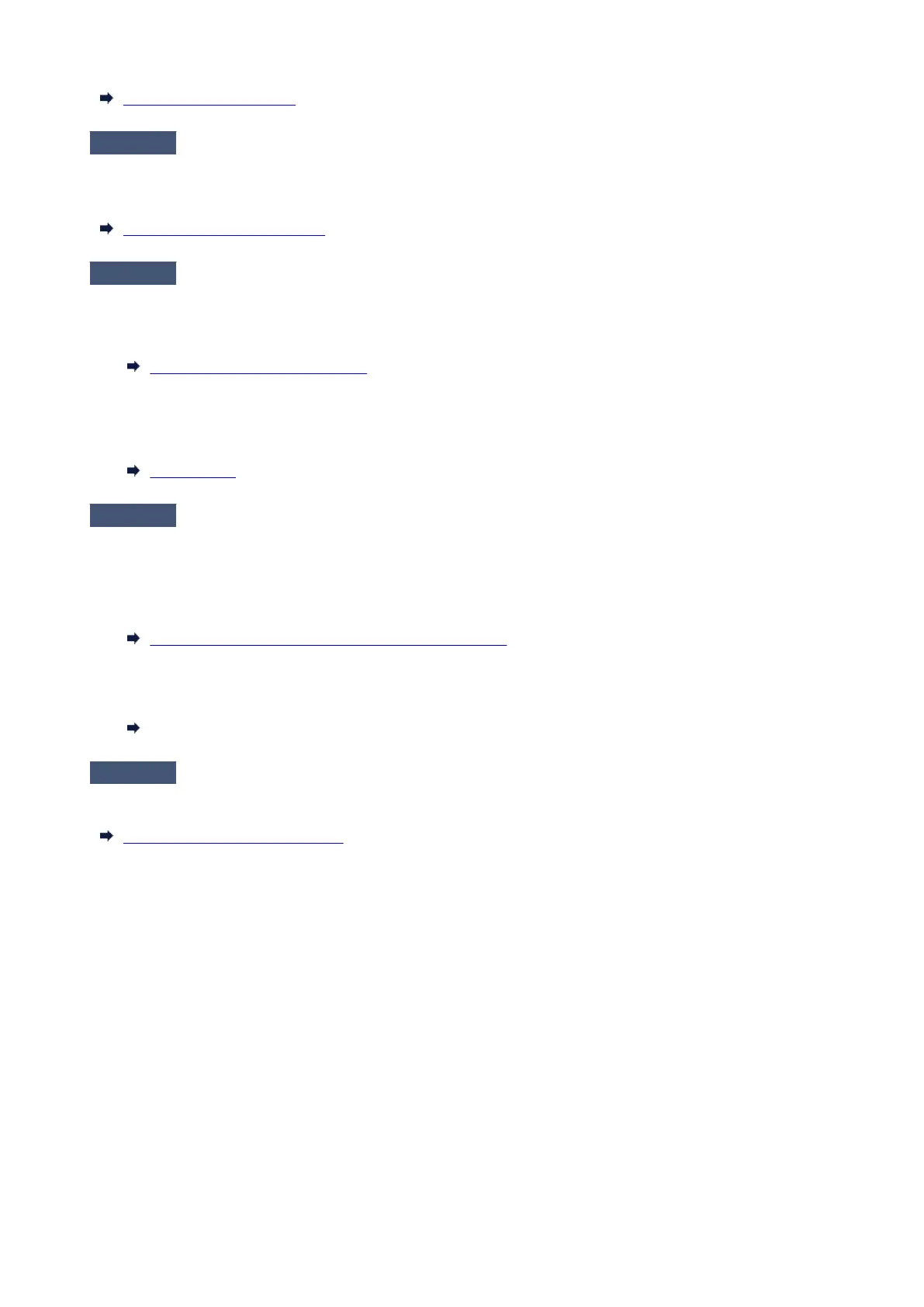Remove a Jammed Sheet
Check 5
Was the paper cut before the ink dried?
In the touch screen menu, select Paper-related settings > Advanced paper settings, and increase time in
Pause between scans or Pause between pages.
Specifying the Ink Drying Time
Check 6
When printing photos and posters, are the Print target settings set correctly?
Do one of the following.
•
In the printer driver, change the setting to Photo (Color) or Poster in Print Target.
•
Printing By Setting Print Purpose
•
In the touch screen menu, select Printer settings > Print settings > Default print settings > Print quality
•
settings > Print target, and change the setting to Photo. (This is only available when the printer driver's
Media Type is set to Auto (Use Printer Settings)).
Print settings
Check 7
Is the printer driver Print Quality set to a low quality setting?
Follow the steps below to set Print Quality to higher quality settings, and then print.
•
Windows
•
Change the Print Quality settings in the printer driver Advanced Settings.
Changing the Print Quality and Correcting Image Data (Windows)
•
macOS
•
Change the Print Quality in the printer driver Quality & Media settings.
Changing the Print Quality and Correcting Image Data (macOS)
Check 8
Does the paper used for printing create a lot of cutting dust?
In the touch screen menu, set Cut-dust reduction in Advanced paper settings to ON.
Reducing Dust from Cutting Rolls
635
