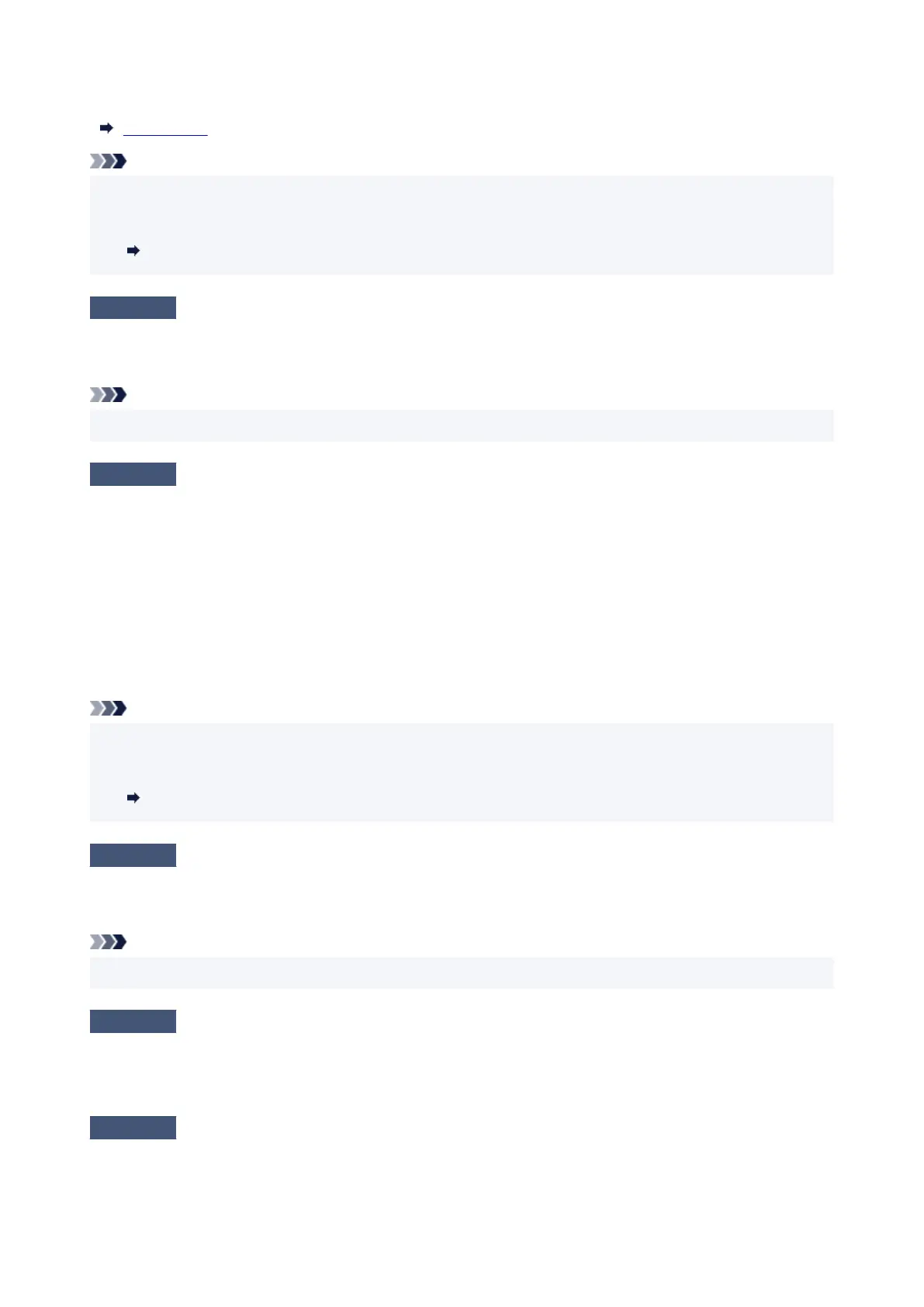You can check the network name (SSID) set for the printer by displaying it on the touch screen.
LAN settings
Note
• Wi-Fi Connection Assistant allows you to diagnose and repair the network status.•
Select the link below to download Wi-Fi Connection Assistant and install it.
Checking Printer Connection Status Using Wi-Fi Connection Assistant
Check 5
Make sure the printer is not placed too far away from the wireless router.
If the distance between the printer and wireless router is too far, wireless communication becomes poor. Place
the printer and wireless router close to each other.
Note
•
Though an antenna is attached to most wireless routers, note that some of them have it inside.
Check 6
Make sure wireless signal is strong. Monitor signal strength and move printer
and wireless router as necessary.
Place the printer and wireless router where there are no obstacles between them. Wireless communication
between different rooms or floors is generally poor. Wireless communication can be impeded by building
materials containing metal or concrete. If the printer cannot communicate with the computer over a Wi-Fi due to
a wall, place the printer and the computer in the same room.
In addition, if a device like a microwave oven that emits radio waves of the same frequency bandwidth as a
wireless router is nearby, it may cause interference. Place the wireless router as far away from interference
sources as possible.
Note
•
Wi-Fi Connection Assistant allows you to diagnose and repair the network status.
•
Select the link below to download Wi-Fi Connection Assistant and install it.
Checking Printer Connection Status Using Wi-Fi Connection Assistant
Check 7
Make sure the computer is connected to the wireless router.
For more on how to check the computer settings or connection status, see your computer instruction manual or
contact its manufacturer.
Note
• If you use a smartphone or tablet, make sure the Wi-Fi is enabled on the device.
Check 8
Make sure Enable bidirectional support is selected in the Ports sheet of the
properties dialog box of the printer driver. (Windows)
If not, select it to enable bidirectional support.
Check 9
Make sure security software's firewall is off.
If your security software's firewall is on, a message may appear warning you that Canon software is attempting
to access the network. If this warning message appears, set security software to always allow access.
684