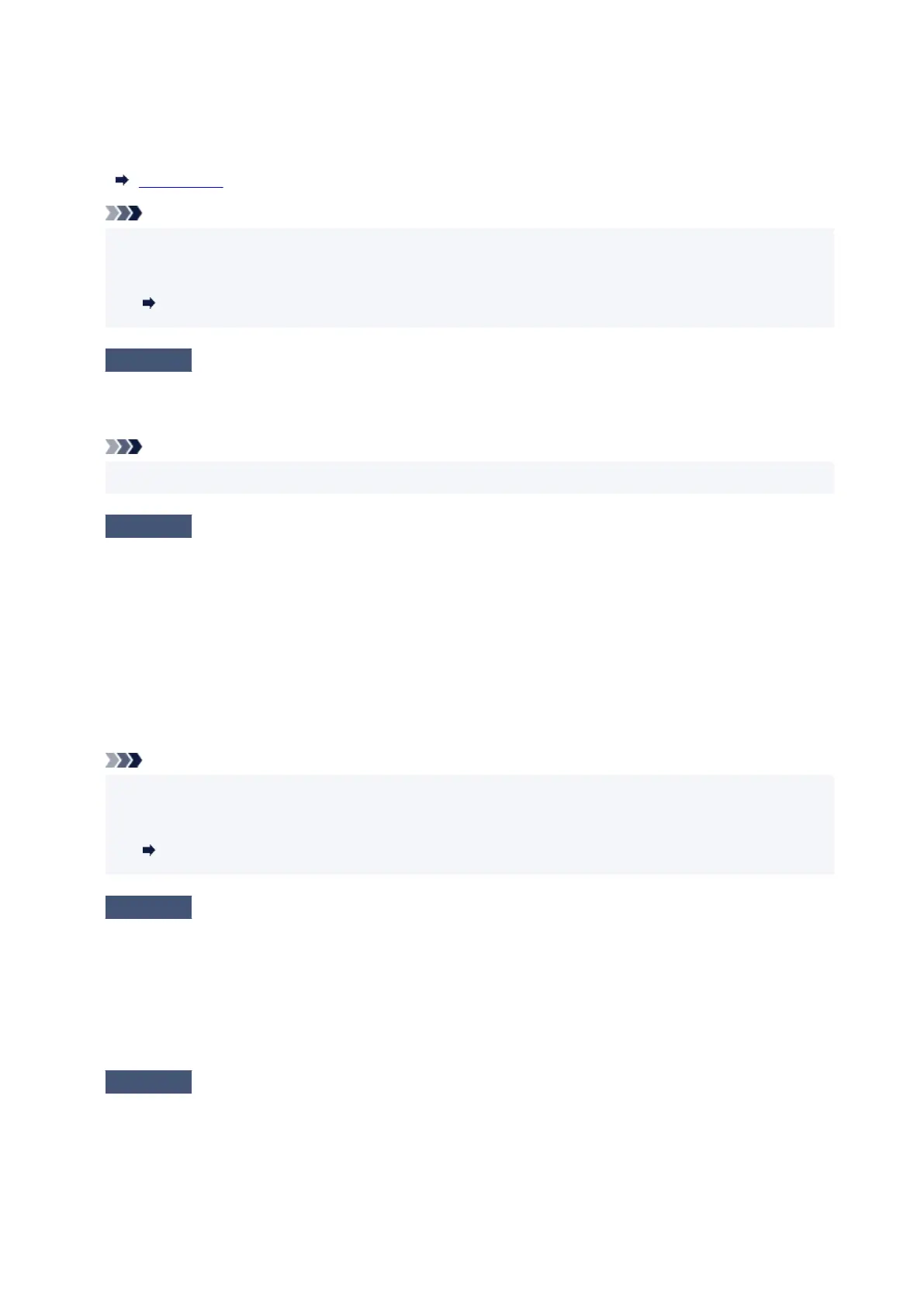To check the settings of the wireless router, refer to the instruction manual provided with it or contact its
manufacturer.
You can check the current network settings for the printer by displaying them on the touch screen.
LAN settings
Note
•
Wi-Fi Connection Assistant allows you to diagnose and repair the network status.
•
Select the link below to download Wi-Fi Connection Assistant and install it.
Checking Printer Connection Status Using Wi-Fi Connection Assistant
Check 5
Make sure the printer is not placed too far away from the wireless router.
If the distance between the printer and wireless router is too far, wireless communication becomes poor. Place
the printer and wireless router close to each other.
Note
•
Though an antenna is attached to most wireless routers, note that some of them have it inside.
Check 6
Make sure wireless signal is strong. Monitor signal status and move printer
and wireless router as necessary.
Place the printer and wireless router where there are no obstacles between them. Wireless communication
between different rooms or floors is generally poor. Wireless communication can be impeded by building
materials containing metal or concrete. If the printer cannot communicate with the computer over a Wi-Fi due
to a wall, place the printer and the computer in the same room.
In addition, if a device like a microwave oven that emits radio waves of the same frequency bandwidth as a
wireless router is nearby, it may cause interference. Place the wireless router as far away from interference
sources as possible.
Note
•
Wi-Fi Connection Assistant allows you to diagnose and repair the network status.
•
Select the link below to download Wi-Fi Connection Assistant and install it.
Checking Printer Connection Status Using Wi-Fi Connection Assistant
Check 7
Make sure of the Wi-Fi channel numbers used for your computer.
You need to have the same Wi-Fi channel number that you are using for the wireless router as your computer.
It is normally set in the way that you can use all the Wi-Fi channels. However, when the channels that you are
using are restricted, the Wi-Fi channels do not match.
See the instruction manual provided with your computer and check the Wi-Fi channel number available for
your computer.
Check 8
Make sure channel set on wireless router is a usable channel as confirmed in
Check 7.
If it is not, change the channel set on the wireless router.
697
