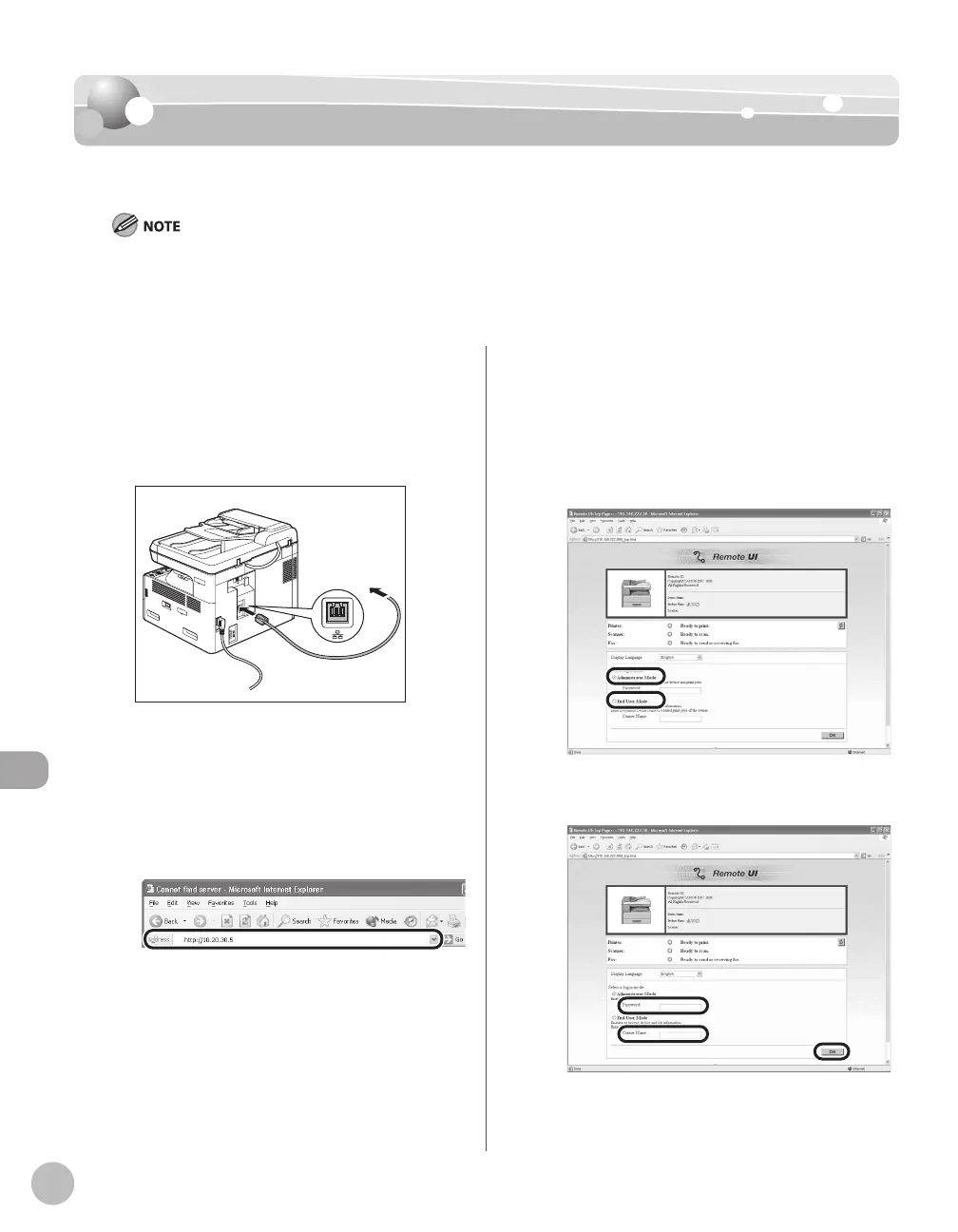Settings from a PC
10-4
Starting the Remote UI
To start the Remote UI, follow the procedure described below.
Before you start the Remote UI, perform the following:
Select <VIEW IP ADDRESS> in <NETWORK SETTINGS> located in the <SYSTEM SETTINGS>, and verify the IP address of the
machine. If you do not know the IP address, consult with your network administrator.
Set <REMOTE UI> to <ON> in <SYSTEM SETTINGS>.
–
–
Prepare the Network.
Set up the machine for use in a network, then
connect the machine and the Computer to your
network router or a hub.
For details, see “Set UP Computers and Software,”
in the Quick Start Guide.
Start the web browser.
Enter the IP address of the machine in
[Address] or [Location], then press [Enter]
on the keyboard.
For details on how to check the IP address, see
“Setting and Checking IP Address,” in the e-
Manual.
The Remote UI screen appears.
Enter the required data.
The required data di er depending on the
authentication mode you are using.
■ In case of default settings:
Select [Administrator Mode] or [End-User
Mode].
② Enter the password or owner name and
click [OK].
