
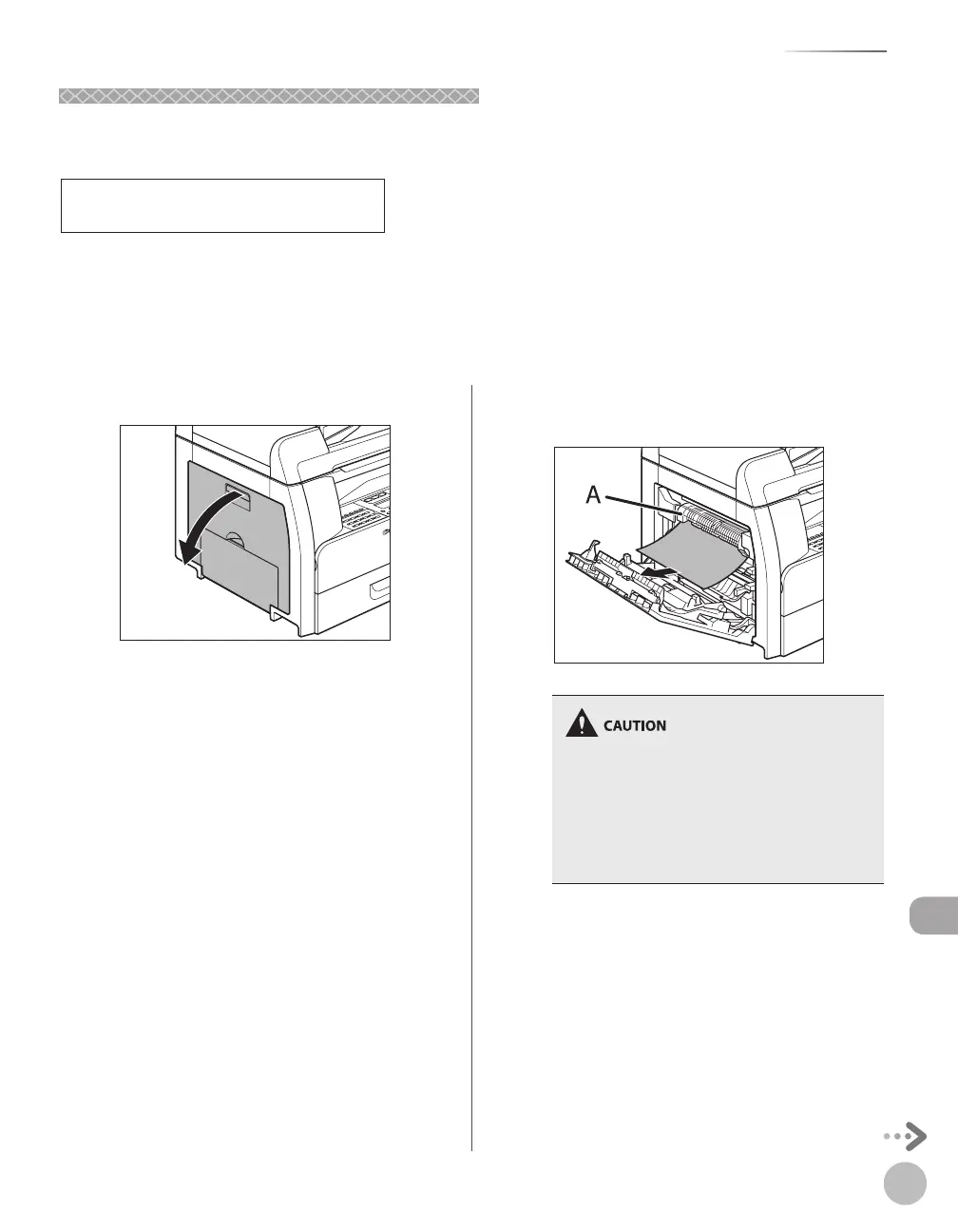 Loading...
Loading...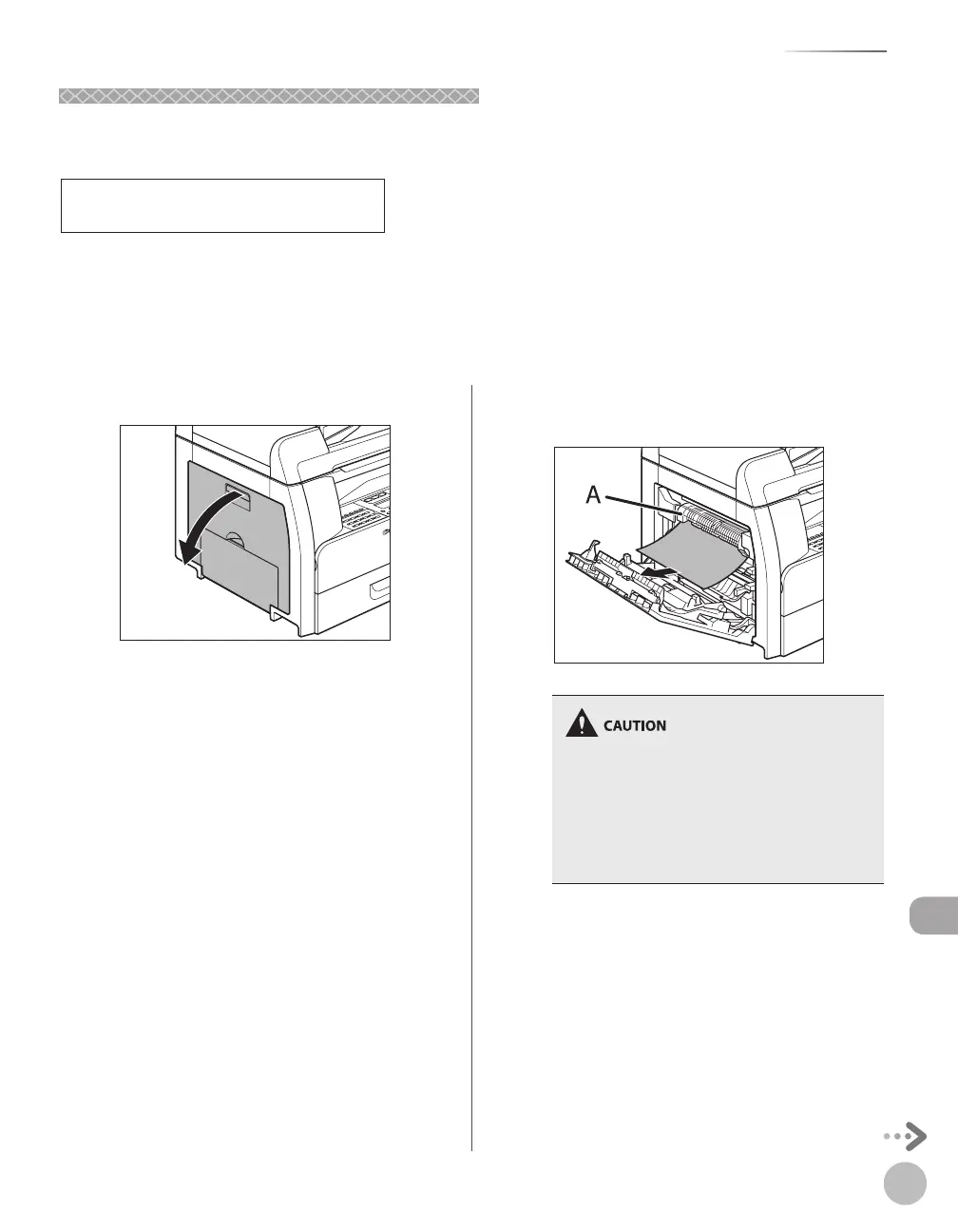
Do you have a question about the Canon imageRUNNER 1025 and is the answer not in the manual?
| Print Technology | Laser |
|---|---|
| Print Speed | 25 ppm |
| Print Resolution | 600 x 600 dpi |
| Copy Resolution | 600 x 600 dpi |
| Scan Resolution | 600 x 600 dpi |
| ADF Capacity | 50 sheets |
| Maximum Paper Size | A4 |
| Duplex Printing | Manual |
| Network Connectivity | Optional |
| USB Connectivity | USB 2.0 |
| Fax Resolution | 200 x 400 dpi |
| Paper Capacity | 500 sheets |
| Functions | Print, Copy, Scan |
| Paper Size | A4, Letter |
| Memory | 128 MB (standard) |











