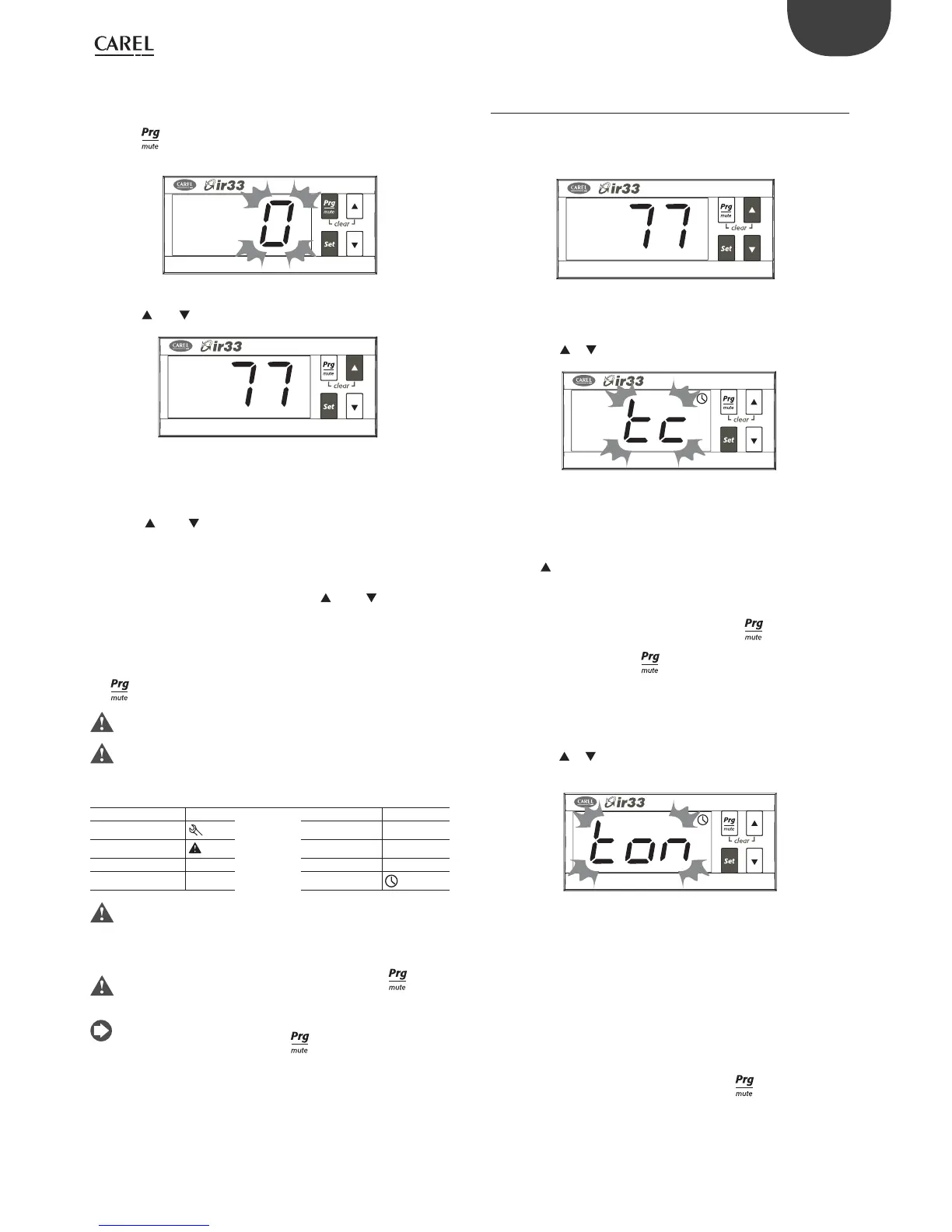21
ENG
ir33 universale +030220801 - rel. 2.1 - 21.06.2011
3.3.4 Setting type c, d, F parameters
Type C, d or F (con guration) parameters are indicated by a code beginning
with letters c, d, F respectively, followed by one or two numbers.
1. Press
e Set together for more than 5 seconds: the display
shows the number 0;
Fig. 3.f
2. Press or until displaying the password= 77;
Fig. 3.g
3. Con rm by pressing Set;
4. If the value entered is correct, the rst modi able parameter
c0 will be shown, otherwise the standard display will resume;
5. Press or until reaching the parameter to be modi ed.
When scrolling, an icon appears on the display representing the
category the parameter belongs to (see the table below and the
table of parameters);
6. Press Set to display the associated value;
7. Increase or decrease the value using or respectively,
until reaching the desired value;
8. Press Set to temporarily save the new value and return to the
display of the parameter code;
9. Repeat operations from 5) to 8) to set other parameters;
10. To permanently save the new values of the parameters, press
for 5 s, thus exiting the parameter setting procedure.
This procedure can be used to access all the control parameters.
The password = 77 can only be changed from the supervisor or
using the con guration tool (e.g. Comtool), range 0 to 200.
PARAMETER CATEGORIES
Category Icon Category Icon
Programming
Output 2 2
Alarm
Output 3 3
PID TUNING Output 4 4
Output 1 1 RTC
All the modi cations made to the parameters, temporarily stored in
the RAM, can be cancelled, returning to the standard display by not
pressing any button for 60 seconds.
The values of the clock parameters, however, are saved when entered.
If the controller is powered down before pressing , all the
modi cations made to the parameters will be lost
In the two parameter setting procedures (P and C), the new values
are only saved after having pressed
for 5 seconds. When setting
the set point, the new value is saved after con rming with Set.
3.4 Setting the current date/time and the on/
o times
Applies to models tted with RTC.
3.4.1 Setting the current date/time
Fig. 3.h
1. Access the type C parameters as described in the corresponding
paragraph;
2. Press the / buttons and select the parent parameter, tc;
Fig. 3.i
3. Press Set: parameter y is displayed, followed by two digits that
indicate the current year;
4. Press Set and set the value of the current year (e.g.: 8=2008),
press Set again to con rm;
5. Press
to select the next parameter -month -and repeat steps 3
& 4 for the following parameters:
M=month, d=day of the month, u=day of the week
h=hours, n=minutes;
6. To return to the list of main parameters, press
and then access
parameters ton and toF (see the following paragraph), or:
7. To save the settings press
for 5 seconds and exit the parameter
setting procedure.
3.4.2 Setting the on/o times
1. Access the type c parameters as described in the corresponding
paragraph;
2. Press the / buttons and select the parent parameter, ton
= on time;
Fig. 3.j
3. Press Set parameter d is displayed, followed by one or two digits
that represent the on day, as follows:
0= timed start disabled
1 to 7= Monday to Sunday
8= Monday to Friday
9= Monday to Saturday
10= Saturday & Sunday
11= every day;
4. Press Set to con rm and go to the on time parameters
h/m=hours/minutes;
5. To return to the list of main parameters, press
6. Select and modify parameter toF together with the corresponding
hour and minutes, repeating the sequence from point 2 to 5.
