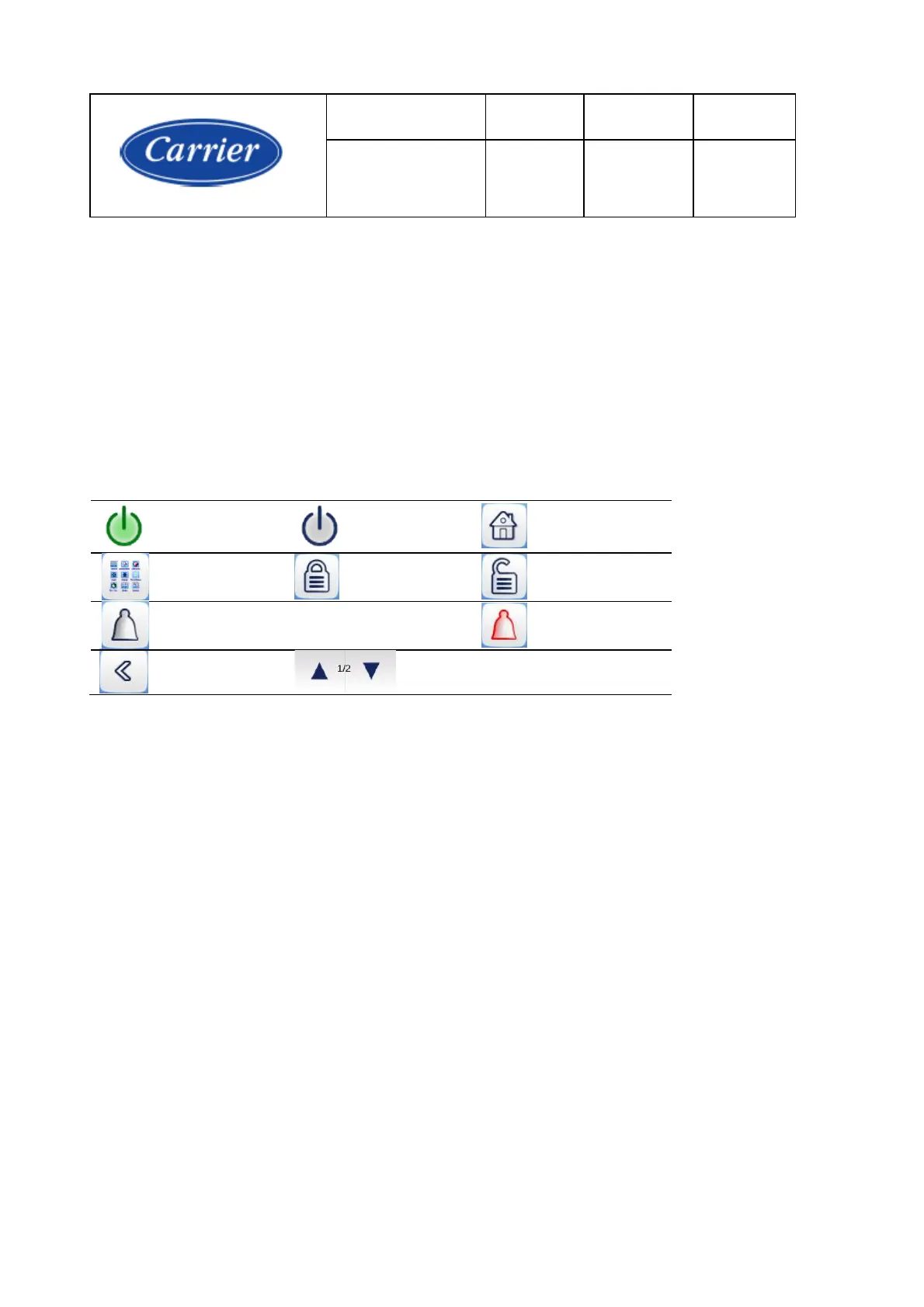38
4. USER INTERFACE SETTING
4.1. User Interface
The user interface is a colorful 10.1” TFT touch screen. Navigation is either direct from the touch screen
interface or by connecting to a web interface via the Ethenert IP port of the controller.
The navigation menus are the same for both connection methods. Please note that only two web
connections may be authorized at the same time.
4.2. General Features
4.2.1. Buttons
* Note that the “Back” button is not present in the main menu.
4.2.2. Screens
The interface includes the following screens:
•
Synoptic screen
•
Language & Units Selection screen
•
Login screen
•
Chiller Start/Stop screen
•
Alarm screen
•
Menu screens
•
Setpoint screens
•
Configuration screen
•
Time schedule screen
•
Trending screen
•
Device Status Display screen
NOTE: If the interface is not used for a long period, it will go into screen saver mode with black
screen. The control is always active, the operating mode remains unchanged. The interface
screen is re-animated when the user presses the screen. The welcome screen is displayed.
