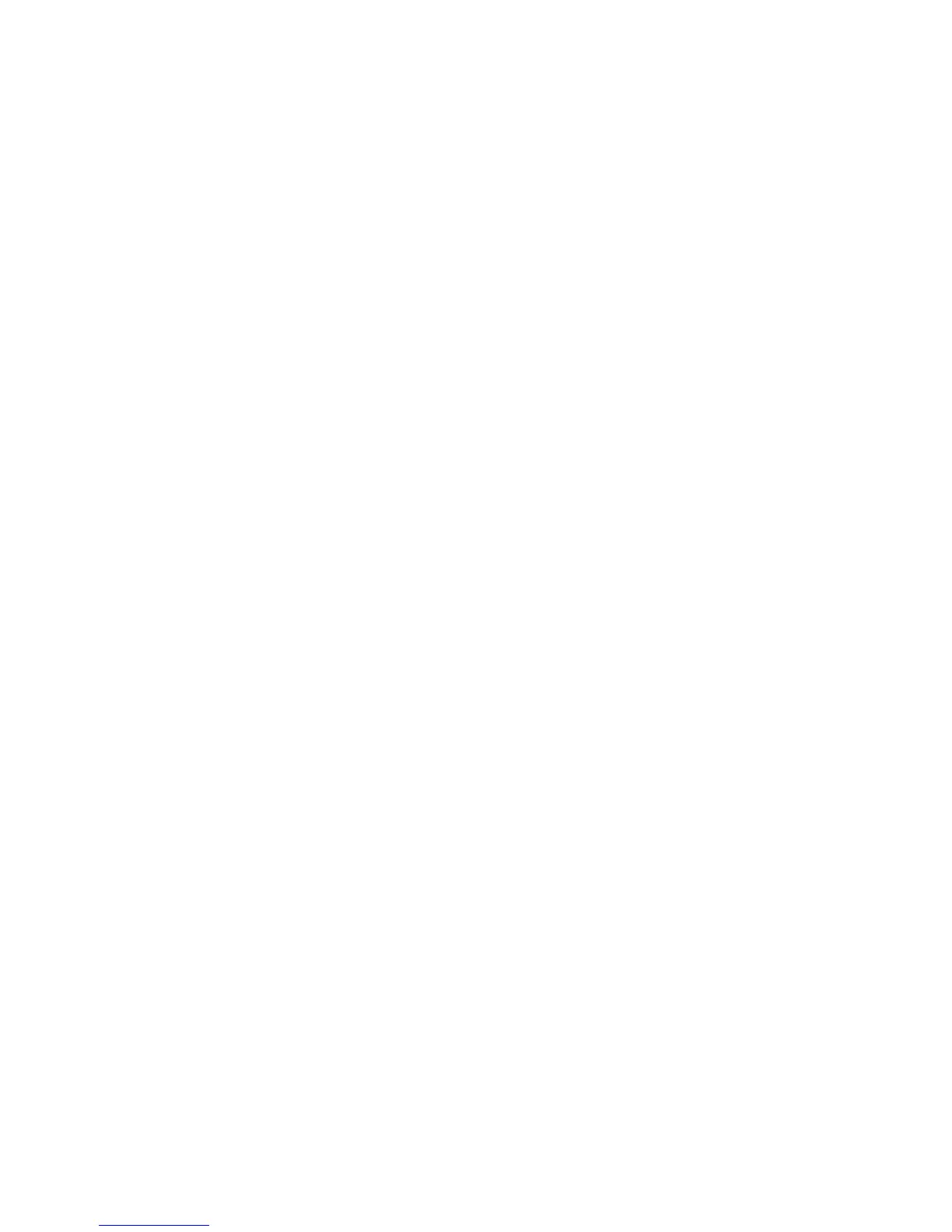4.A.6 SYSTEM NAME EDIT
(a.) Press SYSTEM, Right (6x) for “SysName:” then SYSTEM.
(b.) Use Left/Right to select a character.
(c.) Use Up/Down to edit the character.
(d.) Press SYSTEM or EXIT to save.
4.A.7 SAVE SYSTEM
SAVE SYSTEM will save a complete setup into a memory location, including
all Input/Output settings. You can save multiple systems and recall (load)
them later.
(a.) Press SYSTEM, Right (7x) for “Save System”, then SYSTEM.
(b.) Use Up/Down to select a memory location to overwrite: SAVE: “#”.
(c.) Press SYSTEM to save (or EXIT to cancel).
4.A.8 LOAD SYSTEM
LOAD SYSTEM will recall a complete setup from a memory location,
including all Input and Output settings.
(a.) Press SYSTEM, Right (8x) for “Load System”, then SYSTEM.
(b.) Use Up/Down to select the LOAD: “#” with Up/Down.
(c.) Press SYSTEM to load (or EXIT to cancel).
4.A.9 RESET SYSTEM TO FLAT
This will set the parameters for ALL INPUTS and OUTPUTS to the “0” or Flat
setting and all crossovers will be set wide open 20Hz to 20kHz.
(a.) Press SYSTEM, Right (9x) for “Reset to Flat”, then SYSTEM.
(b.) Press UP to continue and reset to flat (or EXIT to cancel).
10
