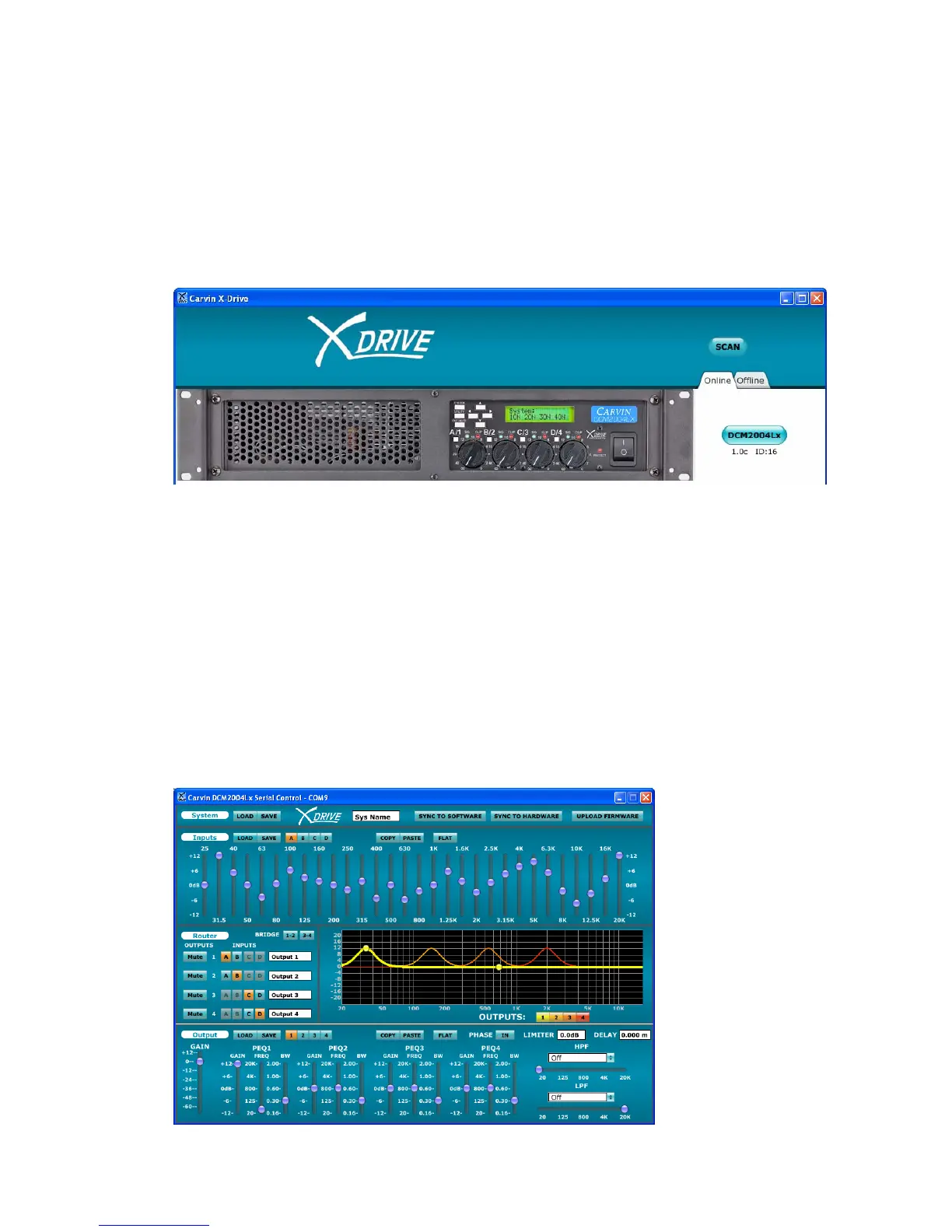5.B USB CONNECTION
Turn on the computer and wait to see the desktop.
Turn on the DCM-Lx amp(s).
Connect the USB cable to both the computer and the DCM-Lx.
Run the Xdrive™ software on the computer.
A picture of the connected Carvin Xdrive™ compatible device(s) will appear,
with device name, firmware version and USB ID number (under the “Online”
tab).
Click on the blue button for the device name button (example:
“DCM2004Lx”).
The control window for that device will display on your computer screen.
The front panel of the amp will read “Unit is under Remote Control“.
The device is now connected.
*To connect more devices or to connect after the software is running:
Select the “Online” tab at the top right of the screen.
Click on the blue “SCAN” button at the top right of the screen.
*To create and store settings without devices connected, select the “Offline”
tab and select a device to configure from the list.
CONTROL WINDOW FOR DCM2004Lx:
19
