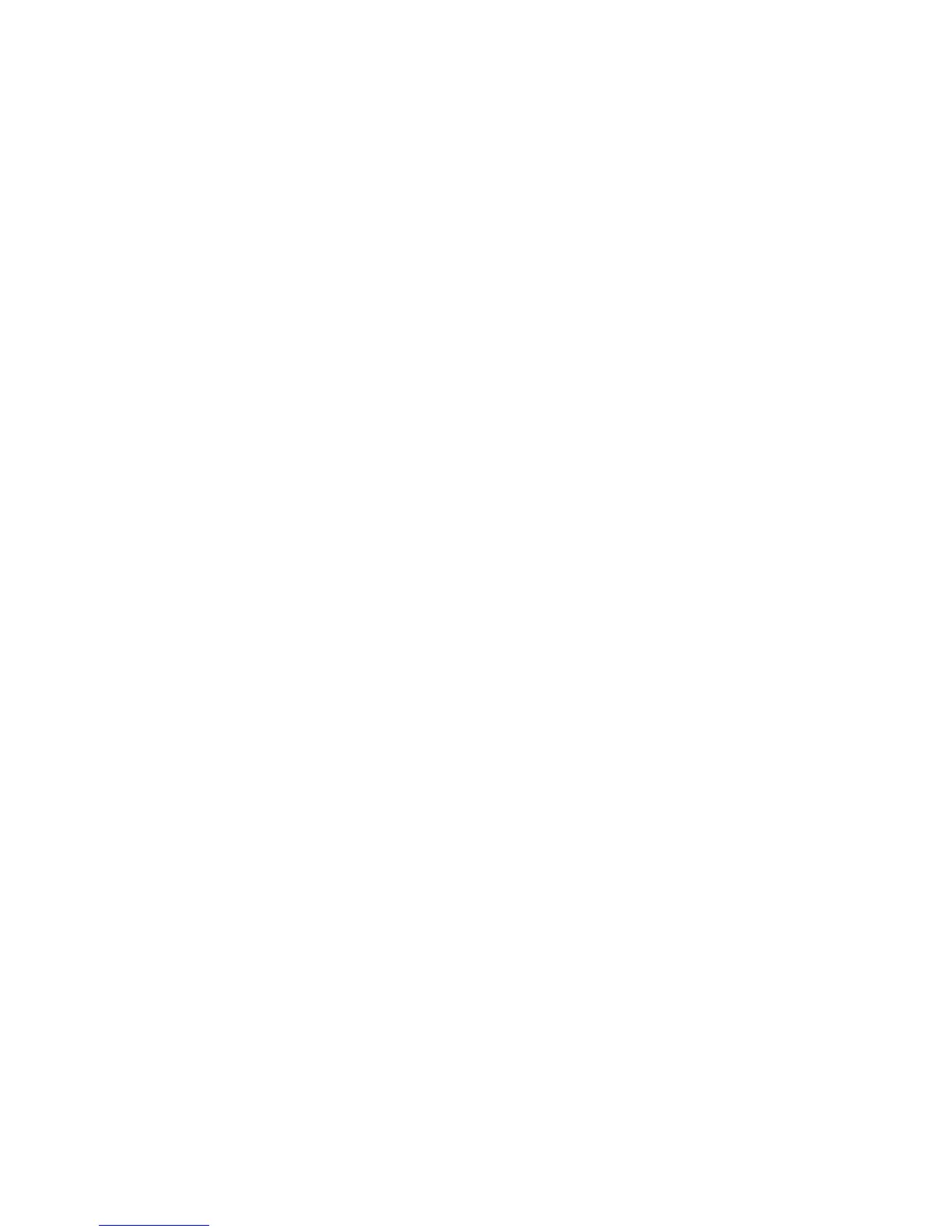4.A.2 FLAT CHANNEL
This will set the parameters for an INPUT or OUTPUT channel to the “0” or
Flat setting and all crossovers will be set wide open at 20Hz to 20kHz.
(a.) Press SYSTEM, Right (2x) for “Flatten Channel” then SYSTEM.
(b.) Use Up/Down to select the channel to flatten.
(c.) Press SYSTEM to continue and reset to flat (or EXIT to cancel) .
4.A.3 COPY CHANNEL
To copy channel settings to another Input or Output, use COPY CHANNEL.
(a.) Press SYSTEM, Right (3x) for “Copy Channel”, then SYSTEM.
(b.) Use Up/Down to select the channel to copy from.
(c.) Press SYSTEM.
(d.) Use Up/Down to select a channel location to be pasted into.
(e.) Press SYSTEM again to finish or EXIT to end.
4.A.4 BRIDGING CHANNELS
CHANNEL BRIDGING combines two amps for more power to a single
output. When CHANNEL BRIDGING connect the speaker(s) to the BRIDGE
OUTPUTs on the DCM2004Lx use OUTPUT 1 (pins 1+, 2+) or OUTPUT 3
(pins 1+, 2+).
*Bridged minimum impedance: DCM2004Lx = 8 ohms.
DCM2000Lx and DCM3800Lx = 4 ohms.
(a.) Press SYSTEM, Right (4x) for “Channel Bridging” then SYSTEM.
(b.) Use Up/Down to turn Bridging ON or OFF.
(b.2) On the 4 channel DCM2004Lx select which amps to bridge (1-2, or 3-4)
with Left/Right.
(c.) Press SYSTEM again to finish or EXIT to end.
4.A.5 SPEAKER PRESET (LOAD from memory)
You can recall speaker presets optimized for specific CARVIN loudspeakers
and load them to OUTPUT channels.
The presets contain optimized settings for crossover frequencies, EQ,
Delay (alignment), and Threshold (Limiter) which are tuned for the specific
speaker elements in the speaker cabinet. These presets can also be used as
starting points for similar speakers in other systems.
If you have already done a Quick Setup, loading speaker presets will over-
write the OUTPUT settings.
(a.) Press SYSTEM, Right (5x) for “Preset Speaker” then SYSTEM.
(b.) Use Up/Down to choose a preset from the list.
(c.) Press SYSTEM to enter.
(d.) Use Up/Down to choose a “SAVE:” to channel 1 or 2, (1 thru 4 on the
DCM2004Lx).
(e.) Press SYSTEM to enter.
(f.) Repeat steps (b.) – (e.) to load remaining outputs (or EXIT).
Example: To set up for a CARVIN TRx115 cabinet:
Choose “TRx115Lo” and Save to Channel “1” (Low freq. Output),
then choose “TRx115Hi” and Save to Channel “2” (Hi freq. Output).
The crossover and other settings will now be set correctly for a TRx115
cabinet, (Note: set the switch on the speaker’s jack plate to BI-AMP).
9
